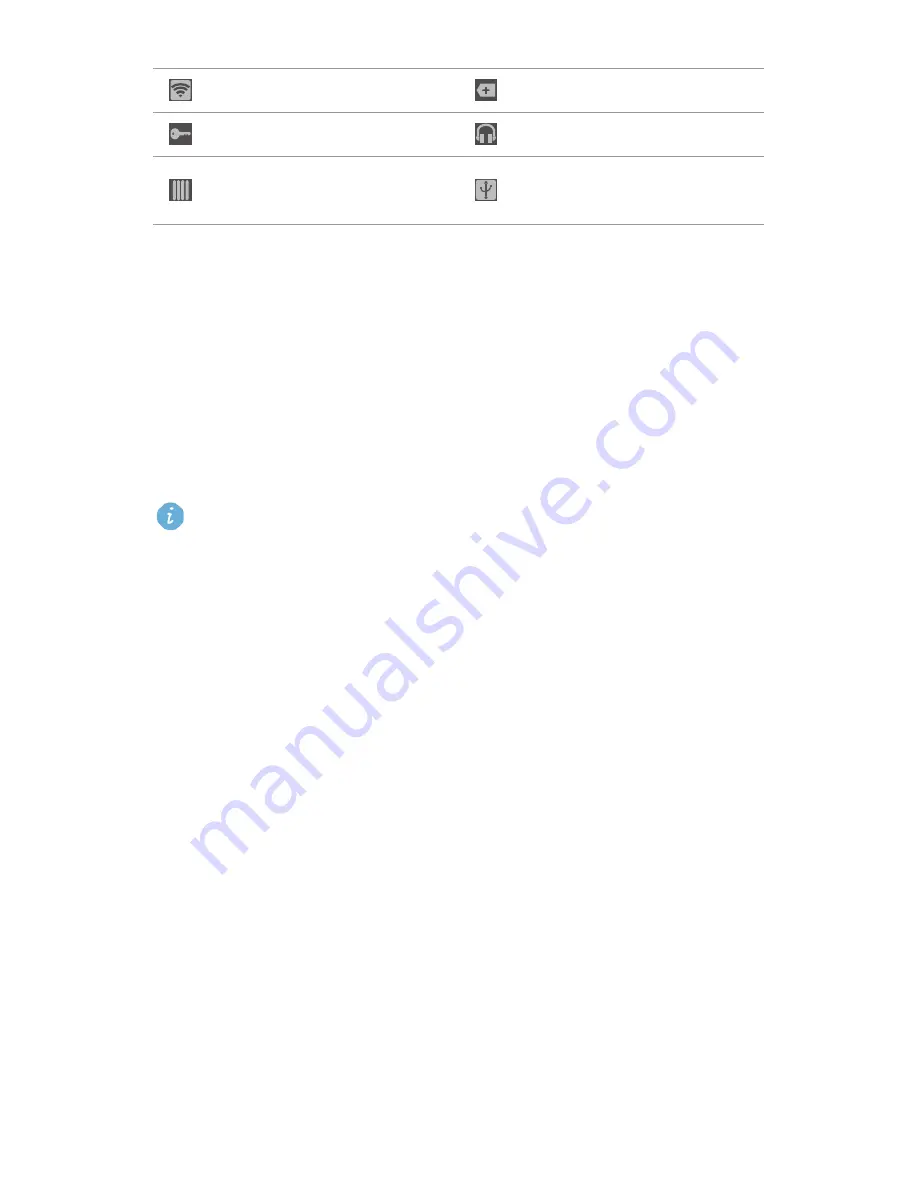
15
Basic features
Organizing applications and widgets on the
home screen
Adding a widget to the home screen
1.
On the home screen, touch and hold a blank area and touch
WIDGETS
.
2.
Drag a widget to the home screen.
If the home screen doesn't have enough space, your phone will
automatically create a new home screen to the right of the original and
place the widget on the new home screen. You can have nine home
screens at most.
Moving an application or widget
On the home screen, touch and hold an application or widget You can then
drag an application or widget to any fitting empty space.
Deleting an application or widget
On the home screen, touch and hold the application or widget you want to
delete until
Remove
is displayed. Drag the unwanted application or widget to
Remove
to delete it.
Organizing home screen icons using folders
1.
On the home screen, drag an application onto another one to create a
folder containing both of them.
2.
Touch the folder to open it. You can then:
•
Touch the folder name to rename it.
Portable Wi-Fi hotspot on
More notifications
Connected to a VPN
Headset plugged in
USB debugging mode
enabled
USB tethering on
Содержание Ascend Y536A1
Страница 1: ...AT T Fusion 3 User Guide ...






























