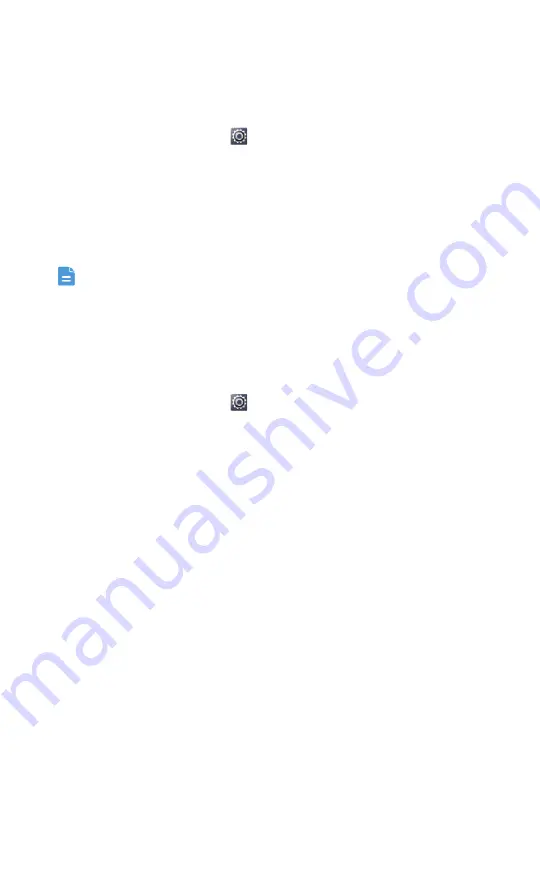
Personalizing your phone
26
4. Follow the onscreen instructions to set a screen unlock PIN.
Unlocking the screen with a password
1. On the home screen, touch
and then the
All
tab.
2. In the
PERSONAL
area, touch
Security
.
3. Touch
Screen lock
>
Password
.
4. Follow the onscreen instructions to set a screen unlock password.
5. Repeat the password and touch
OK
.
If you enter incorrect passwords five consecutive times, the screen will
stop responding to your operations for 30 seconds. However, you will
still be able to make emergency calls during this time.
Adjusting the screen brightness
1. On the home screen, touch
and then the
All
tab.
2. In the
DEVICE
area, touch
Display
.
3. Touch
Brightness
.
4. In the displayed dialog box, perform either of the following operations:
• Select the
Automatic brightness
check box to have your phone
automatically adjust its screen brightness based on the ambient light.
• Drag the slider left to reduce the screen brightness or drag it right to
increase the screen brightness.
You can also flick down from the status bar to open the notification panel and
adjust the screen brightness.






























