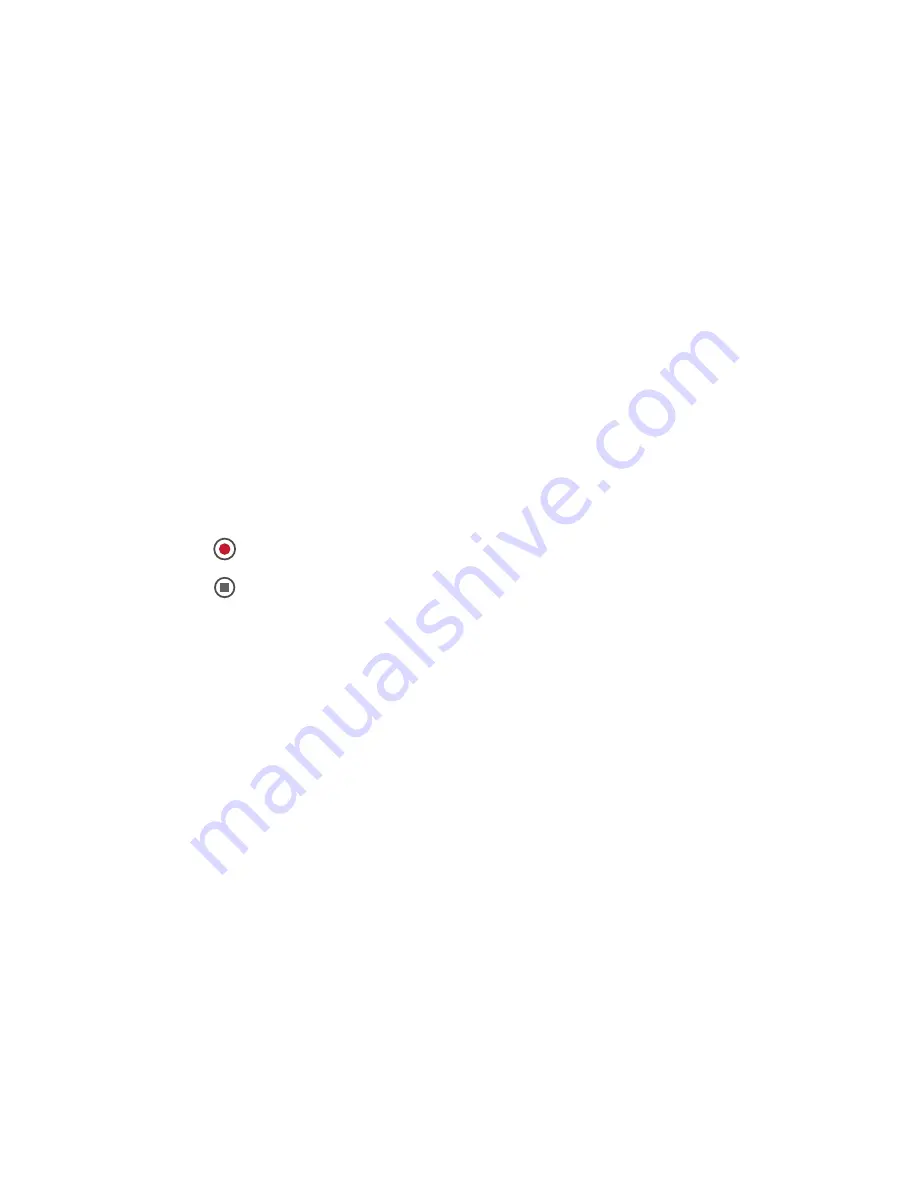
37
Photos taken are displayed for a moment. You can take another photo or review your
photos.
8.1.3 Viewing Your Photos
1. After taking a photo, a thumbnail of the photo you have just taken is shown in the
lower right corner of the capture screen. Touch the thumbnail to view it.
2. Touch the onscreen button to do any of the following:
• Touch
Share
to send the photo in a message or post it online.
• Touch
Delete
to delete the photo.
• Touch
More
>
Set as
to set the photo as a contact icon or the wallpaper.
8.1.4 Recording a Video
1. Open the camera application, and then switch it to camcorder mode.
2. If necessary, change the camcorder settings.
3. Frame the scene with which you want to start your video.
4. Touch
to start recording a video.
5. Touch
to stop recording.
8.1.5 Viewing Your Videos
1. After recording a video, a thumbnail of the video you have just recorded is shown in
the lower right corner of the capture screen. Touch the thumbnail to view it.
2. Touch the onscreen buttons to do any of the following:
• Touch
Share
to send the video in a message or post it online.
• Touch
Delete
to delete the video.
On the video playback screen, touch the controls to fast-forward or rewind or to
play or pause the video.
3. If you want to view more videos, flick your finger left or right across the screen.
8.2 Using the Gallery
Your
Gallery
application can automatically search for pictures and videos on your
mobile phone and microSD card. Use
Gallery
to sort photos and videos into folders,
view and edit pictures, watch videos, and set a picture as wallpaper or as a photo for
a contact.
Содержание Ascend Y 201
Страница 1: ...User Guide Welcome to HUAWEI HUAWEI Ascend Y 201 ...
Страница 69: ...HUAWEI U8666 1 V100R001_01 ...
















































