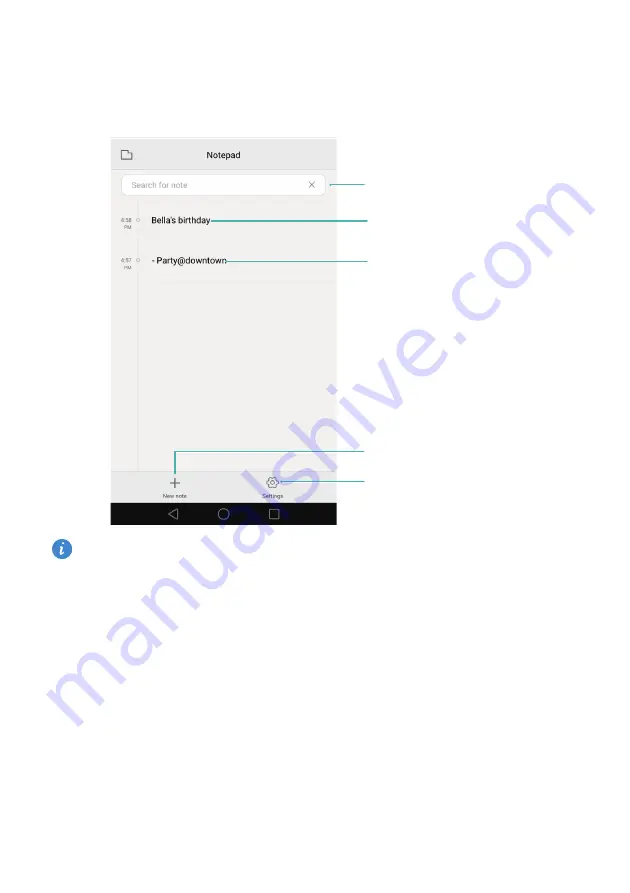
Tools
83
Notepad
Use Notepad to record important information or shopping lists. You can set up reminders
for each note.
On the Notepad home screen, pending notes are prefixed with "-" to help you quickly identify
which notes require your attention.
No status added to note
Pending note
Select display settings
Create a note
Search bar
Содержание Ascend XT
Страница 1: ...User Guide Huawei Ascend XT ...
















































