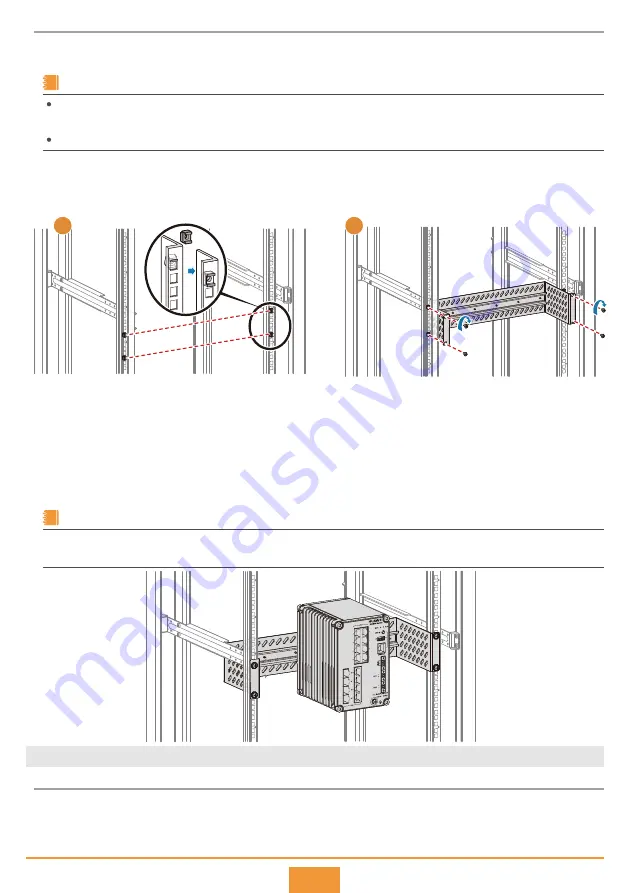
3
Installation Procedure
Install two floating nuts on each front mounting rail of the cabinet. Leave four mounting holes between the
two floating nuts on the same mounting rail.
Step 1
The length of six adjacent mounting holes may not be 2 U. Observe the scale ticks on the mounting rails when installing floating
nuts.
You can use a flat-head screwdriver to install floating nuts.
NOTE
Attach the brackets of the 550 horizontal rack-mounting kit on the front mounting rails of the cabinet and
insert M6 screws in the mounting holes. Use a Phillips screwdriver to tighten the lower M6 screws and then
the upper ones to fix the rack-mounting kit.
Step 2
Place the rear panel of the router in front of the DIN rail on the rack-mounting kit and ensure that the DIN rail
fits in between the fixture near the top of the router and the spring latch near the bottom.
Make the router incline forward with the bottom away from the DIN rail, and place the fixture at the rear of
the router on the top of the DIN rail.
Slowly push the router toward the DIN rail to make the spring latch at the rear of the router move down. The
spring latch then bounces back to fix the router on the DIN rail.
Step 3
Step 4
Step 5
If the spring latch is too tight to move down, you can use a flat-head screwdriver to hold down the spring latch during the
installation.
NOTE
Scenario 3: Using a Vertical Rack-Mounting Bracket to Install an AR550E Router into an F01S200 Cabinet
Installation Procedure
On each front mounting rail, install two floating nuts in the fifth and eighth mounting holes counted from the
left.
Step 1
×
4
2U
1
2









