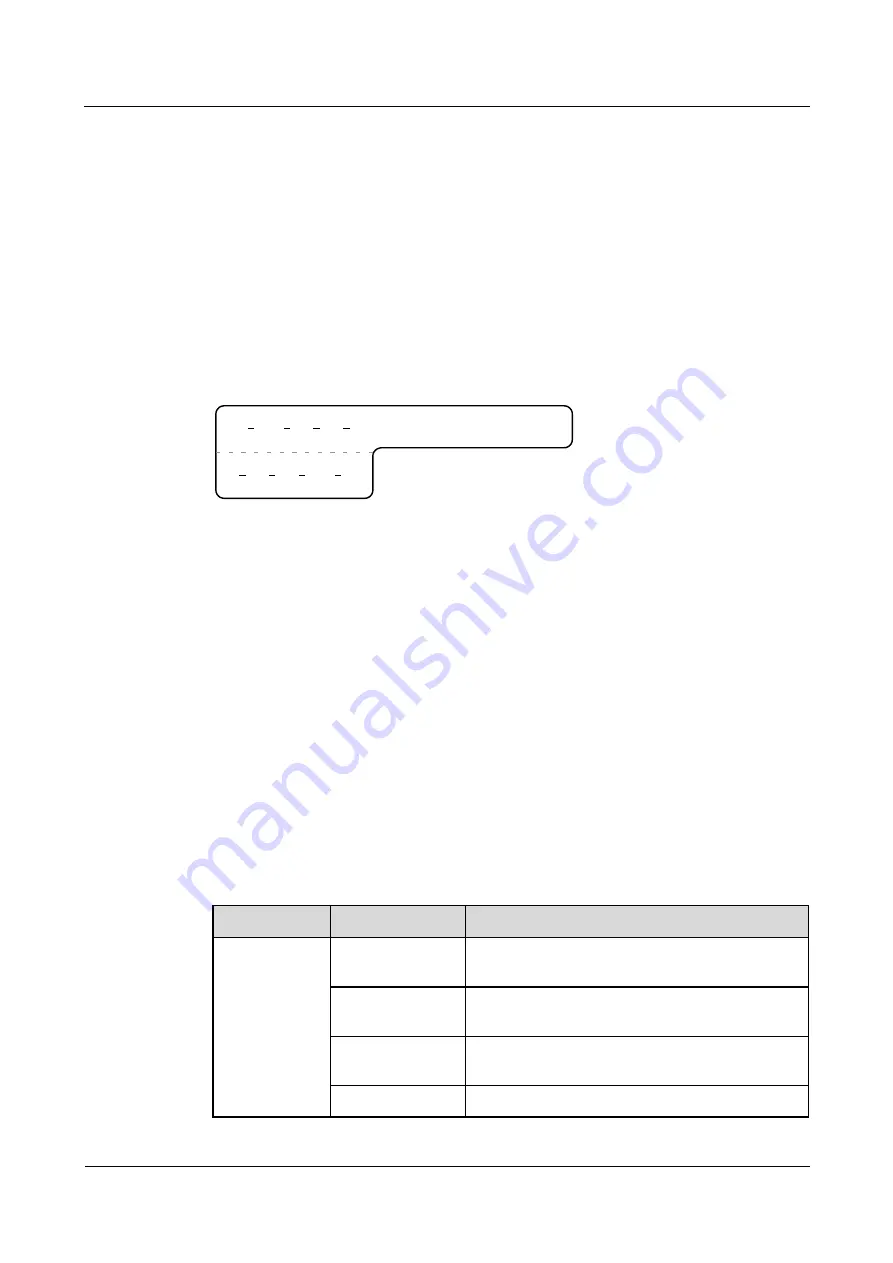
AP4050DN-HD
Hardware Installation and Maintenance Guide
5 Appendix
Issue 01 (2016-04-15)
Huawei Proprietary and Confidential
Copyright © Huawei Technologies Co., Ltd.
97
For a network cable connecting a hub and an agent or terminal, the label on the agent or
terminal end should contain the serial number of the network interface. The definitions
of the cabinet number and chassis number are the same as those described in Table 5-24.
If the hub is a standalone device without a cabinet or chassis, the label should contain
specific location information that identifies the hub.
The serial number on the hub, the network interface number of the agent or terminal, and the
location of the standalone device should be specified according to actual connections.
Label Example
Figure 5-91 shows a sample label on an Ethernet cable.
Figure 5-91
Sample label on an Ethernet cable
A01
TO:
03
01
01
B02
03
01
Meaning of the label in Figure 5-91.
"A01-03-01-01" indicates that one end of the network cable is connected to network
interface 01 in slot 01, chassis 03 of the cabinet in row A, column 01 in the equipment
room.
"B02-03-01" indicates that another end of the network cable is connected to network
interface 01 in chassis 03 of the cabinet on row B, column 02 in the equipment room. No
slot number is given.
5.4.4 Engineering Labels for User Cables
Attach labels to both ends of a user cable to indicate the locations of the cable on the device
and main distribution frame (MDF).
Meaning of the Engineering Labels for User Cables
Table 5-25 shows the contents of the labels.
Table 5-25
Contents of the engineering labels for user cables
Content
Meaning
Example
MN-B-C-D MN:
cabinet
number
For example, A01 is the first cabinet in row A.
B: frame number
Numbered in the bottom-up order with two digits,
for example, 03.
C: physical slot
number
Numbered with two digits in top-down and
left-right order. For example, 01.
D: cable number
Numbered with two digits in top-down and
















































