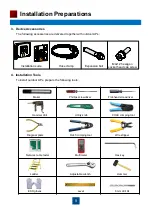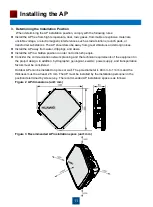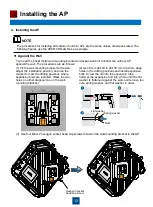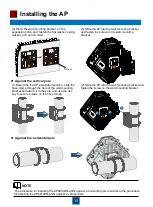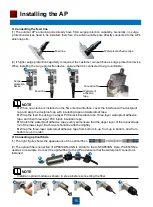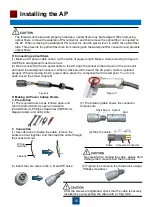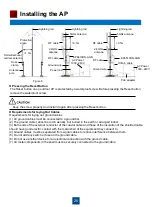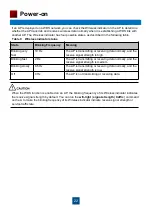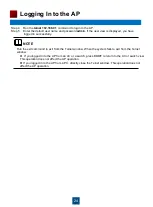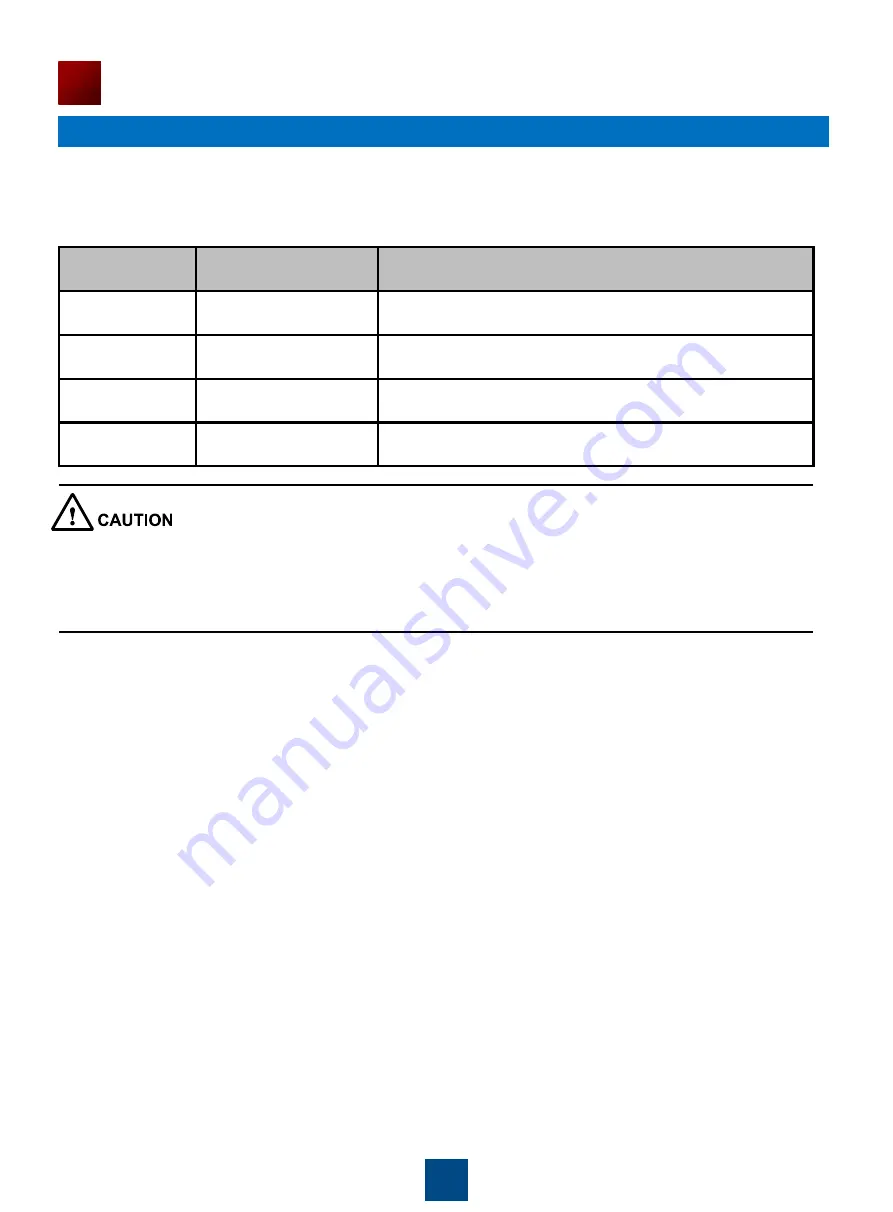
State
Blinking Frequency
Meaning
Blinking very
fast
10 Hz
The AP is transmitting or receiving data normally, and the
receive signal strength is high.
Blinking fast
2 Hz
The AP is transmitting or receiving data normally, and the
receive signal strength is medium.
Blinking slowly
0.5 Hz
The AP is transmitting or receiving data normally, and the
receive signal strength is low.
Off
0 Hz
The AP is not transmitting or receiving data.
22
Power-on
If an AP is deployed on a WDS network, you can check the Wireless indicator on the AP to determine
whether the AP transmits and receives wireless data normally when it is establishing a WDS link with
another AP. The Wireless indicator has four possible states, as described in the following table.
Table 9 Wireless indicator status
When the WDS function is enabled on an AP, the blinking frequency of its Wireless indicator indicates
the receive signal strength by default. You can run the
wifi-light
{
signal-strength | traffic
} command
on the A to make the blinking frequency of its Wireless indicator indicate receive signal strength or
service traffic rate.