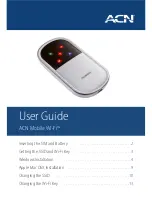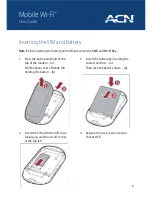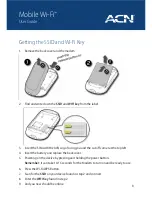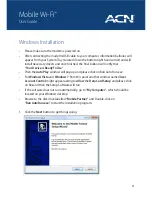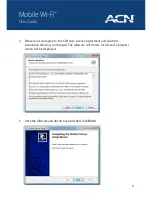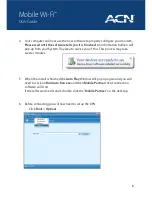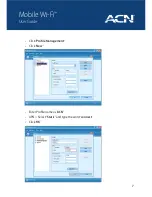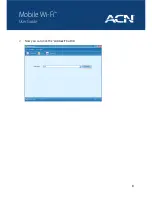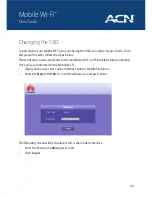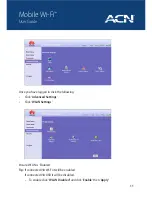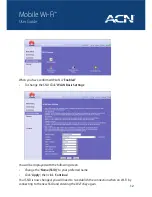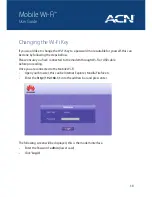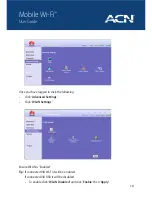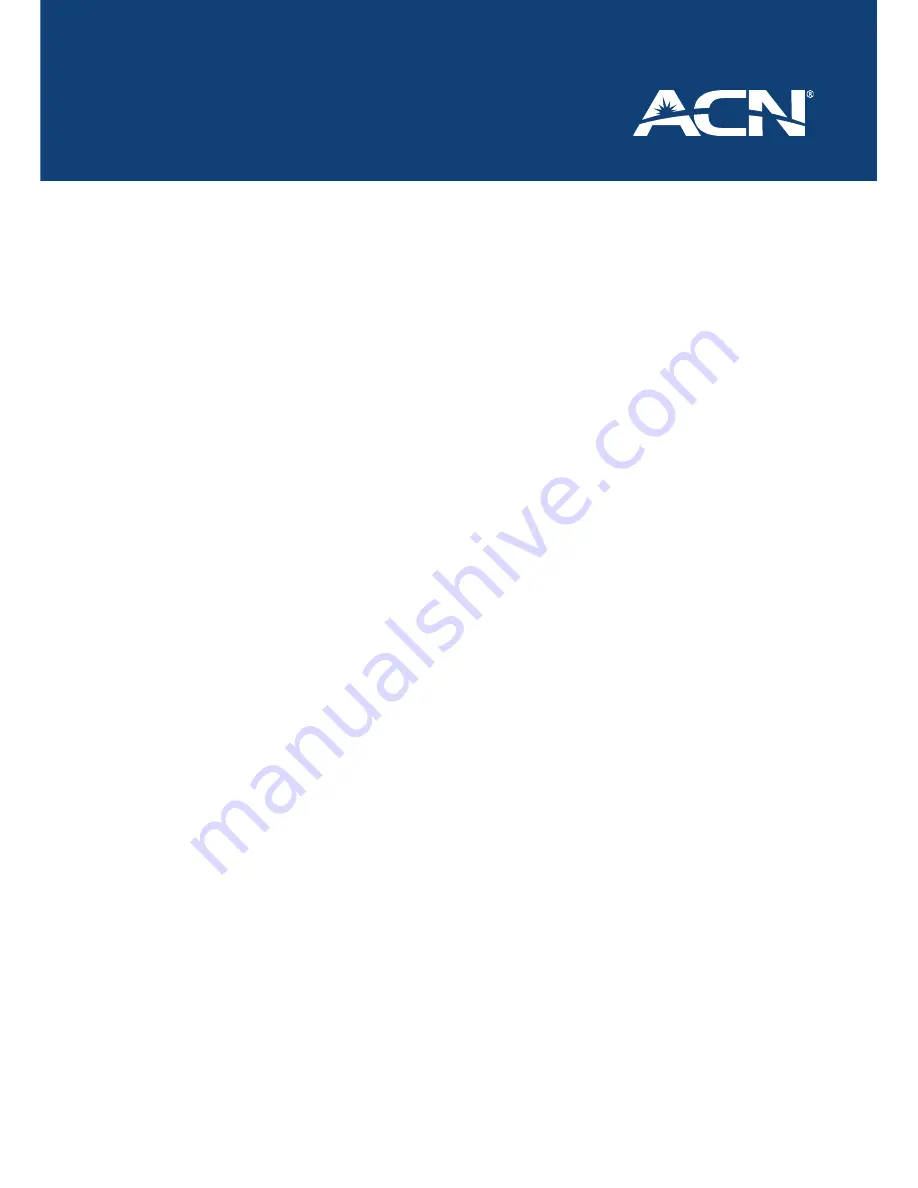
Mobile Wi-Fi
™
User Guide
9
Apple Mac OSX Installation
After connecting the USB Modem, the software on the modem will be loaded
automatically allowing you to start the software installation.
1. Double-click
Wireless Broadband
to begin the installation.
2. The installation application will open, Click
Continue
to proceed.
3. Please read the Software Licence Agreement and click
Continue
to proceed.
4. If you agree to the terms of the Software Licence Agreement, click
Agree
to proceed.
5. Click Install (recommended) performing a standard installation or
Change Install
Location
(advanced) if you wish to change the default installation directory.
6. You will be prompted for an administrator password to allow the software package
to be installed. In most cases this will simply be the password you use to log onto the
computer. Click
OK
to continue.
7. When you see the message
“Install Succeeded”
, click
Close
to finish.
8. Your computer will now start the ACN Mobile Partner software which is already
configured for the ACN Mobile network.
9. Click the
Connect
button to establish a connection.
Note:
At this point you may receive a “New Network Interface” prompt. If so, click
Network Preferences, then click Apply and close the Network Preferences window.
10. You should now have a
“Connection Successful!”
message in the ACN Broadband
software. Click
OK
.
11. Open your preferred Internet Browser (e.g. Safari).