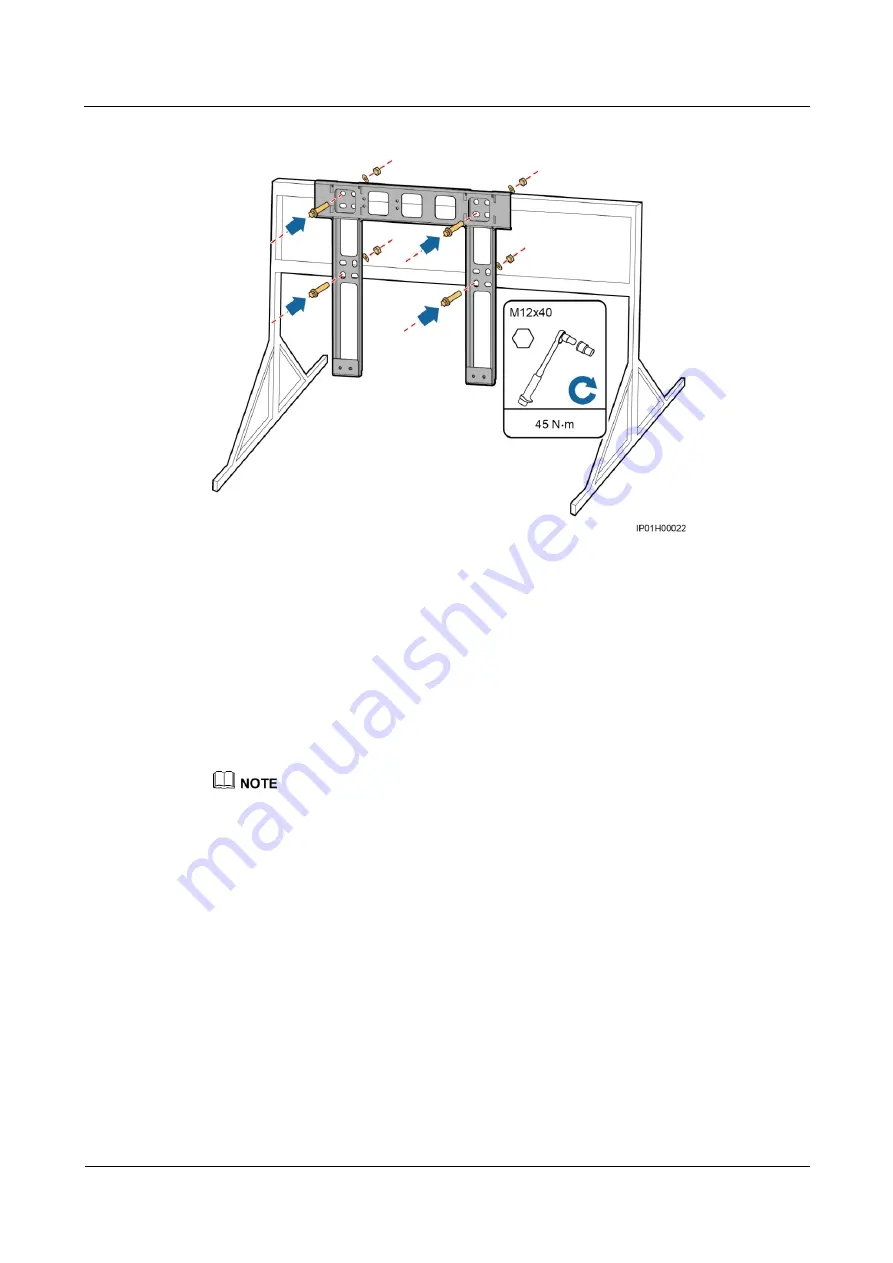
ACBox 12-In 1-Out AC Combiner Box
User Manual
4 Installation
Issue 03 (2018-05-15)
Huawei Proprietary and Confidential
Copyright © Huawei Technologies Co., Ltd.
19
Figure 4-9
Securing a mounting bracket
----End
4.4.3 Pole-mounted Installation
Prerequisites
To pole-mount a ACBox, you need to prepare pole-mounting brackets by yourself based
on the mounting bracket dimensions.
You are advised to use M12 U-shaped bolts to secure the pole-mounting brackets.
Figures provided in this chapter are for reference only. The actual poles and pole-mounting brackets
prevail.
Procedure
Step 1
Secure the pole-mounting brackets to the pole and tighten the U-shaped bolts.
















































