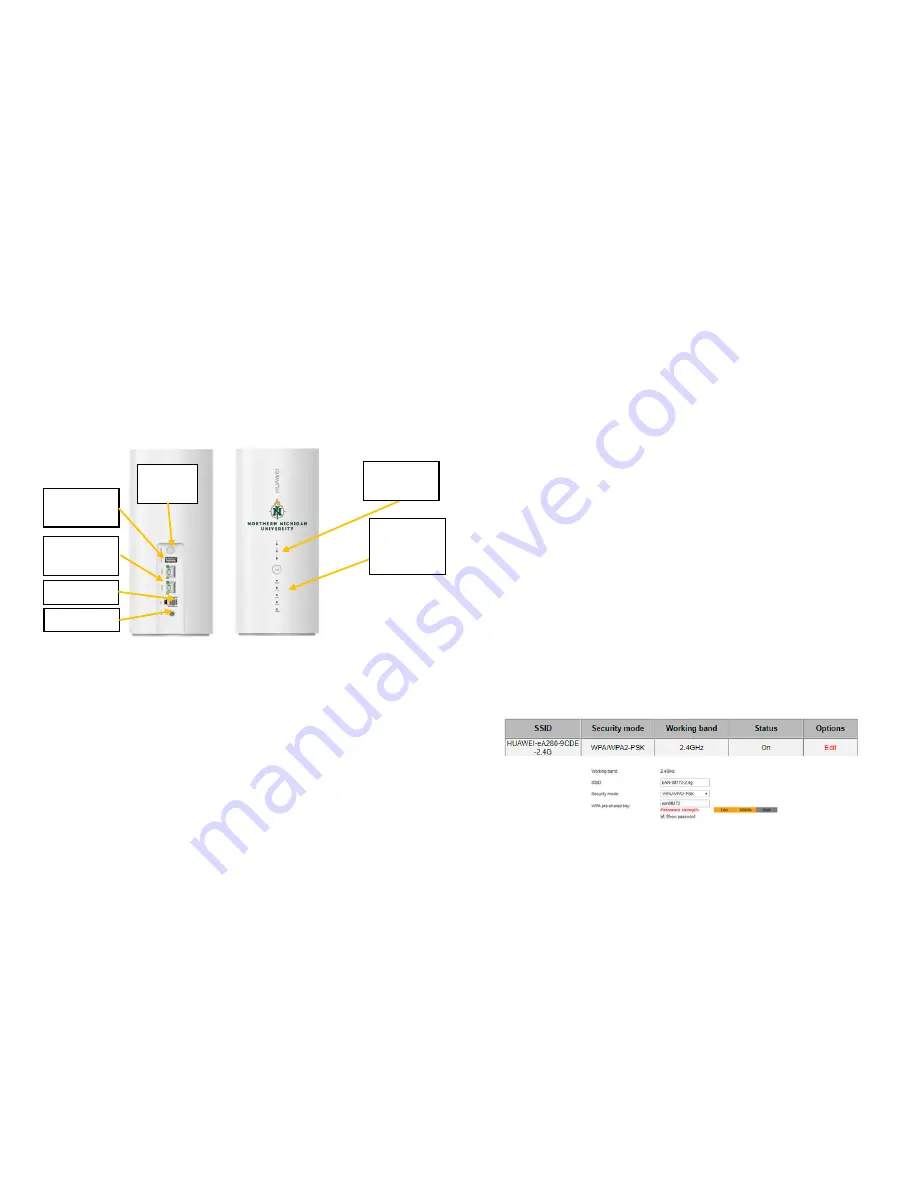
Getting Started
Huawei LTE Router Overview
Step 1
: Plug the Power Adapter into the back of the router, then plug the
other end of the adapter into the wall.
Step 2
: Hold down the power button until your status lights illuminate.
Step 3
: Connect wirelessly to the router using WiFi from the
information provided. You can also use the Ethernet cable provided to
connect directly to the router by plugging in the cable into either of the
ports on the back of the router.
How to Change Your
WiFi SSID and Password
Step 1:
Connect to the router using the pre-configured SSID and
Password located on page 5.
Step 2:
Open a web browser, and type the following IP address into the
address bar:
192.168.8.1
. This will bring up the home page of your
router.
Step 3:
Click on
Log In
from the top right of the screen. You will see a
login window prompting for a username and password. Use the
information below to log in:
Username: admin
Password: admin123
Step 4:
Select
Settings
from the top navigation bar, then select
WLAN –
WLAN Basic Settings.
Step 5:
You will now see the wireless settings page to change your SSID
and password. Select
Edit
to change the SSID and Passcode. After you are
done modifying the settings, click on
Apply.
NOTE: Please be sure to remember any changes you make. If you
forget the new information, you will need to bring your router back
to the EAN office to be re-provisioned.
2
3
Figure 1
Power and
status
lights
Signal
Lights
Power
Button
Ethernet
Ports
USB Data
Port
VoIP Port
Power Port




