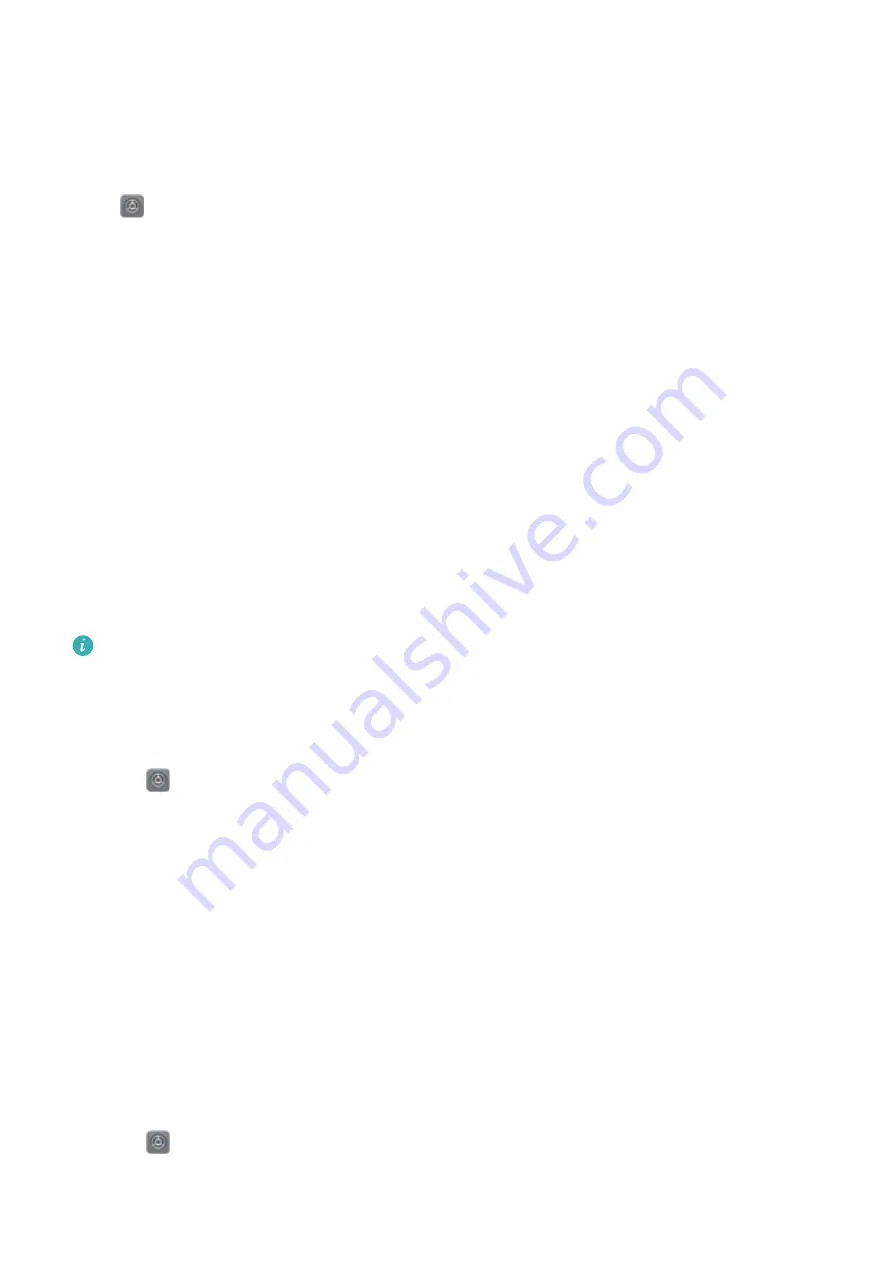
Use Fingerprint Shortcuts for Faster Phone Operation
Can't reach the shutter button to take a photo, or want a faster way to answer a call or turn off an
alarm? You can use any of your fingertips to quickly take photos and answer calls with the
fingerprint sensor. No fingerprint verification is required.
Open
Settings
and go to
Security & privacy
>
Fingerprint ID
. From here you can enable
fingerprint shortcuts for the following features:
l
Take a photo or video
: From the viewfinder screen of the
Camera
, touch and hold the
fingerprint sensor to take a photo or video.
l
Answer a call
: Touch and hold the fingerprint sensor to answer a call.
l
Turn off an alarm
: Touch and hold the fingerprint sensor to turn off an alarm.
l
Show the notification panel
: When your screen is in portrait mode, swipe down on the
fingerprint sensor to display the notification panel, touch twice to clear notifications, and swipe
up to close the notification panel.
l
Browse pictures
: When viewing pictures in full-screen mode, swipe left or right on the
fingerprint sensor to browse through your pictures.
Enroll a Fingerprint
You can enroll a fingerprint on your Phoneand then use your fingerprint to unlock your screen or
access your Safe or App Lock without a password.
l
Fingerprint unlocking is only available when your Phone's unlock method is set to
Pattern
,
PIN
, or
Password
. You will be required to unlock your Phone using the lock screen
password after the device is restarted or if your fingerprint is not recognized.
l
Before enrolling a fingerprint, make sure your finger is clean and dry.
1
Open
Settings
.
2
Go to
Security & privacy
>
Fingerprint ID
>
Fingerprint management
, select
Pattern
,
PIN
, or
Password
, and then follow the onscreen instructions to set an unlock password.
3
Once you have set an unlock password, touch
New fingerprint
to enroll a fingerprint.
4
Place your fingertip on the fingerprint sensor. Press down lightly on the sensor until your
device vibrates. Repeat this step using different parts of your fingertip.
5
After enrollment is complete, touch
OK
.
To unlock the screen, simply place your fingertip on the fingerprint sensor.
Add, Delete, or Rename a Fingerprint
You can enroll a maximum of five fingerprints on your device. You can also delete or rename
your fingerprints.
1
Open
Settings
.
2
Go to
Security & privacy
>
Fingerprint ID
>
Fingerprint management
.
Security and Privacy
112
Содержание 51092DLF
Страница 1: ...User Guide ...
Страница 5: ...General Settings 140 System Update Performing an Online Update 146 Contents iv ...
Страница 123: ...Security and Privacy 118 ...
Страница 141: ...Open Settings touch Smart assistance and then enable or disable Touch disable mode Smart Assistance 136 ...
Страница 150: ...Search for settings Suggested settings System 145 ...






























