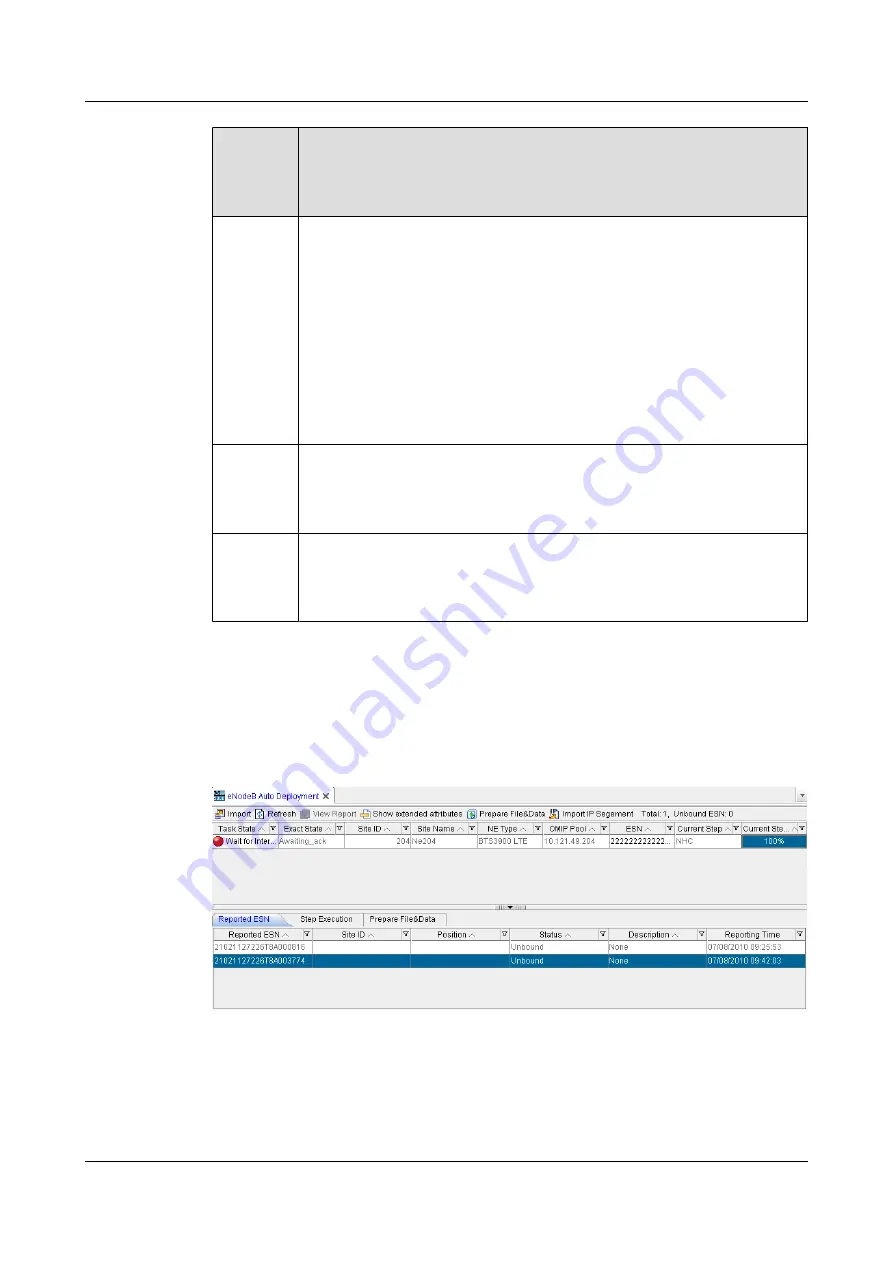
eNodeB
Commiss
ioning
Process
Description
Automatic
configurati
on
Automatic configuration includes the steps listed as follows. If you deselect a
step when importing the EDS file, or if the file related to a step does not exist,
the automatic eNodeB commissioning skips this step and proceeds.
l
Downloading the eNodeB software
l
Downloading the data configuration file
l
Activating the eNodeB software and data configuration file
l
Supplementing the software automatically
l
Updating the license file
l
Commissioning the RET antenna
Testing
and
verificatio
n
The M2000 automatically performs the eNodeB health check, which involves
checking for active alarms.
eNodeB
deploymen
t complete
After the testing and verification is complete, the user decides whether to end
the eNodeB commissioning based on the actual situations. When the eNodeB
commissioning is complete, the M2000 restores the eNodeB to the normal state.
Thus, the eNodeB alarms can be reported as usual.
Procedure
Step 1
On the
M2000 client
, choose
Configuration
>
Auto Deployment
>
eNodeB Auto
Deployment
. The
eNodeB Auto Deployment
tab page is displayed, as shown in
Figure 5-9
eNodeB Auto Deployment
tab page
Step 2
View
Current Step
and
Current Step Progress
of the commissioning task. Click the
Step
Execution
tab page, and view
Status
,
Progress
, and
Details
of the steps of each phase.
----End
3900 Series Multi-Mode Base Station
Commissioning Guide
5 Commissioning the MBTS in GL or UL Mode on the
M2000
Issue 02 (2010-07-30)
Huawei Proprietary and Confidential
Copyright © Huawei Technologies Co., Ltd.
5-33






























