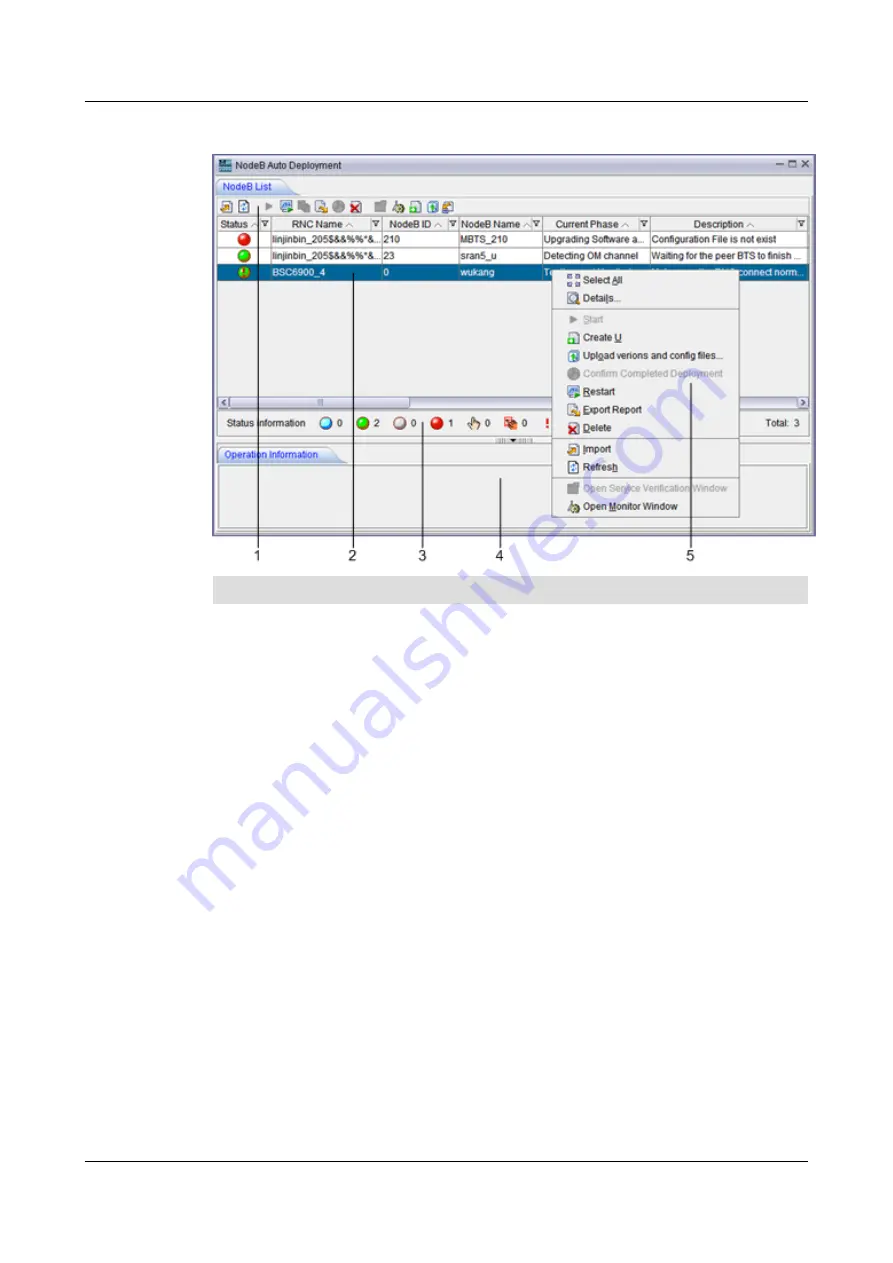
Figure 5-16
NodeB Auto Deployment
window-
NodeB List
tab page
No.
Description
1
Buttons. You can perform different operations by clicking the corresponding buttons. From
the left to the right, the buttons on the
NodeB List
tab page are used for importing the NodeB
deployment list, refreshing the interface, uploading versions and configuration files, activating
commissioning tasks, restarting commissioning tasks, confirming commissioning tasks,
exporting commissioning reports, deleting commissioning tasks, filtering commissioning
tasks, and obtaining the NodeB deployment list template.
2
Commissioning task list. This list displays all the created commissioning tasks. You can right-
click a task and then choose a menu item from the shortcut menu to perform the corresponding
operation.
TIP
If you use the
admin
user account, you can view the commissioning tasks created by all
users. You can also filter the commissioning tasks created by a user by specifying
User
Name
.
3
Status bar of commissioning tasks. The status bar displays the total number of commissioning
tasks and number of commissioning tasks in each status.
4
Operation result area. This area displays the results of operations performed in the
NodeB
Auto Deployment
window.
NodeB Auto Deployment window-Monitor tab page
The
Monitor
tab page displays all the alarms generated on the NodeB and the related alarms on
the RNC to which the NodeB belongs during NodeB commissioning. On the M2000 client, you
can choose
Configuration
>
Auto Deployment
>
NodeB Auto Deployment
to open the NodeB
auto-deployment window. By default,
NodeB List
tab page is displayed in the NodeB auto-
deployment window. On the
NodeB List
tab page, you can right-click a commissioning task for
5 Commissioning the MBTS in GL or UL Mode on the
M2000
3900 Series Multi-Mode Base Station
Commissioning Guide
5-52
Huawei Proprietary and Confidential
Copyright © Huawei Technologies Co., Ltd.
Issue 02 (2010-07-30)
















































