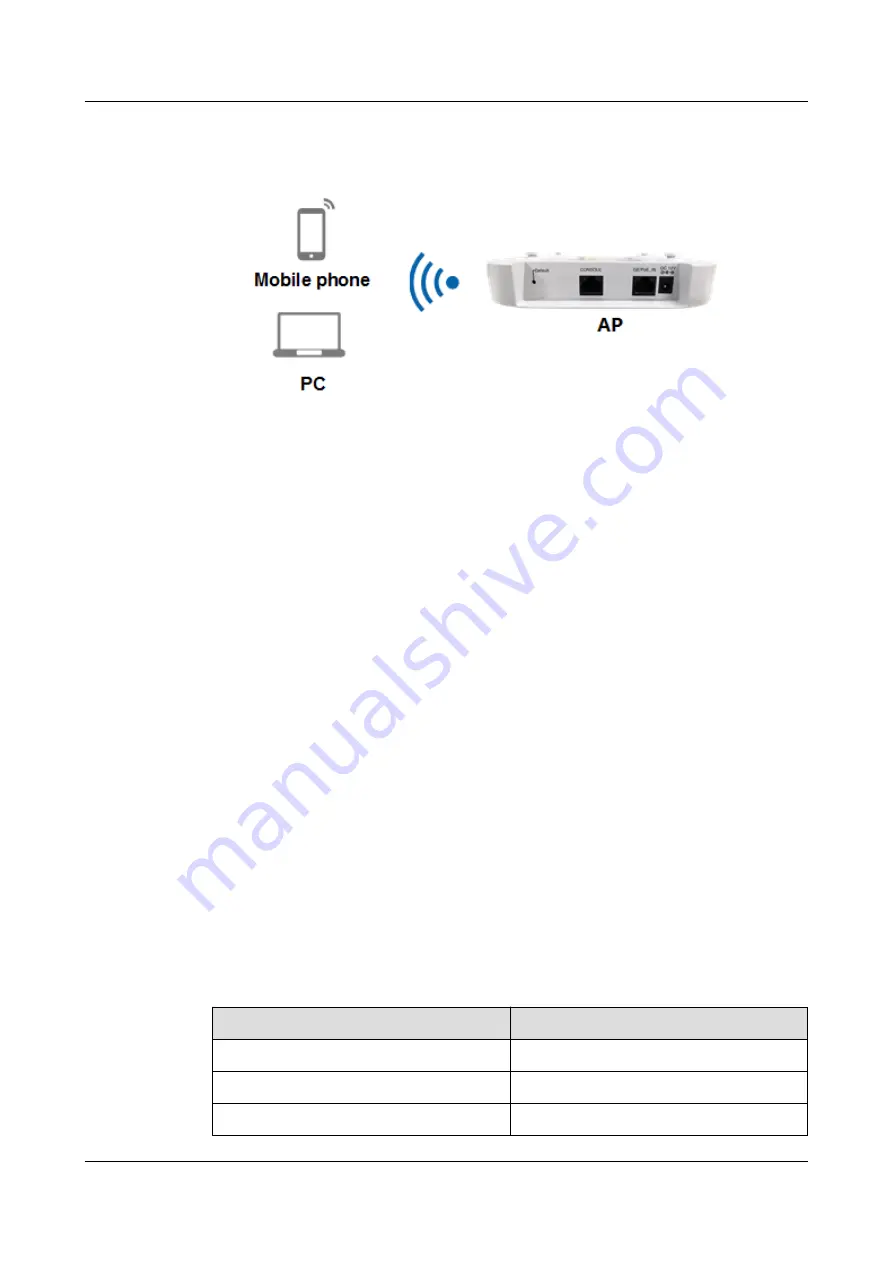
l
In wireless mode
Figure 6-179
Connecting to an AP in wireless mode
a.
Configure the terminal.
n
Logging in to FAT AP or cloud AP: Configure the terminal to automatically
obtain an IP address.
n
Logging in to FIT AP: Configure the IP address of the terminal to be on the
same network segment as the default IP address of the AP, for example,
169.254.2.x/24 (169.254.2.100 recommended, 169.254.2.1 excluded).
b.
Within the coverage of the AP, search for the WLAN on the terminal. You can
access the WLAN directly or by entering the correct wireless password.
Logging In to the AP
Step 1
Start the SSH client software on the terminal and access the IP address of the AP using
STelnet V2.
Step 2
Enter the user name and password as prompted, and log in to the user interface.
----End
6.10.3.3 Logging In to an AP Through the Console Port
Applicable Mode
This login mode is applicable to Fit APs, Fat APs, and cloud APs.
You can connect a terminal to an AP through a console cable, and then log in to the AP using
the terminal simulation software.
lists default parameters of an AP.
Table 6-42
Default parameters of an AP
Parameter
Default Value
Baud rate (B)
9600
Data bits (D)
8
Parity (P)
None
AP8082DN and AP8182DN
Hardware Installation and Maintenance Guide
6 Appendix
Issue 03 (2019-04-01)
Copyright © Huawei Technologies Co., Ltd.
190

















