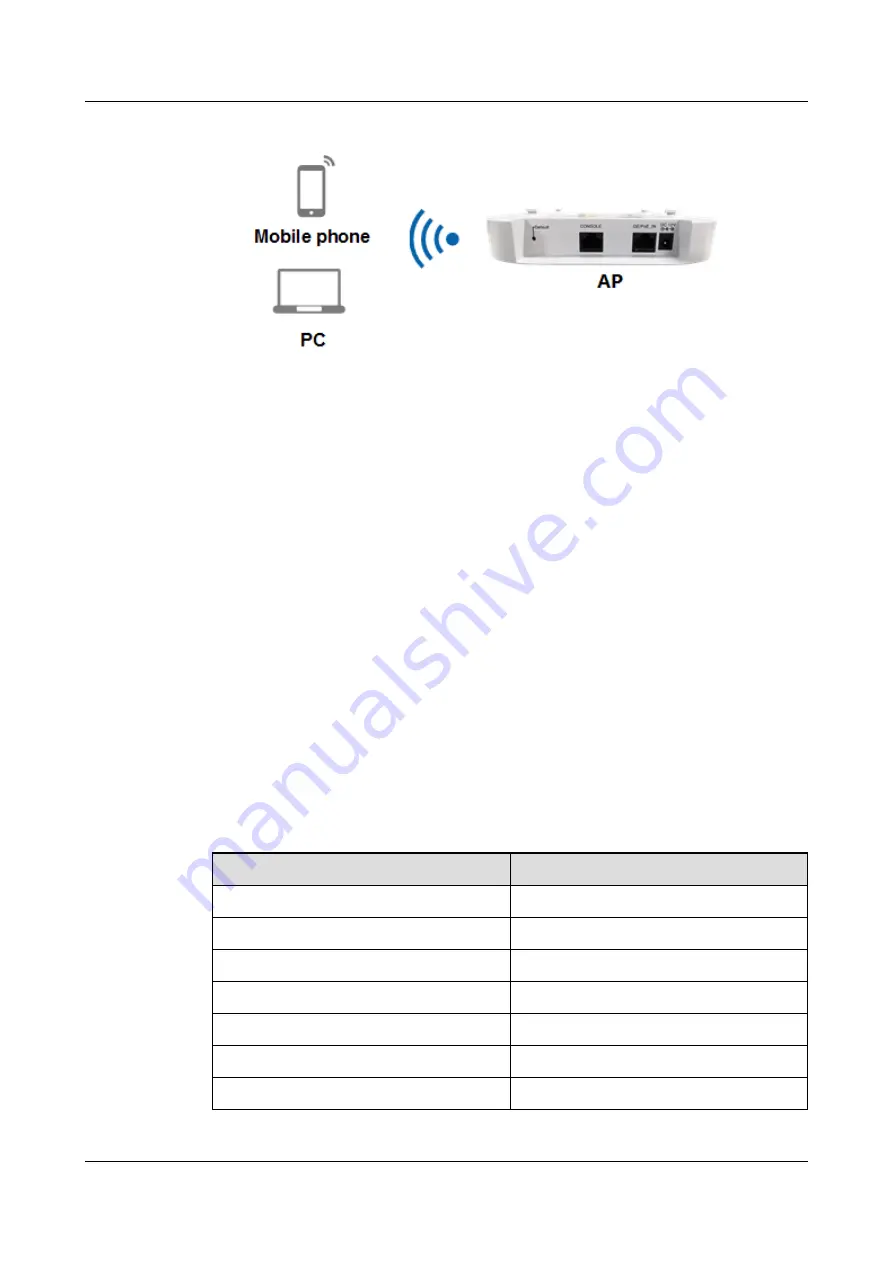
Figure 6-174
Connecting to an AP in wireless mode
a.
Configure the IP address of the terminal to be on the same network segment as the
default IP address of the AP, for example, 169.254.2.x/24 (169.254.2.100
recommended, 169.254.2.1 excluded).
b.
Within the coverage of the AP, search for the SSID
hw_manage_xxxx
on the
terminal. After you enter the correct wireless password, the terminal can access the
WLAN.
Logging In to the AP
Step 1
Start the SSH client software on the terminal and access the IP address of the AP using
STelnet V2.
Step 2
Enter the user name and password as prompted, and log in to the user interface.
----End
6.10.2.2 Logging In to an AP Through the Console Port
You can connect a terminal to a Fit AP through a console cable, and then log in to the AP
using the terminal simulation software.
lists default parameters of a Fit AP.
Table 6-39
Default parameters of a Fit AP
Parameter
Default Value
Baud rate (B)
9600
Data bits (D)
8
Parity (P)
None
Stop bits (S)
1
Flow control (F)
None
User name
admin
Password
AP8082DN and AP8182DN
Hardware Installation and Maintenance Guide
6 Appendix
Issue 03 (2019-04-01)
Copyright © Huawei Technologies Co., Ltd.
182

























