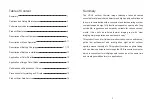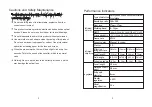8
9
Description of Button Operation
Description of Menu Operation
1.Power button: Long press the Power button for power on, and
shortly press the Power button to enter the menu mode.
2.Photo button: Short press the photo button to display the camera
symbol and take photos. Long press the photo button for selection
the cursor type upward
3. Brightness button: Short press the Brightness button to change the
brightness by 10 levels (0 ~ 9). Long press the Brightness button for
selection the cursor type downward.
4. Zoom in button: Short press the Zoom in button, 1x, 2x,4x,8x and
16x and long press the Zoom in button to extract the cursor calibra-
tion upward.
5. Color palette button: Short press the Palette button, rainbow, hot
metal, white heat, black heat, yellow saturation and bird watching
mode. Long press the Color Palette button to extract the cursor
calibration downward.
3. Cursor switch: Press the Up button or Down button for selection,
press the Power button to confirm and return to the main menu.
4. Cursor type: 7 kinds of differentiation lines. Press the Up button or
Down button for selection, press the Power button to confirm and
return to the main menu.
5. Extract cursor calibration: 10m, 30m, 60m, 100m, 300m, 600m,
user-defined. Press the Up button or Down button for selection,
press the Power button to confirm and return to the main menu.
6. Hotspot tracking: Press the Up button or Down button for
selection, press the Power button to confirm and return to the main
menu.
7. Zoom in and zoom out: 1x, 2x ,4x, 8x and 16x times. Press the Up
button or Down button for selection, press the Power button to
confirm and return to the main menu.
8. Brightness selection: 10 levels (0-9). Adjust the detector’s
brightness other than the brightness of the display. Press the Up
button or Down button for selection, press the Power button to
confirm and return to the main menu.
9. Contrast: 10 levels (0-9). Adjust the detector’s contrast other than
the contrast of the display. Press the Up button or Down button for
selection, and press the Power button to confirm and return to the
main menu.
10. Image detail mode: Adjust the image edge or image detail. Press
the Up button or Down button for selection, and press the Power
button to confirm and return to the main menu.
1. Main menu: Press the Power button to open the main menu, press
the Up button or Down button for selection, press the Power button
for confirmation, select the Exit item to exit the main menu.
2. Color palette selection: 6-color palette. Press the Up button or
Down button for selection, press the Power button to confirm and
return to the main menu.