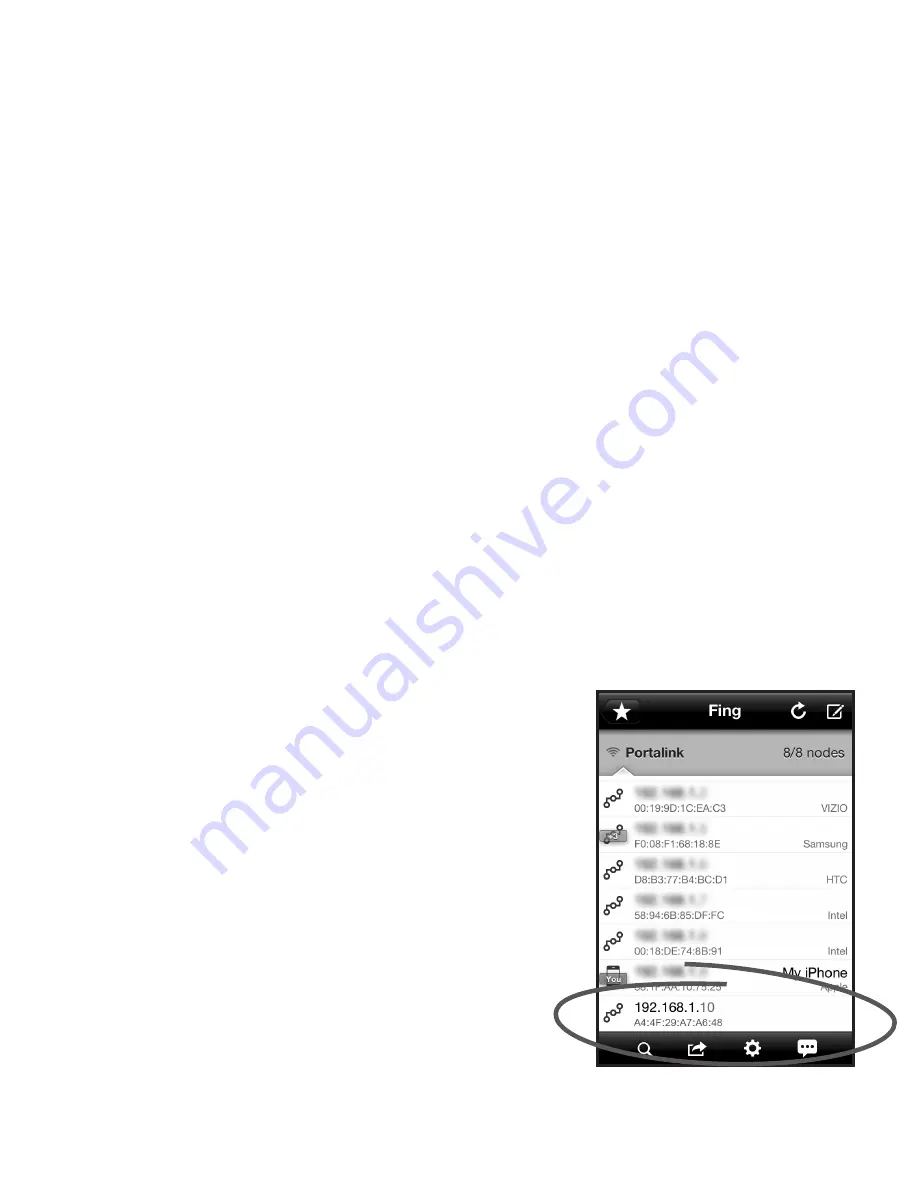
7
Installing the WGW-SL1 GATEWAY (continued)
Now, we will find the IP Address of the WGW-SL1. An IP address is made up of four groups of numbers, sepa
-
18.
rated by periods (for example, 192.168.1.10)
In order to access the WGW-SL1 from your portable phone or other device, you will need to know what “IP Ad-
19.
dress” your router assigned to the WGW-SL1.
Preferred method for determining your WGW-SL1’s IP address:
20.
•
Download and use a free utility called
“Fing”
directly onto your handheld device.
For iPhone, iPad, iPod-Touch or Android users:
• Go to the Apple iTunes/App Store (Apple devices) or Android Market (Android devices) and search for
“Fing”
.
It’s from a company called “OverLook” - It’s a FREE download and there are no usage fees.
• Select and install
“Fing”
on your device.
• Make sure your device has access to your wireless network.
• Run
“Fing”
on your device. You’ll see a screen similar to the one below.
• On the
Fing
screen, you will see a list of all the devices currently operating on your network. Under each IP
Address shown on the Fing screen you will see sets of numbers/letters separated by “
:
” (for example
A4:94:9D:85:A6:48). This group of characters is call a MAC address. This MAC address will be our means to
determine which device is the WGW-SL1 and ultimately determine the WGW-SL1’s IP Address. Look for the
MAC address that begins:
A4:4F:29:A_:__:__
. Only the first 7 digits matter for the purpose of finding the
WGW-SL1 (In the example below the MAC address we are looking for is: A4:4F:29:A7:A6:48). Yours will be
different, but remember only the first 7 digits matter for our purposes.
• Once you have found the correct MAC address, you will have found the WGW-SL1’s IP Address also. The
number above the MAC Address is the IP Address for that device. The IP Address below is 192.168.1.10.
This will
NOT
likely be the IP address for your WGW-SL1.
• Once you have found the IP address for your WGW-SL1,
Write down the IP Address in the space provided below:
_____. _____. _____. _____
You are now finished installing the WGW-SL1.
You will need the IP address that you wrote down
above later - so keep it handy.
Don’t Worry. Just a few more steps and you will be
enjoying your HTD Whole-House Audio System con-
trolled by Valet.








