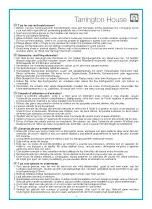HTC VIVEMARS CAMTRACK, Руководство пользователя
HTC VIVEMARS CAMTRACK - инновационное устройство для отслеживания движения, обеспечивающее превосходное взаимодействие с виртуальной реальностью. Для полноценного использования устройства необходимо загрузить бесплатное Руководство пользователя с manualshive.com. Получите подробную информацию о настройке и функциях устройства.