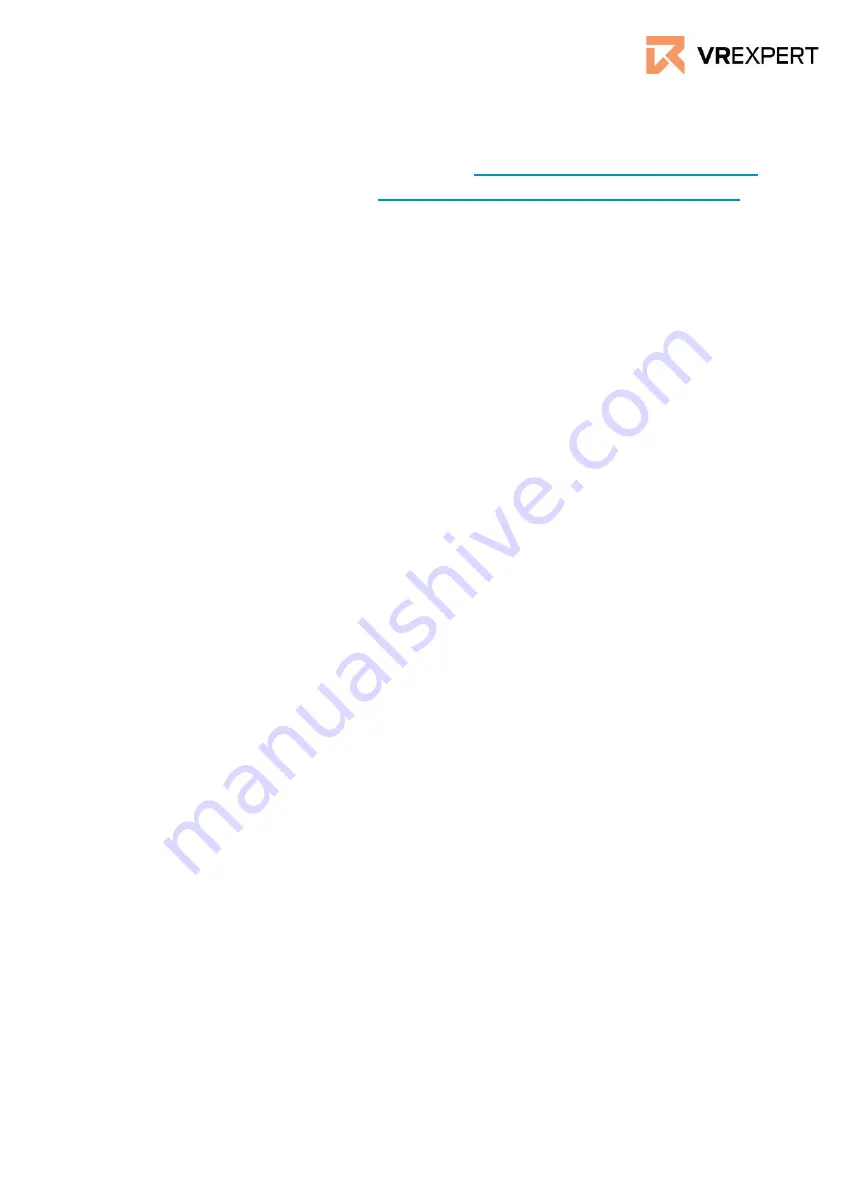
How to install
1.
Start your computer.
2.
Download and install the VIVE software. (
https://www.vive.com/us/setup/
3.
Download and install Steam. (
https://store.steampowered.com/about/
)
4.
Create a VIVE account and log in.
5.
Create a Steam account and log in.
6.
Download and install the Steam VR application from the Steam shop.
7.
Install the Lighthouses by plugging in the power adapters.
8.
Connect the Headset with linkbox via the headset cable connector (With the
triangle markup).. Then connect the linkbox with the Computer through the
corresponding cables.
a.
Put the USB-C Cable into a USB 3.0 port of the Computer and
linkbox
b.
Insert the DisplayPort cable into the DisplayPort port on your
computer’s graphics card.
c.
Put the Power cable connect to the linkbox into the power socket.
9.
Turn on the Linkbox by clicking on the blue button at the Linkbox
10.
Connect the Controller by holding in the menu buttons. Pai
a.
Start Steam VR.
b.
Click on the hamburg icon in the Steam VR window.
c.
Go to devices.
d.
Go to “Pairing Controller”.
e.
Follow the instructions.
11.
If small exclamation marks appear on the icons in the SteamVR window:
a.
The device should have a software update available and you
should update the device.
b.
Click on the hamburger icon.
c.
Go to devices.
d.
Go to “Actualise devices”.
12.
If the headset, controller and lighthouses are connected, follow the
instructions in the device. .
13.
You are ready to go - Enjoy the ride!.
HTC Vive Pro - Guide
Main Menu in the device
●
Taskbar of the menu. (in the middle of the screen)
Here you will find the most common applications like
(Topsteamvr Apps - Environment- screenshots)
●
Sidebar. (On the left side of the screen)
Here you will find social events like friends.
(Rooms- Recent apps and Steam apps)






















