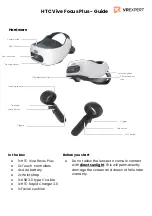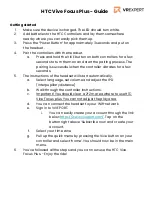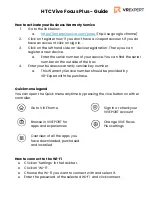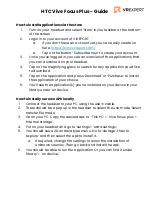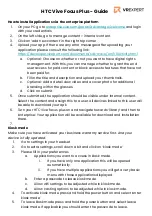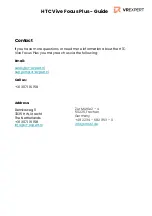HTC Vive Focus Plus - Guide
How to install applications via the enterprise platform
1.
enterprise.vive.com/portal/advantage/welcome
with your credentials
2.
On the left side, go to manage content > internal content.
3.
Click on ‘add new content’ in the right top corner.
4.
Upload your app. If there are any error messages after uploading your
application please consult the following link:
https://developer.viveport.com/documents/sdk-wave/en/VRActivity.html
a.
Optional: Choose on whether or not you want to have digital rights
management. With this, you can manage whether to grant the end
user access for paid content or block access to features that have not
been paid for.
b.
Fill in the title and description and upload your thumbnails.
c.
Optional: Add a detail view video and a cover photo for additional
branding within the glasses.
d.
Click on submit.
5.
Once submitted, the application should be visible under internal content.
Select the content and assign this to a user. All devices linked to this user will
be able to download your apk.
6.
Turn your HTC Vive focus plus on and navigate towards ‘library’ and then to
‘enterprise’. Your application will be available for download and installation
there.
7.
Kiosk mode
Make sure you have activated your business warranty service first. And your
device is fully updated.
1.
Go to settings in your headset
2.
Go to extra settings, scroll down a bit and click on ‘kiosk mode’
3.
Please fill in your preferences
a.
Applications you want to access in kiosk mode.
i.
If you have only one application this will be opened
automatically
ii.
If you have multiple applications you will get a very basic
menu with those applications displayed.
b.
Enter a passcode to leave kiosk mode.
c.
Allow wifi settings to be adjusted while in kiosk mode.
d.
Allow casting options to be adjusted while in kiosk mode.
4.
To activate kiosk mode press and hold the power button and select ‘enter
kiosk mode’
5.
To leave kiosk mode press and hold the power button and select leave
kiosk mode. If applicable you should enter the passcode to leave.
a.
.