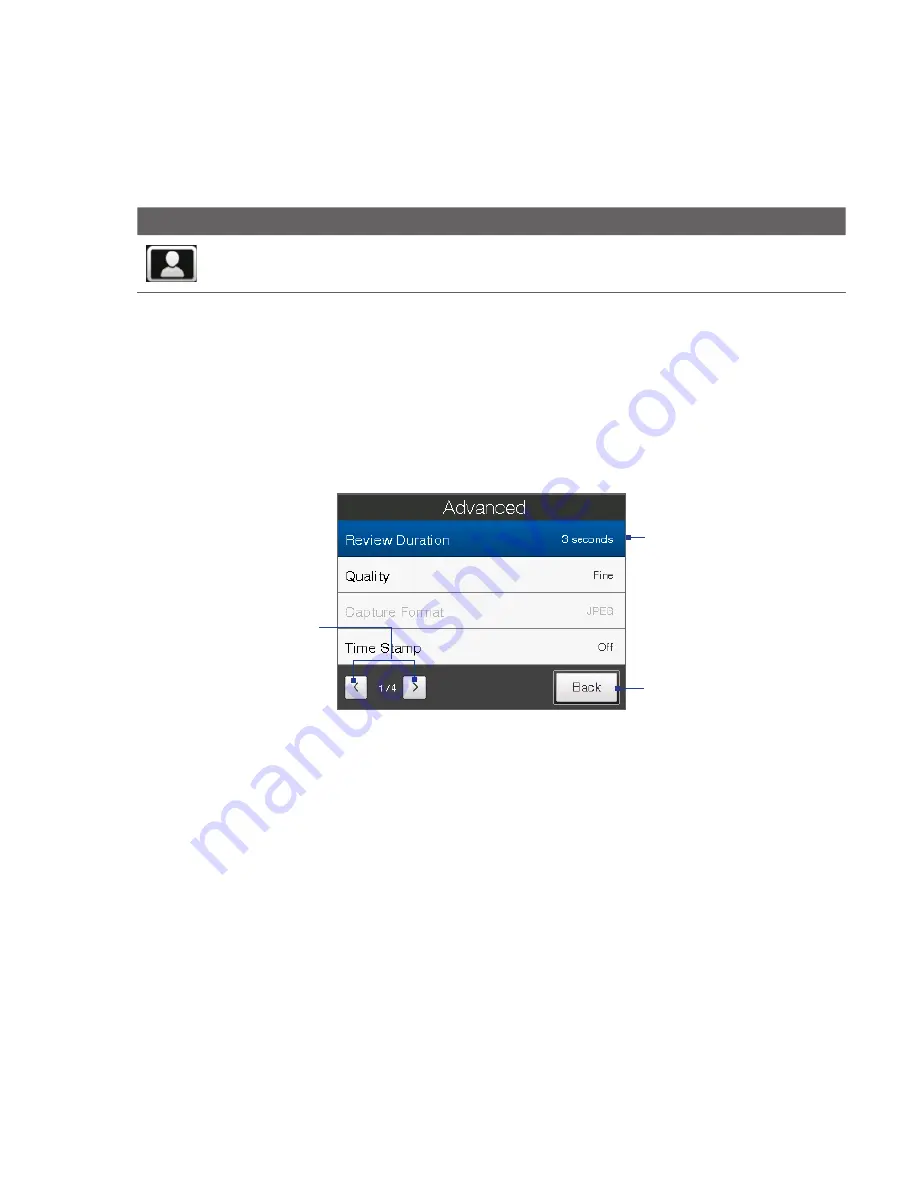
Experiencing Multimedia 18
Icon
Function
Assign to Contact
After capturing in Contacts Picture mode, tap this icon to
assign the photo to a selected contact.
Advanced Options
The Advanced Options let you adjust options for your selected capture mode
and set Camera program preferences. Access the Advanced Options by tapping
Advanced
on the Menu Panel.
You can either tap on-screen or press NAVIGATION up/down (Landscape
orientation) to navigate through the Advanced Options screen.
Tap to go through
the different
Advanced Camera
Settings screens.
Tap to go back to the
Camera screen.
Tap an item
to change the
setting.
•
Review Duration
. Set a time length for displaying the captured image/video
on the Review screen. Select
No Limit
if you do not want to impose a time
limit. Select
No Review
to immediately return to the live Camera screen after
capturing and saving.
•
Quality
. Select the JPEG image quality level for all captured still images.
Choose from
Basic
,
Normal
,
Fine
, and
Super Fine
.
•
Capture Format
(Video and MMS modes). Select the desired file format.
•
Time Stamp
(Photo mode). Choose whether or not to include the shooting
date and time on captured photos.
Содержание Touch VIVA
Страница 1: ...www htc com User Manual...
Страница 22: ...22...
Страница 59: ...Chapter 3 TouchFLO 3 1 About TouchFLO 3 2 Using the TouchFLO Home Screen 3 3 Finger Gestures...
Страница 76: ...76 TouchFLO...
Страница 88: ...88 Entering Text...
Страница 122: ...122 Exchanging Messages...
Страница 134: ...134 Working With Company E mails and Meeting Appointments...
Страница 178: ...178 Bluetooth...
Страница 210: ...210 Experiencing Multimedia...
Страница 271: ...Appendix A 1 Specifications A 2 Regulatory Notices...






























