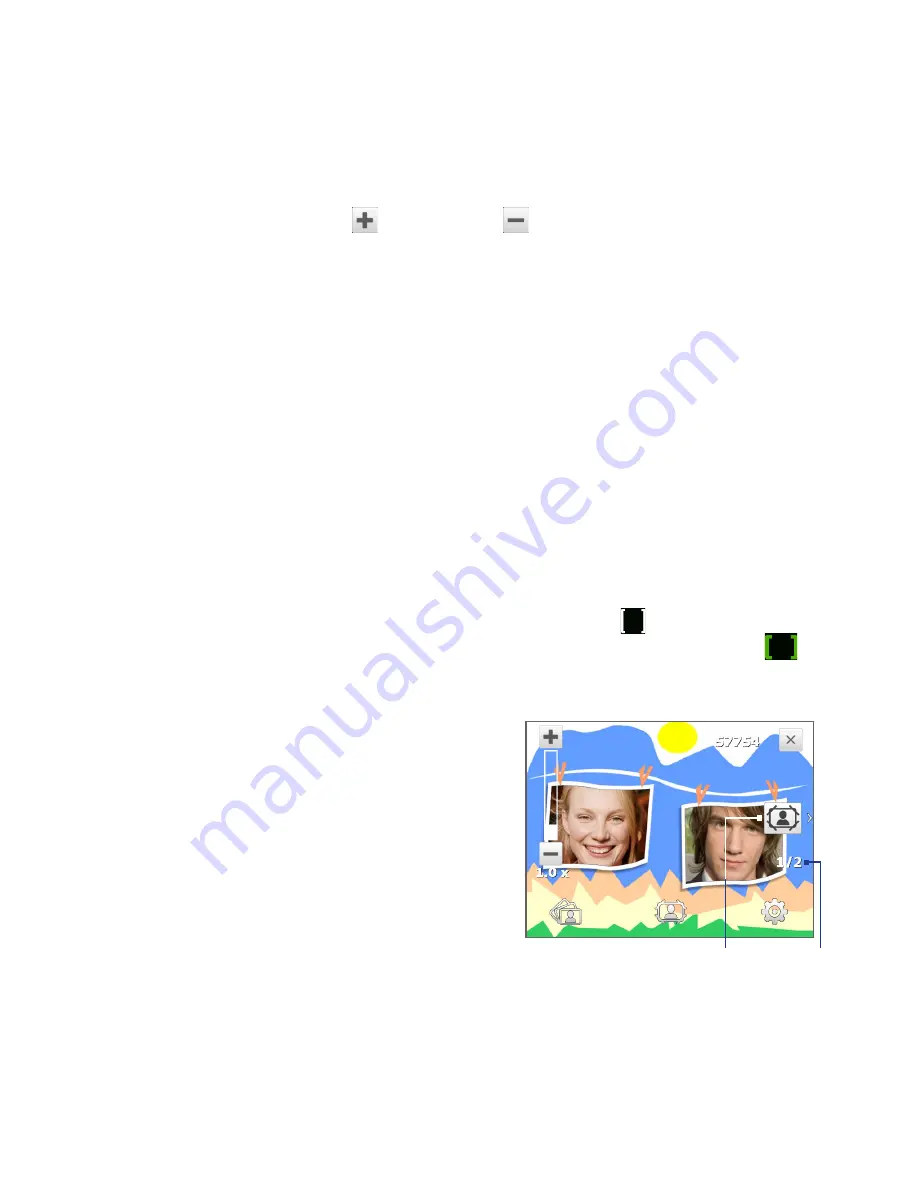
Experiencing Multimedia 19
1
Zoom control. Tap
to zoom in, or
to zoom out.
Tip
You can also press NAVIGATION Up/Down (Landscape orientation) or slide your
finger clockwise or counterclockwise on the center Navigation Control to zoom
in or out.
2
Album. Tap to open Album. See “Viewing Photos and Videos Using Album” for
details.
3
Capture mode. Displays the current capture mode. Tap to open an on-screen
menu where you can choose the capture mode.
4
Menu. Tap to open the Camera Settings screen. See “Menu Panel” for details.
5
Exit. Tap to exit the Camera program.
6
Remaining information indicator. In Photo, Contacts Picture, Picture Theme,
and Panorama modes, this shows the remaining/available shots of pictures
based on the current settings.
In Video and MMS Video modes, this shows the remaining duration that can
be recorded. While recording video, this shows the recorded duration.
7
Auto-focus indicator. Displays a flashing bracket ( ) when focusing. When
focus is set, the flashing bracket changes to a steady green bracket (
).
8
Recording indicator. Flashes when recording a video.
9
Template Selector icon. In Picture
Theme mode, tap to toggle among
different templates.
10
Progress indicator. In Picture
Theme and Panorama modes, this
shows the number of consecutive
shots.
Picture Theme mode
9
10
Содержание RAPH100
Страница 1: ...www htc com User Manual ...
Страница 50: ...50 Getting Started ...
Страница 67: ...Chapter 3 TouchFLO 3D 3 1 About TouchFLO 3D 3 2 Using the TouchFLO 3D Home Screen 3 3 Finger Gestures ...
Страница 100: ...100 Entering Text ...
Страница 134: ...134 Exchanging Messages ...
Страница 146: ...146 Working With Company E mails and Meeting Appointments ...
Страница 188: ...188 Bluetooth ...
Страница 224: ...224 Experiencing Multimedia ...
Страница 291: ...Appendix A 1 Specifications A 2 Regulatory Notices ...
Страница 302: ...302 Appendix ...






























