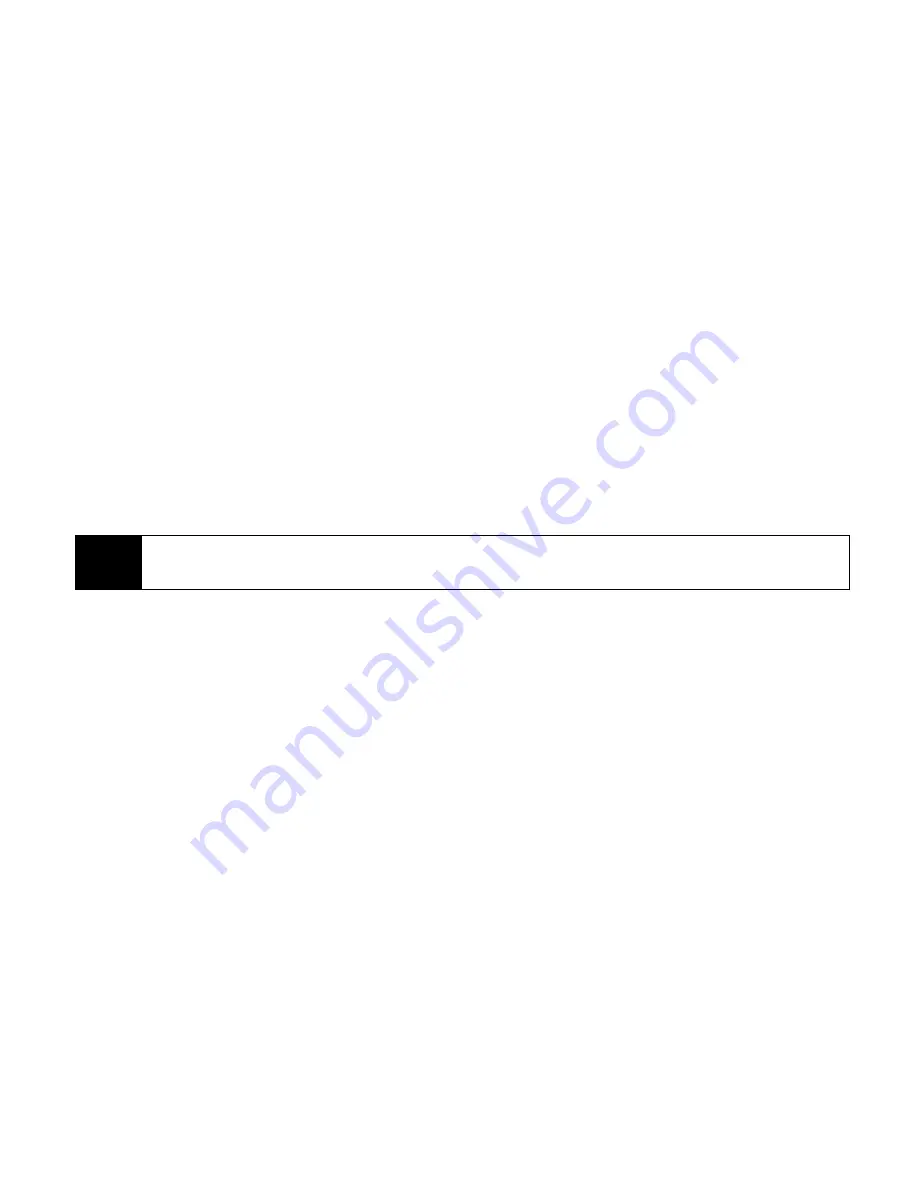
Sprint Worldwide
W
ir
e
le
s
s
Se
rv
ice
Sprint Worldwide Wireless Service
13
3.
Tap
Menu > Copy Contact
and then select a copy option:
䡲
To SIM
to copy the selected contacts from your device to your SIM card. Note that only
the name and number will be saved to the card.
䡲
To Contacts
to copy the selected contacts from your SIM Card to your device's onboard
memory.
Copying Entries Using SIM Manager
To copy contacts to the SIM card:
When you copy a contact that has several phone numbers to your SIM card, SIM Manager
automatically saves each number as a separate entry on the SIM card. Each entry shows
the same contact name but with an indicator appended at the end of the name. By default,
/M, /W, and /H are appended to indicate mobile, work, and home phone numbers
respectively.
1.
Tap
Start > All Programs > SIM Manager
.
2.
Tap
Menu > Contacts to SIM
.
3.
The check boxes of all available phone numbers stored on your device are selected.
Clear the check boxes of those phone numbers that you do not want to copy to your
SIM card.
4.
Tap
Save
.
Tip
To edit the default indicators and to select which other types of numbers to save to the SIM card,
tap
Menu > Tools > Options
and change the indicators.
























