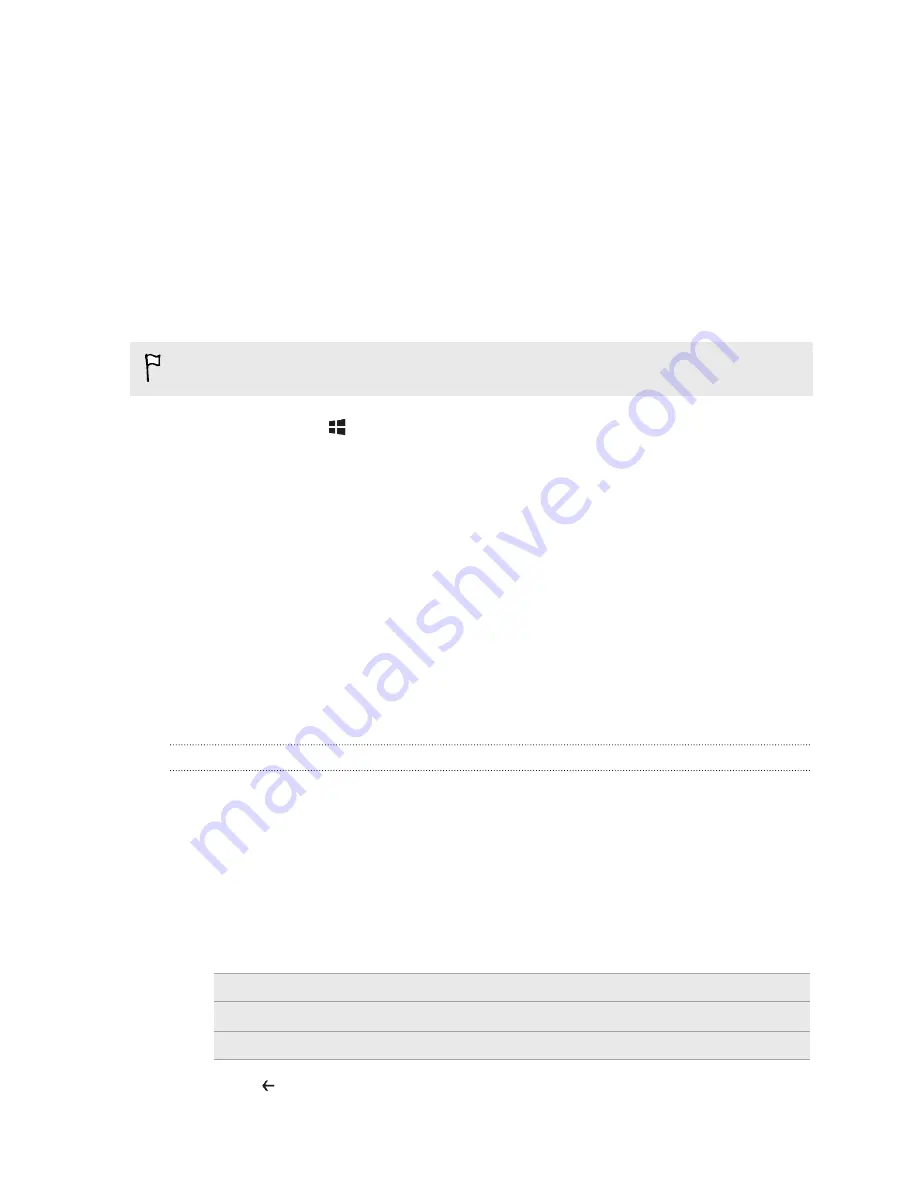
Windows Store
In Windows Store, it’s easy to download and purchase apps that fit your needs. A
wide collection of free and paid apps is available, from everyday apps, powerful
business apps, to fun games. You can also purchase songs.
From the Start screen, slide to the left and tap
Store
to start shopping.
Using speech on your phone
Make a call, send a text, or find a place by simply using your voice.
The speech feature may not be available in some countries or regions.
1.
Press and hold
.
If this is your first time using the speech feature, the screen will display some
examples of things you can say. After reading the examples, tap
accept
(or tap
speak
).
2.
Say an instruction, for example:
§
To call someone in your contact list, you can say
Call Jennifer Singer,
mobile
.
§
To open an app such as Calendar, say
Open Calendar
.
§
To search for something on the Web such as pizza parlors, you can say
Find pizza parlors
.
§
If you need help, say
What can I say?
to view or listen to the various
types of voice instructions you can use.
Turning on more speech commands
You can turn on additional speech commands in the settings, such as saving and
dialing speed dial numbers. You can also set your phone to read aloud text messages
and allow you to dictate your reply message without typing.
1.
On the Start screen, slide to the left.
2.
Tap
Settings
>
ease of access
.
3.
Tap the
Speech for phone accessibility On/Off
switch to turn on additional
speech commands for phone calls. You'll be able to use these commands:
Save speed dial
To assign a speed dial number
Call
number
To call a speed dial number
Turn call forwarding on/off
To turn call forwarding on or off
4.
Press
to return to the settings list.
18
Basics
Содержание PM23300
Страница 1: ...Your HTC XXXX User guide...
















































