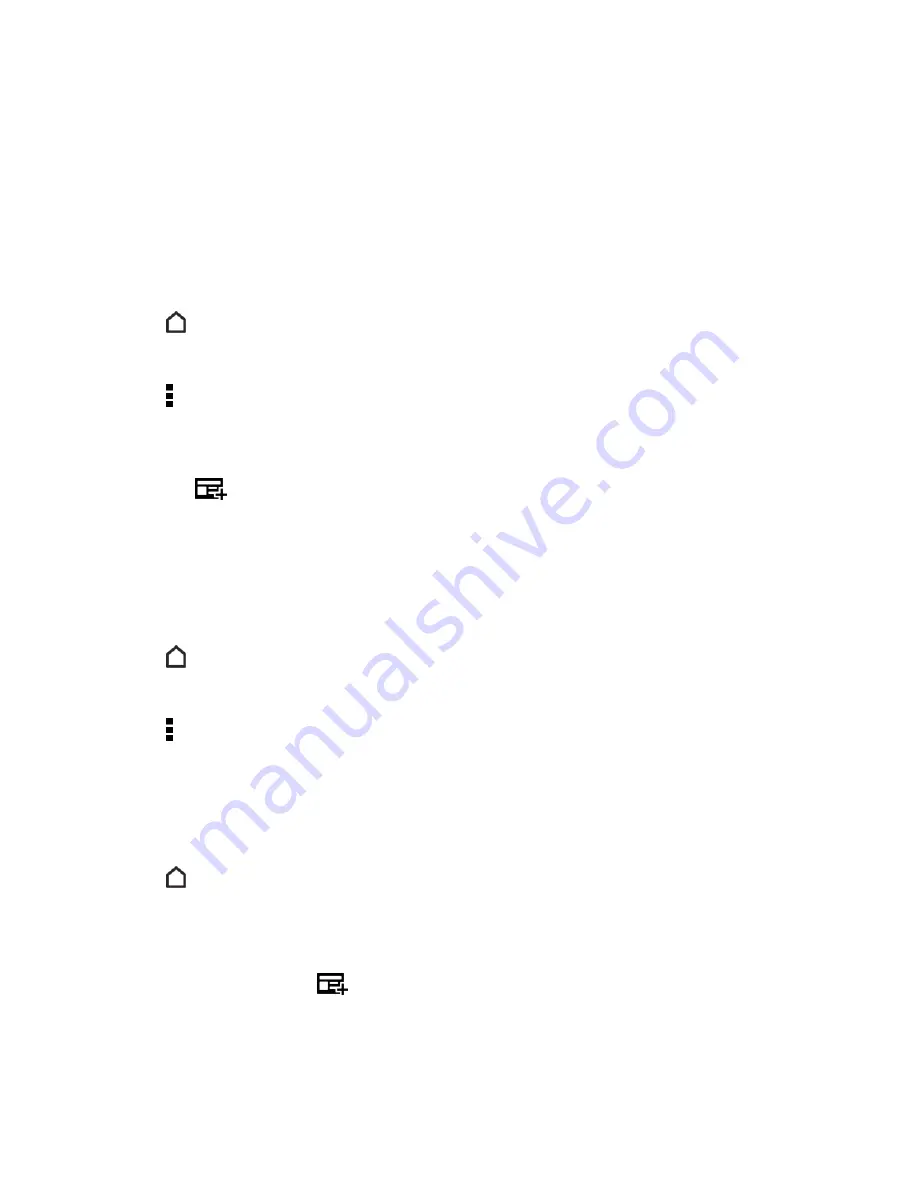
Your Phone Interface
60
Add Content to HTC BlinkFeed
Personalize HTC BlinkFeed to show articles and status updates from your favorite news sources,
categories, editions, and apps.
Select Feeds
Discover stories and articles on HTC BlinkFeed based on your interests, favorite categories, and
popular news channels or websites.
1. Tap
or swipe right to go to HTC BlinkFeed.
2. Swipe right to open the slideout menu.
3. Tap >
Add content
.
4. Choose a category.
5. Select one or more feed sources. You can tap a name first to check out a particular feed, and
then tap
to add it to HTC BlinkFeed.
Show Content From Your Apps and Social Networks
See your friends’ posts in social networks or show content from your HTC apps right on HTC
BlinkFeed.
Note:
You need to sign in to your social networks to see their feeds on HTC BlinkFeed.
1. Tap
or swipe right to go to HTC BlinkFeed.
2. Swipe right to open the slideout menu.
3. Tap >
Services & Apps
.
4. Select the apps and social networks you like.
Search and Add Topics of Interest
You can search for and select topics of interest to display them on HTC BlinkFeed.
1. Tap
or swipe right to go to HTC BlinkFeed.
2. Swipe right to open the slideout menu.
3. Tap
Search for content
, and then enter the topic you’re looking for.
4. Tap a result, and then tap
to add it under Custom topics.






























