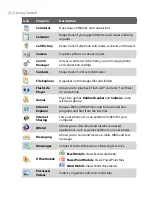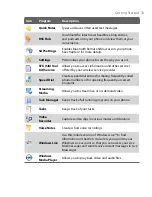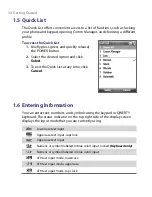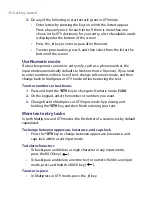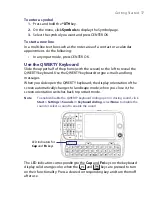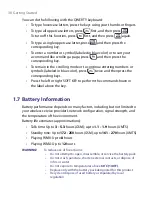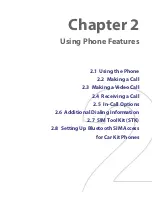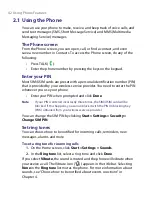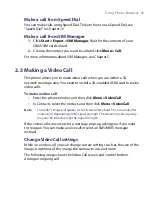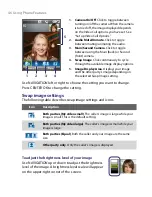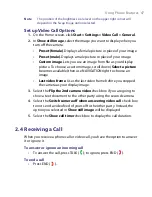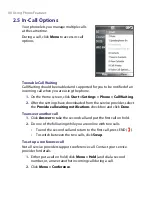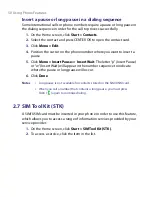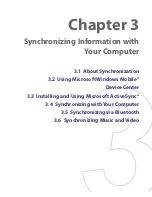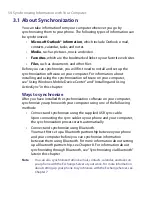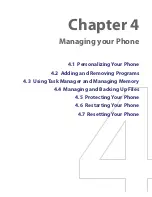46 Using Phone Features
1.
Camera On/Off
. Click to toggle between
turning on/off the camera. When the camera
is turned off, the image displayed depends
on the Video Call options you have set. See
“Set up Video Call Options.”
2.
Audio Mute/Unmute
. Click to toggle
between muting/unmuting the audio.
3.
Main/Second Camera
. Click to toggle
between using the Main (back) or Second
(front) camera.
4.
Swap Image
. Click continuously to cycle
through the available image display options.
5.
Image Display Area
. Displays your image
and the other party’s image depending on
the selected Swap Image setting.
1
5
2
3
4
Use NAVIGATION left or right to choose the setting you want to change.
Press CENTER OK to change the setting.
Swap image settings
The following table describes swap image settings and icons.
Icon
Description
Both parties (My video small)
. The caller’s image is large while your
image is small. This is the default setting.
Both parties (My video large)
. The caller’s image is small while your
image is large.
Both parties (Equal)
. Both the caller and your image are the same
size.
Other party only
. Only the caller’s image is displayed.
To adjust the brightness level of your image
Use NAVIGATION up or down to adjust the brightness
level of the image. A brightness level scale will appear
on the upper-right corner of the screen.
Содержание LIBR160
Страница 1: ...www htc com Smart Phone User Manual ...
Страница 16: ...16 Getting Started 1 1 Getting to Know Your Phone and Its Accessories 1 3 4 5 6 7 8 9 10 14 2 12 11 13 15 ...
Страница 18: ...18 Getting Started 18 17 19 20 21 22 23 25 26 24 27 16 ...
Страница 40: ...40 Getting Started ...
Страница 52: ...52 Using Phone Features ...
Страница 84: ...84 Managing your Phone ...
Страница 134: ...134 Getting Connected ...
Страница 164: ...164 Experiencing Multimedia ...
Страница 179: ...Appendix A 1 Regulatory Notices A 2 Specifications ...
Страница 188: ...188 Appendix ...
Страница 189: ...Index ...