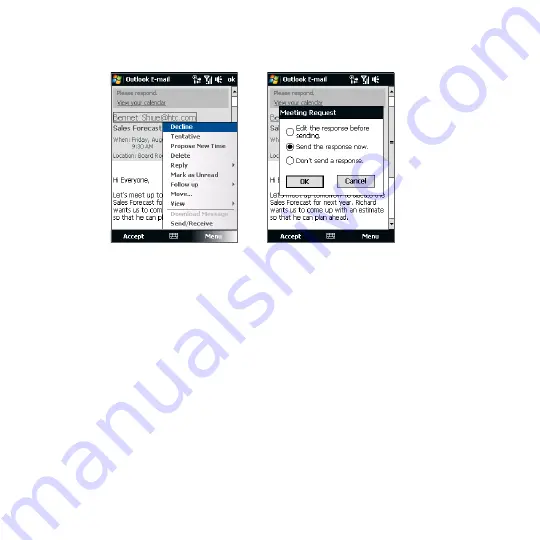
Working With Company E-mails and Meeting Appointments 19
3.
Choose whether or not to edit your response e-mail before sending, then tap
OK.
If you accepted the meeting request, it will automatically be added as an
appointment in Calendar on your device.
To view the list of meeting participants
1.
Tap Start > Calendar.
2.
Tap a meeting request that you sent and then tap Attendees. The required
and optional attendees will be listed.
Icons indicating whether each attendee has accepted or declined the
meeting request will also be displayed.
Note To see the icon indicators in the attendees list, make sure Calendar is
synchronized with the Exchange Server.
Tips
• For information about creating a meeting request, see “To send a meeting request”
in Chapter 1.
• To view an attendee’s contact information, tap the attendee’s name. If the attendee
is included in your contacts list, you will see the contact information immediately.
If the attendee is not in your contacts list, tap Company Directory to view the
contact information.
Содержание IOLI110
Страница 1: ...www htc com User Manual ...
Страница 63: ...Chapter 3 TouchFLO 3 1 About TouchFLO 3 2 Using the TouchFLO Home Screen 3 3 Finger Gestures ...
Страница 84: ...84 TouchFLO ...
Страница 96: ...96 Entering Text ...
Страница 182: ...182 Bluetooth ...
Страница 198: ...198 Finding and Recording Places ...
Страница 274: ...274 Managing Your Device ...
Страница 275: ...Appendix A 1 Specifications A 2 Regulatory Notices ...






























