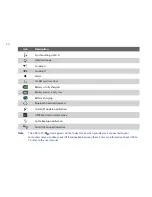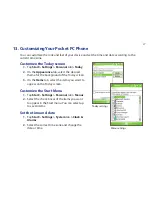12
Turn on your Pocket PC Phone
Press POWER to turn on your device. When you turn on your device for the first time, a Quick Start
Wizard will guide you through the screen calibration process and the setup of regional settings,
date and time, password, Outlook e-mail, and POP3/IMAP4 e-mail accounts.
To turn off your device, press POWER again.
POWER button