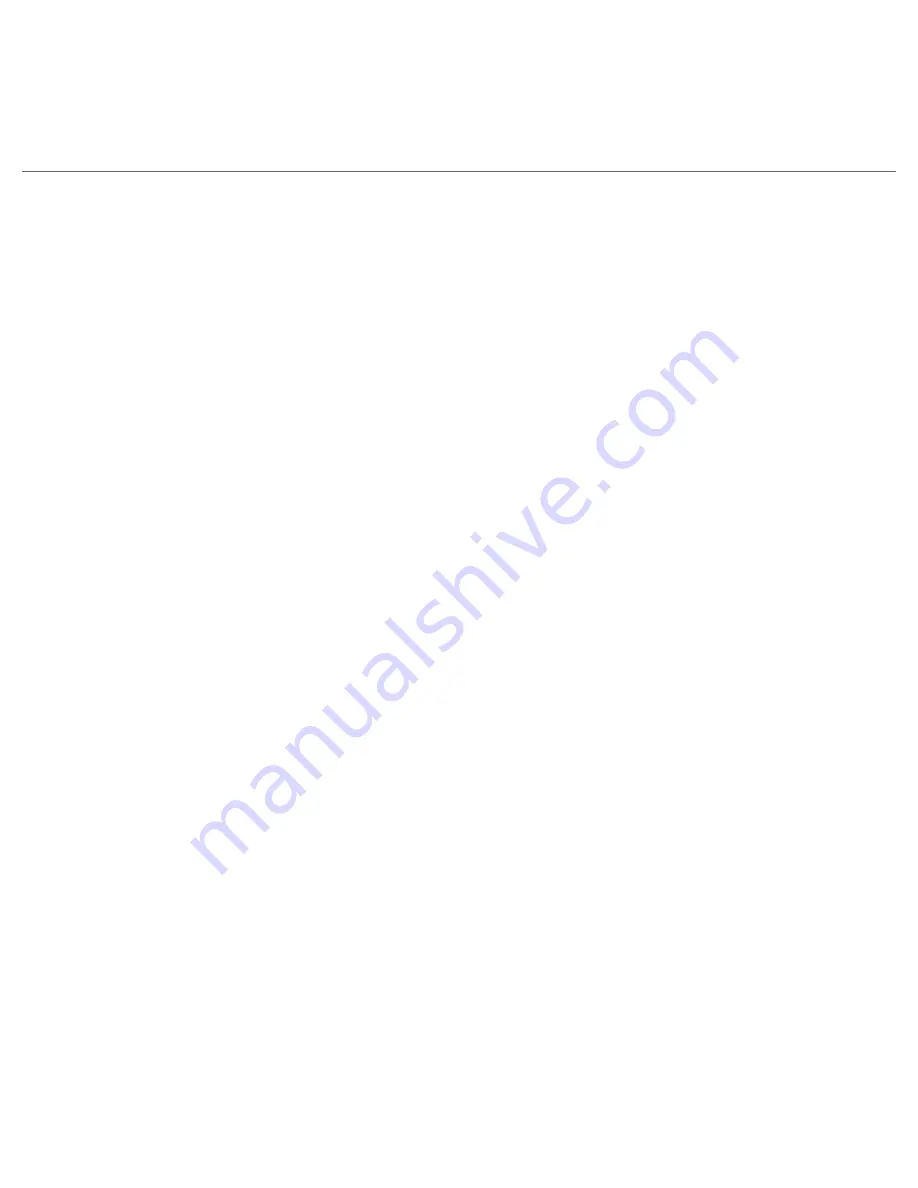
10
Quick Start Guide
6. Personalize Your HTC Maple
Personalize your HTC Maple to suit your lifestyle.
Date and Time
If you are a frequent traveler, you can easily set your device to display the date and time of
your location.
On the Home screen, scroll to the
Home
panel and then press CENTER OK.
Click
Date and Time
and then set the
Time zone, Date
, and
Time
.
Click
Done
.
Wallpaper
Personalize the Home screen to display your personal photo.
On the Home screen, scroll to the
Settings
panel.
Scroll right until you see
Background Image
and then press CENTER OK.
Select the picture you want to use by scrolling right/left and then clicking
Done
.
Note
To use personal photos for the Home screen wallpaper, copy the photos to
\My Documents\
My Pictures
on your device.
Ring tone
On the Home screen, scroll down to the
Settings
panel.
Scroll right until you see
Ringtone
and press CENTER OK.
On the Sounds screen, select a ringtone in
Ring tone
and then click
Done
.
Profile
You can select a profile for incoming calls.
On the Home screen, scroll to the
Settings
panel and then press CENTER OK (option
should be
Profile
).
Select the profile you want to use and then click
Done
.
Tip
To quickly change the profile, press and hold the HOME button to display the Quick List, and
choose a profile.
1.
2.
3.
1.
2.
3.
1.
2.
3.
1.
2.
Содержание HTC Maple
Страница 1: ...Quick Start Guide...











































