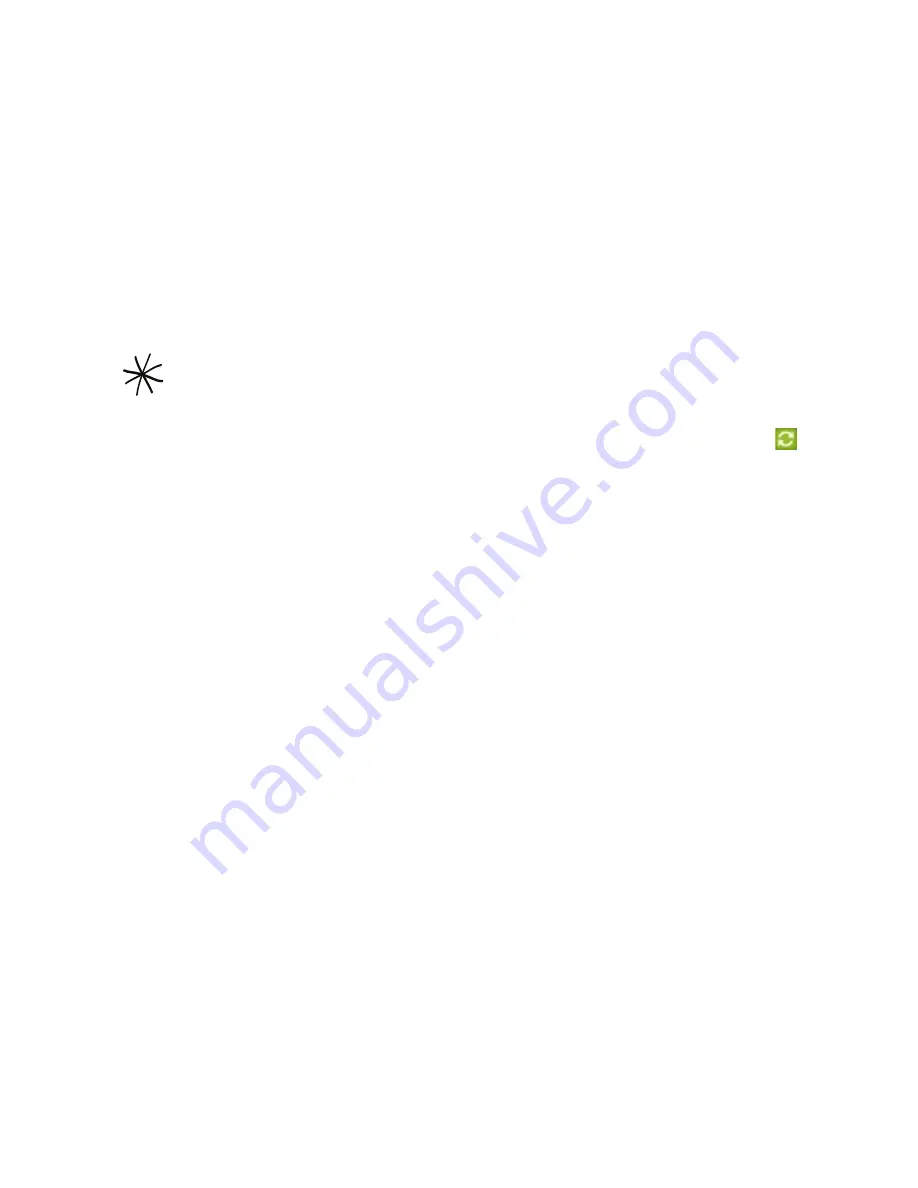
11 Accounts and sync
Setting up synchronization
You can set up HTC Sync to synchronize your computer’s Outlook
contacts and calendar events with your phone. If you’re using Outlook
Express on your computer, you can only sync contacts with your
phone.
Before you begin setting up synchronization, make sure you have set up
HTC Sync to recognize your phone. If you have not yet done so, follow
the steps in “Setting up HTC Sync to recognize your phone”.
On your computer, check and make sure the HTC Sync icon
at the bottom-right side of the screen appears in green which
means that your phone is connected to HTC Sync.
Double-click the green HTC Sync icon on your computer to open
HTC Sync.
Click
Synchronize Now
. (You can also click
Sync Manager >
Settings
.)
In the Synchronization Settings Wizard, click
Next
.
In the next few dialog boxes, choose whether to sync Outlook or
Outlook Express, select the type of information to sync (contacts
and/or calendar), and choose to sync them automatically or
manually with your phone.
Click
Finish
.
HTC Sync then starts to sync your phone and your computer.
Wait for the synchronization to finish.
A summary report is then displayed. Click
Close
.
1.
2.
3.
4.
5.
6.
7.
Содержание DROID INCREDIBLE
Страница 1: ...User Manual www htc com User Guide...
Страница 25: ...Basics 25 Back panel 13 12 11 10 10 8 megapixel camera 11 Back cover 12 Dual LED flashlight 13 Speaker...
Страница 308: ......
















































