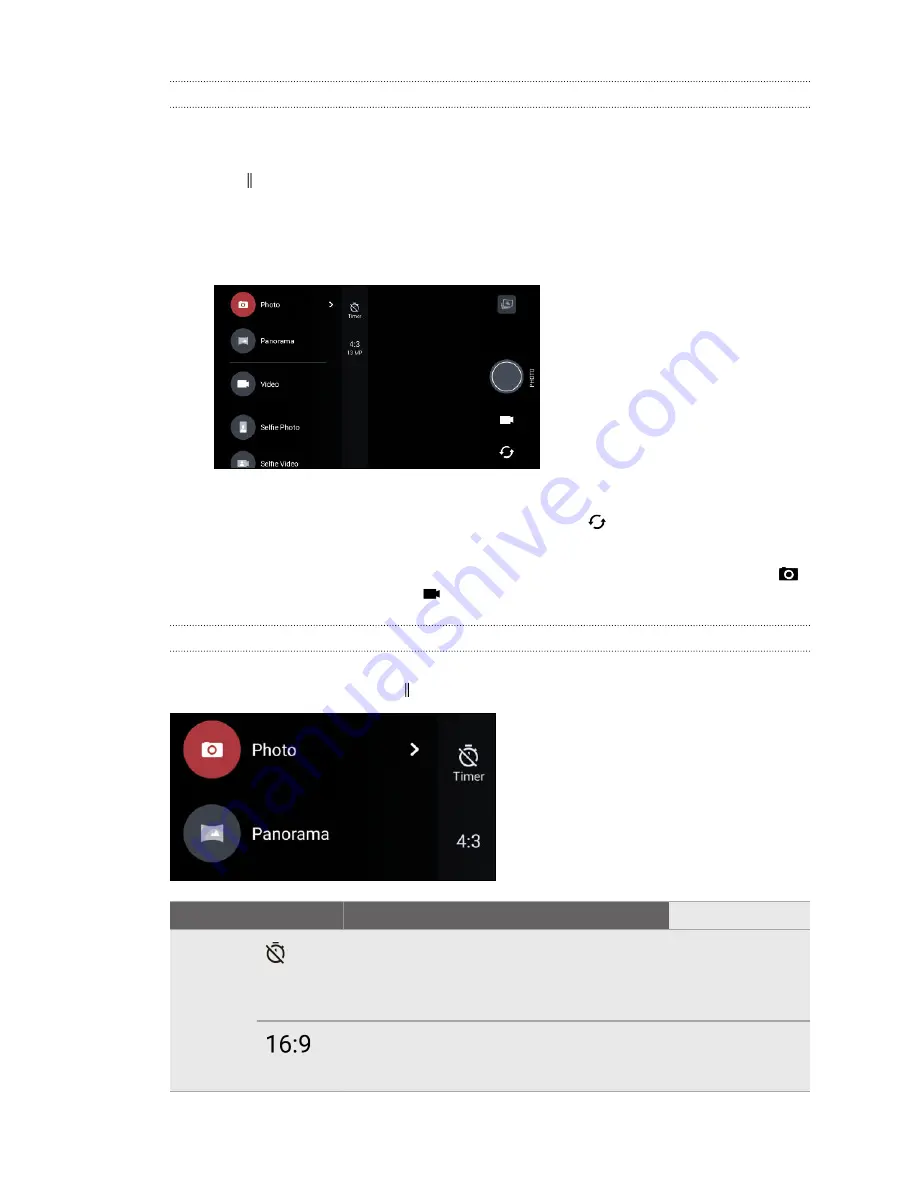
Choosing a capture mode
Switch to a capture mode to use for taking photos or videos. The camera on HTC Desire 825
separates capture modes into categories so that you can quickly find which mode you want.
1.
Tap to open the slideout menu.
You can also swipe right from the left edge in landscape orientation or swipe down from the
top edge in portrait orientation.
2.
Scroll through the menu to see the available capture modes.
3.
Tap the capture mode you want to use.
4.
To quickly switch between the front and main camera, tap
on the Viewfinder screen.
5.
You can quickly switch back to either Photo or Video mode when you're in other capture
modes without opening the slideout menu.Right below the main shutter button, just tap
to switch back to Photo mode or
to switch back to Video mode.
Capture mode settings
You can change the settings for some of the capture modes such as
Photo
or
Video
mode. To change
settings, select a mode and then tap to view and choose the available settings for the mode.
Mode
Setting
Description
Photo
Selfie Photo
Toggle between the time settings to set the self-
timer or turn off the self-timer. See
details.
Set the photo quality and aspect ratio. See
details.
63
Camera






























