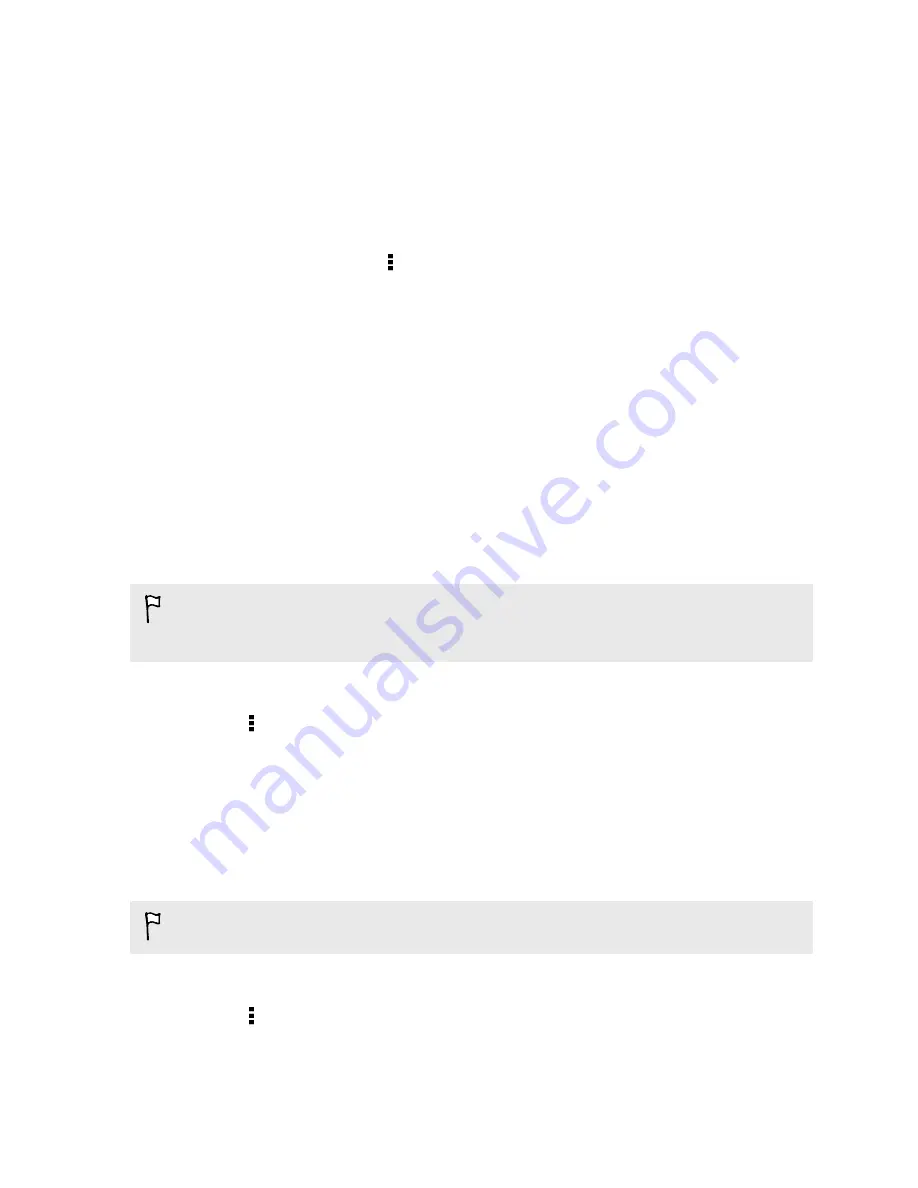
5.
To help protect your data, tap
Yes
, and then set a password for this backup. Be
sure to remember this password. You'll need to enter it again when importing
contacts.
If you don't need a password, tap
No
.
6.
Tap
OK
.
Restoring contacts
1.
On the People tab, tap >
Manage contacts
.
2.
Tap
Import/Export contacts
>
Import from phone storage
or
Import from SD
card
.
3.
If you have more than one account set up, tap the type for the imported
contacts.
4.
If you have multiple backups available, select the backup you want to import,
and then tap
OK
.
5.
Enter the password you've set for this backup, and then tap
OK
.
Backing up your text messages
Keep important text messages by backing them up to the phone storage. You can
easily restore backed up text messages after you've deleted them from your message
list.
Text messages in the secure box and blocked messages will not be backed up. To
include such messages to your backup, move them first to the general message
box.
1.
Open the Messages app.
2.
Tap >
Back up/Restore
>
Back up
>
Back up SMS
.
3.
To help protect your data, set a password for your backup. Be sure to
remember this password. You'll need to enter it again when restoring messages.
If you don't need a password, select
Do not password protect this backup
.
4.
Enter a name for your backup file, and then tap
OK
.
Backing up text messages by email
You need to set up your email account in the Mail app.
1.
Open the Messages app.
2.
Tap >
Back up/Restore
.
3.
Tap
Back up
>
Back up SMS via mail
.
115
Sync, backup, and reset
Содержание Desire 620 dual sim
Страница 1: ...HTC Desire 620 dual sim User guide...






























