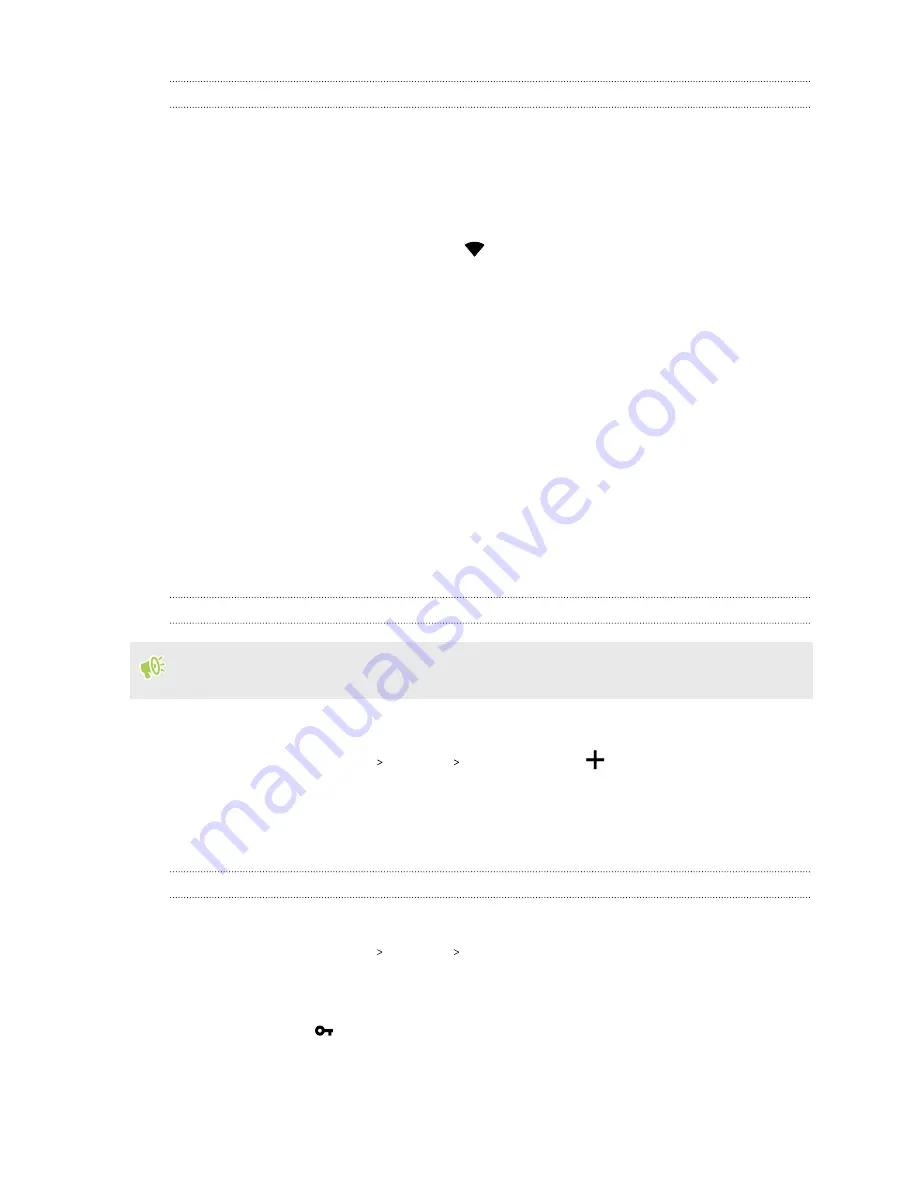
Connecting to a Wi-Fi network
1.
Turn Wi-Fi on, and check the list of detected Wi-Fi networks.
2.
Tap a Wi-Fi network you want to connect to.
3.
If you selected a secured network, enter the network key or password.
4.
Tap
Connect
. You'll see the Wi-Fi icon
in the status bar when connected.
Connecting to VPN
Add virtual private networks (VPNs) so you can connect and access resources inside a local network,
such as your corporate or home network.
Before you can connect HTC Desire 20 pro to your local network, you may be asked to:
§
Install security certificates.
§
Enter your login credentials.
§
Download and install a required VPN app, such as for connecting to a secured enterprise
network. Contact your network administrator or VPN provider for details.
Also, HTC Desire 20 pro must first establish an Internet connection before you can start a VPN
connection.
Adding a VPN connection
You must first set a lock screen PIN, password, or pattern before you can use credential storage
and set up the VPN.
1.
On the Home screen, tap
Settings
.
2.
Tap
Network & internet
Advanced
VPN
, and then tap
.
3.
Enter the VPN settings and set them up according to the security details your network
administrator gave you.
4.
Tap
Save
.
Connecting to a VPN
1.
On the Home screen, tap
Settings
.
2.
Tap
Network & internet
Advanced
VPN
.
3.
Tap the VPN that you want to connect to.
4.
Enter your log in credentials, and then tap
Connect
. When you’re connected, the VPN
connected icon
appears in the notification area of the status bar.
To disconnect from a VPN connection, tap the VPN connection, and then tap
Disconnect
.
You can then open the web browser to access resources such as your corporate network intranet.
89
Internet connections






























