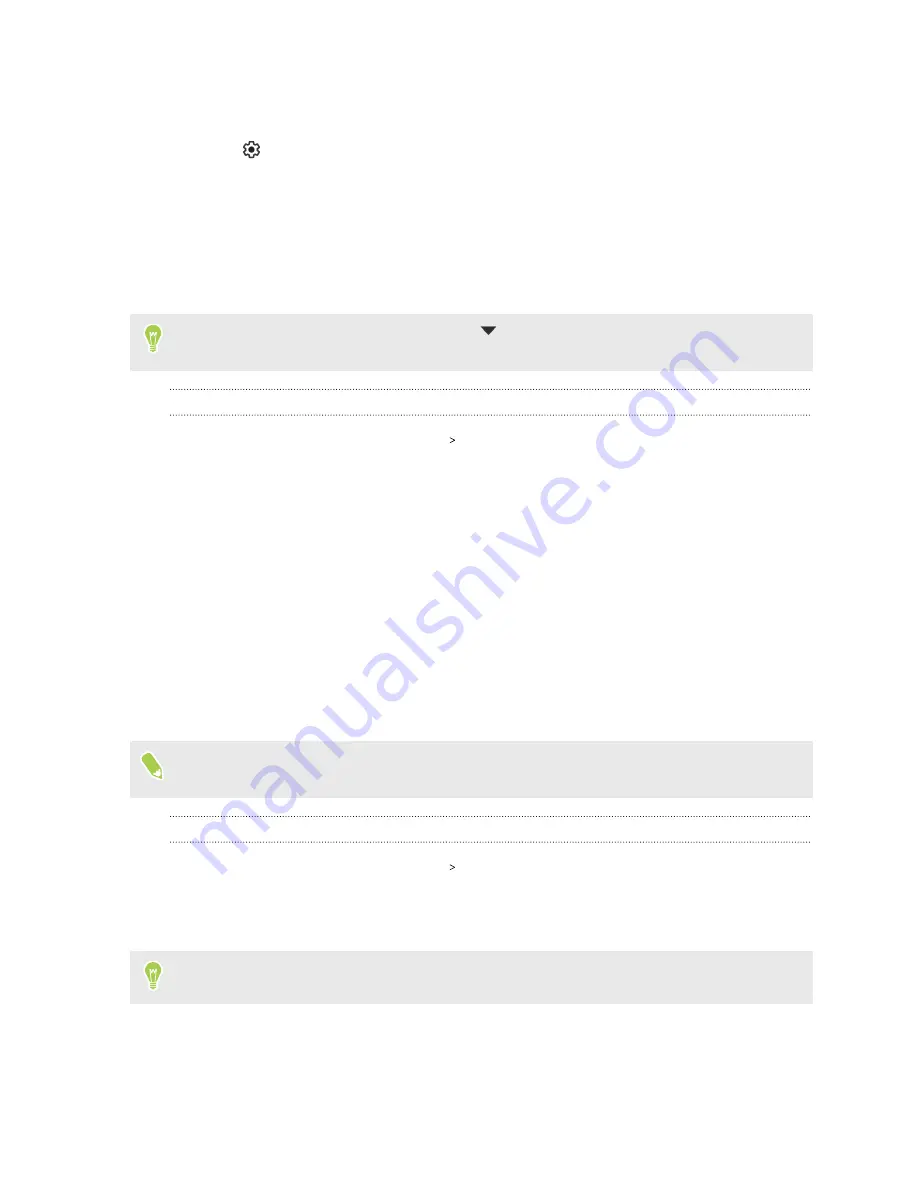
5.
Tap
Data usage
.
You'll then see a graph that displays your mobile data usage to date.
6.
Tap
. Do the following to set display options for the graph:
§
Tap
App data usage cycle
to set the day of the month when your data usage cycle resets.
This date is usually the start of your monthly billing cycle.
§
Turn on
Set data warning
. Tap
Data warning
to set how much data is used before you
get alerts.
§
Turn on
Set data limit
. Tap
Data limit
to set how much data is used before your data
connection automatically turns off.
When setting a data warning or data limit, tap
to change the unit to megabytes (MB) or
gigabytes (GB).
Viewing app data usage
1.
From the Home screen, tap
Settings
Network & internet
.
2.
Tap
Mobile network
.
3.
In dual SIM phone models, choose the SIM card you use for your data connection.
4.
Make sure
Mobile data
is turned on.
5.
Tap
Data usage
.
6.
Scroll down to see a list of apps and their data usage info.
7.
Tap an app to see more details.
Wi-Fi connection
To use Wi-Fi, you need access to a wireless access point or “hotspot”.
The availability and strength of a Wi-Fi signal varies depending on objects the Wi-Fi signal has to
pass through (such as buildings or a wall between rooms).
Turning Wi-Fi on or off
1.
From the Home screen, tap
Settings
Network & internet
.
2.
Tap the Wi-Fi
On/Off
switch to turn Wi-Fi on or off.
3.
Tap
Wi-Fi
to see a list of detected wireless networks.
Scroll down to the bottom of the screen to see Saved networks.
88
Internet connections






























