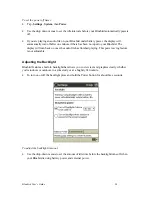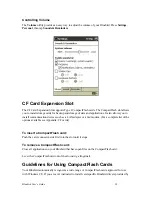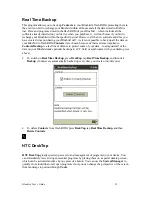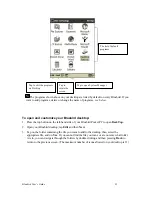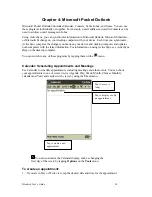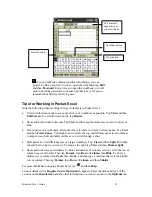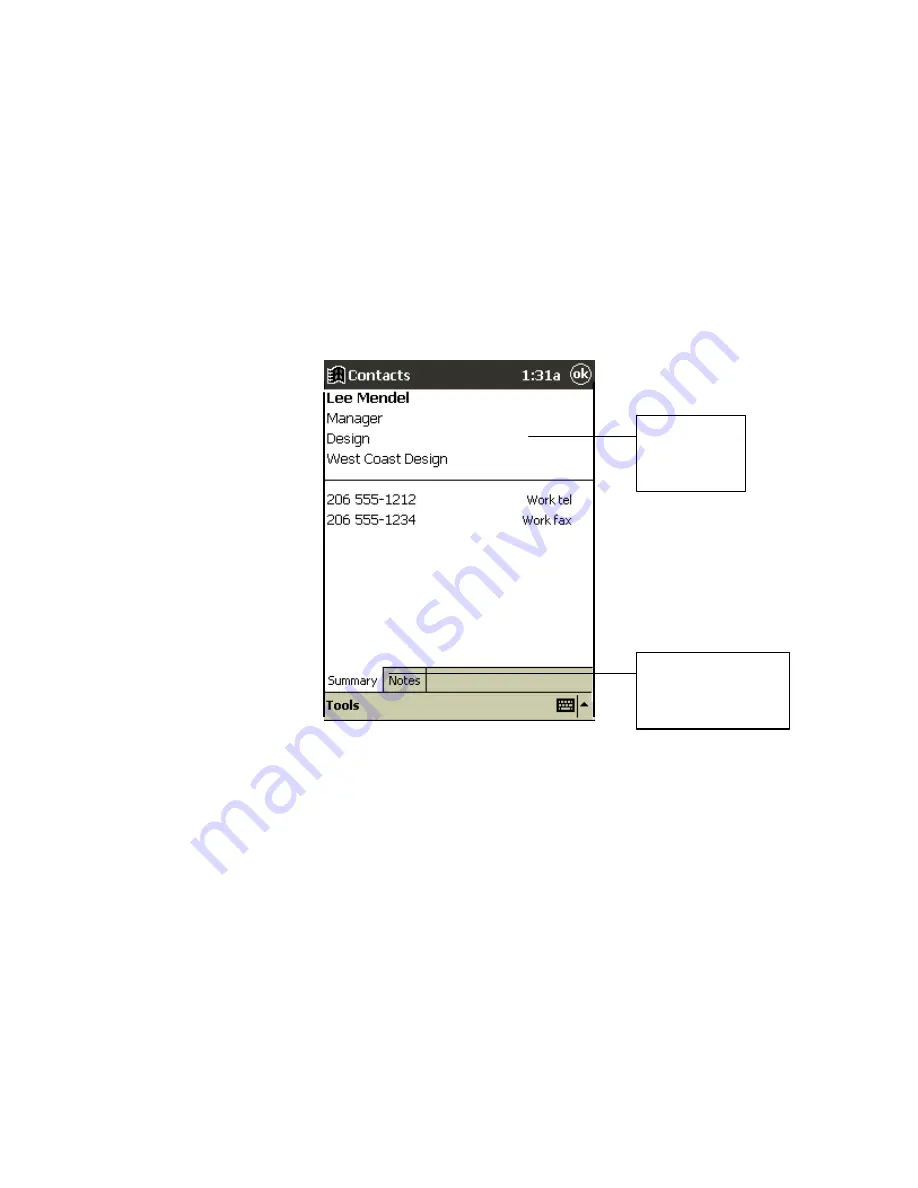
Bluebird User’s Guide
42
3. To assign the contact to a category, scroll to and tap
Categories
and select a category from
the list. In the contact list, you can display contacts by category.
4. To add notes, tap the
Notes
tab. You can enter text, draw, or create a recording. For more
information on creating notes, see “Notes: Capturing Thoughts and Ideas,” later in this
chapter.
5. When finished, tap
OK
to return to the contact list.
Using the Summary Screen
When you tap a contact in the contact list, a summary screen is displayed.
Tasks: Keeping a To Do List
Use Tasks to keep track of what you have to do. In the task list, overdue tasks are displayed in
bold (and in red on color devices).
Tap to edit
the contact
details
Tap to enter or edit
notes
Содержание Bluebird PB10
Страница 1: ...Bluebird Model name PB10...
Страница 47: ...Bluebird User s Guide 44 Tap to return to the contact list the contact is saved automatically...
Страница 54: ...Bluebird User s Guide 51...
Страница 99: ...Bluebird User s Guide 96...