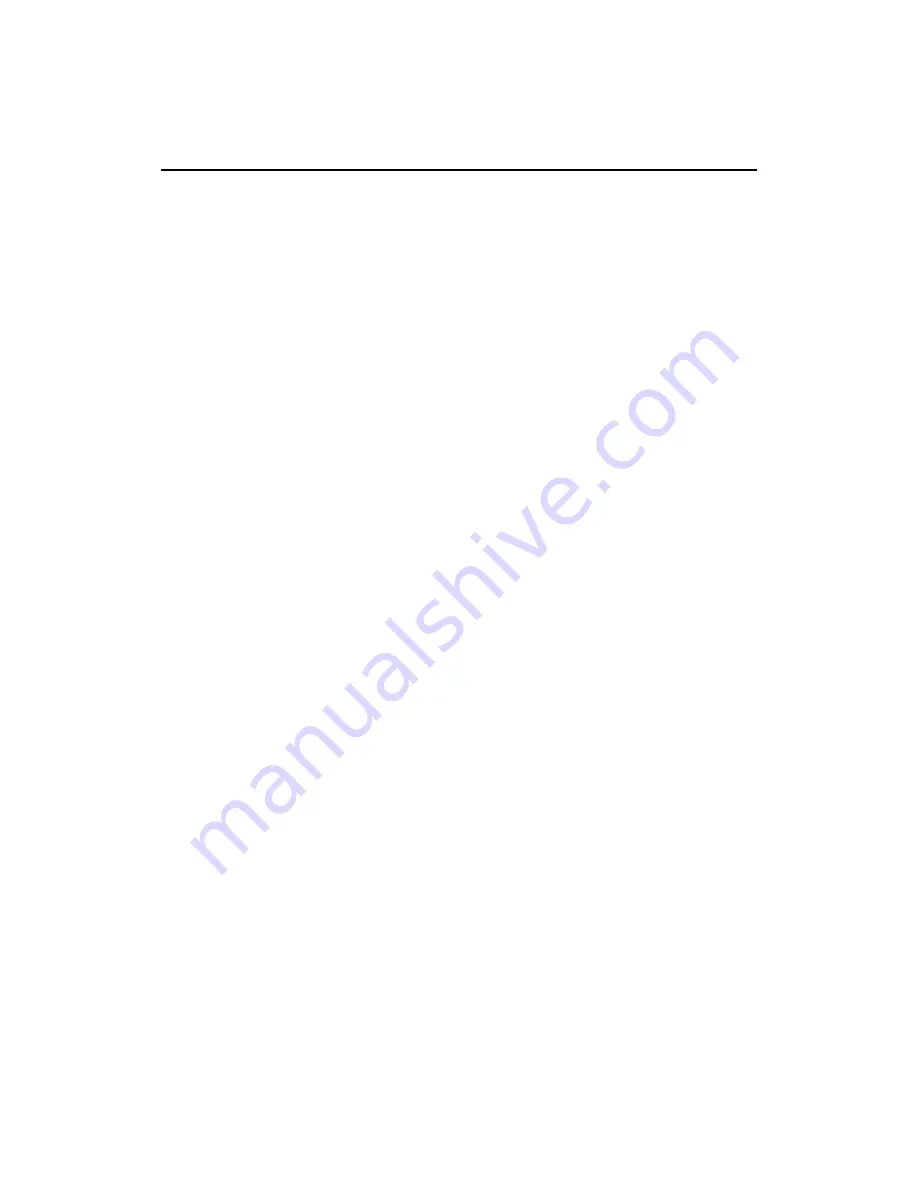
Settings
266
AUG-2.0.0-100
Android User’s Guide
Applications settings
Use the Applications settings to view details about the applications installed on
your phone, to manage their data and force them to stop, and to set whether you
want to permit installation of applications you obtain web sites and email.
Applications settings screen
Unknown sources
Check to permit installation of applications you obtain
from web sites, email, or other locations other than Android Market.
Warning!
To protect your phone and personal data, download applications only from trusted
sources, such as Android Market.
Quick launch
If you phone has a physical keyboard, opens the Quick launch
screen, which lists keys you can press in combination with your keyboard’s Search
key as a shortcut for launching applications. Touch a letter to open a screen where
you can assign an application to open when you press Search and that letter at the
same time.
Manage applications
Opens a list of all the applications and other software
installed on your phone, along with its size. By default, only downloaded
applications are shown and they are sorted in alphabetical order. Press
MENU
and
touch
Filter
to change the list to show all applications, only running applications, or
just downloaded applications. Press
MENU
and touch
Sort by size
to display
applications in size order. Touch an application to open its Application info screen
(see “Application info screen” on page 266).
Running services
Opens a list of services: applications or parts of applications
that provide services to other applications or that run even when their main
application isn’t. Examples include the Android onscreen keyboard and the small
portion of Google Talk that always listens for incoming messages. Above each
service, one or more gray bars show what processes the running service needs and
how much memory they’re using (and how much you’d recover if you stopped the
service). Depending on the service, when you touch it in the list it either opens a
dialog you can use to stop it or it opens its Settings screen.
Development
See “Development screen” on page 267.
Application info screen
The Application info screen for each application lists its name and version, along
with many details about the application. Depending on the application and where it
Содержание BB99100
Страница 1: ...User Guide...
Страница 2: ......
Страница 44: ...Contents 16 AUG 2 0 0 100 Android User s Guide Specifications 279...
Страница 48: ...Your phone and accessories 20 AUG 2 0 0 100 Android User s Guide What s in the box...
Страница 49: ...Your phone and accessories 21 AUG 2 0 0 100 Android User s Guide Getting to know your phone...
Страница 50: ...Your phone and accessories 22 AUG 2 0 0 100 Android User s Guide Installing the battery SIM and SD card...
Страница 52: ...Your phone and accessories 24 AUG 2 0 0 100 Android User s Guide...
Страница 98: ...Connecting to networks and devices 70 AUG 2 0 0 100 Android User s Guide...
Страница 114: ...Placing and receiving calls 86 AUG 2 0 0 100 Android User s Guide...
Страница 132: ...Contacts 104 AUG 2 0 0 100 Android User s Guide...
Страница 160: ...Gmail 132 AUG 2 0 0 100 Android User s Guide...
Страница 186: ...Google Talk 158 AUG 2 0 0 100 Android User s Guide...
Страница 196: ...Email 168 AUG 2 0 0 100 Android User s Guide...
Страница 242: ...Camera 214 AUG 2 0 0 100 Android User s Guide...
Страница 252: ...Gallery 224 AUG 2 0 0 100 Android User s Guide...
Страница 266: ...Music 238 AUG 2 0 0 100 Android User s Guide...
Страница 282: ...Market 254 AUG 2 0 0 100 Android User s Guide...
Страница 306: ...Settings 278 AUG 2 0 0 100 Android User s Guide...
Страница 307: ...279 AUG 2 0 0 100 Android User s Guide Specifications This chapter to be completed by the phone manufacturer...
Страница 308: ...Specifications 280 AUG 2 0 0 100 Android User s Guide...





























