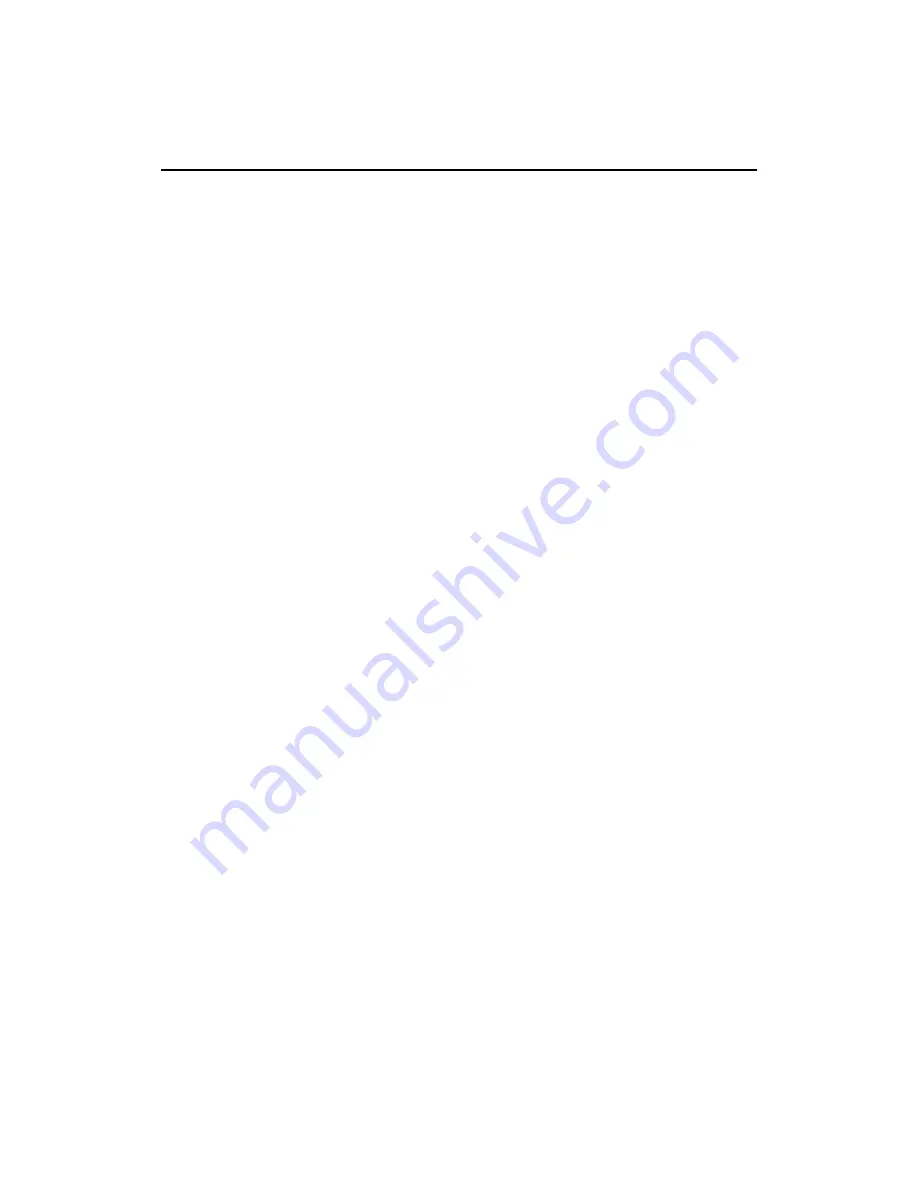
Connecting to networks and devices
61
AUG-2.0.0-100
Android User’s Guide
To turn Wi-Fi on and connect to a Wi-Fi network
1
Press
HOME
, press
MENU
, and touch
Settings
, to open the Settings
application.
2
Touch
Wireless controls
>
Wi-Fi settings
.
3
Check
Wi-Fi
to turn it on.
The phone scans for available Wi-Fi networks and displays the names of those it
finds in the Wi-Fi networks list.
If the phone discovers a network you connected to in the past, it connects to it.
Secured networks are indicated with a lock icon.
4
Touch a network to connect to it.
If the network is open, a dialog prompts you to confirm that you want to
connect to that network by touching
Connect
.
If the network is secured, you’re prompted to enter a password or other
credentials (ask your network administrator for details).
When you’re connected to a network, you can touch its name in the Wi-Fi
settings screen to open a dialog with details about the speed, security, assigned
address, and related settings.
To receive notifications when open networks are in range
By default, when Wi-Fi is on, you receive notifications in the status bar when your
phone detects an open Wi-Fi network.
1
Turn on Wi-Fi, if it’s not already on.
2
In the Wi-Fi settings screen, check
Network notification
.
You can also uncheck this option to stop receiving notifications.
To add a Wi-Fi network
You can add a Wi-Fi network so the phone will remember it, along with any security
credentials, and connect to it automatically when it is in range. You must also add a
Wi-Fi network to connect to it, if it does not broadcast its name (SSID), or to add a
Wi-Fi network when you are out of range.
To join a secured network, you will need to contact the network’s administrator to
learn what security scheme is deployed on it and to obtain the password or other
required security credentials.
Содержание BB99100
Страница 1: ...User Guide...
Страница 2: ......
Страница 44: ...Contents 16 AUG 2 0 0 100 Android User s Guide Specifications 279...
Страница 48: ...Your phone and accessories 20 AUG 2 0 0 100 Android User s Guide What s in the box...
Страница 49: ...Your phone and accessories 21 AUG 2 0 0 100 Android User s Guide Getting to know your phone...
Страница 50: ...Your phone and accessories 22 AUG 2 0 0 100 Android User s Guide Installing the battery SIM and SD card...
Страница 52: ...Your phone and accessories 24 AUG 2 0 0 100 Android User s Guide...
Страница 98: ...Connecting to networks and devices 70 AUG 2 0 0 100 Android User s Guide...
Страница 114: ...Placing and receiving calls 86 AUG 2 0 0 100 Android User s Guide...
Страница 132: ...Contacts 104 AUG 2 0 0 100 Android User s Guide...
Страница 160: ...Gmail 132 AUG 2 0 0 100 Android User s Guide...
Страница 186: ...Google Talk 158 AUG 2 0 0 100 Android User s Guide...
Страница 196: ...Email 168 AUG 2 0 0 100 Android User s Guide...
Страница 242: ...Camera 214 AUG 2 0 0 100 Android User s Guide...
Страница 252: ...Gallery 224 AUG 2 0 0 100 Android User s Guide...
Страница 266: ...Music 238 AUG 2 0 0 100 Android User s Guide...
Страница 282: ...Market 254 AUG 2 0 0 100 Android User s Guide...
Страница 306: ...Settings 278 AUG 2 0 0 100 Android User s Guide...
Страница 307: ...279 AUG 2 0 0 100 Android User s Guide Specifications This chapter to be completed by the phone manufacturer...
Страница 308: ...Specifications 280 AUG 2 0 0 100 Android User s Guide...






























