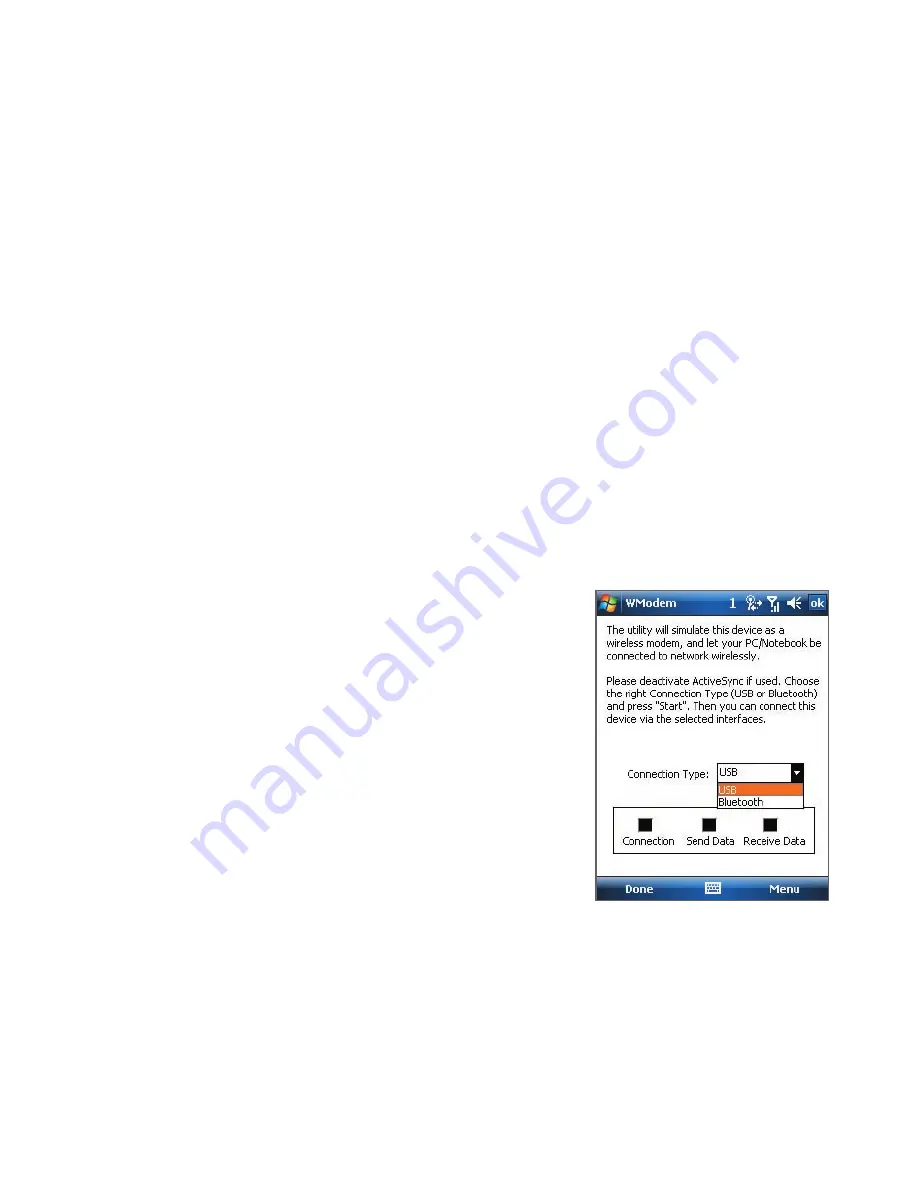
Getting Connected 161
10.8 Using Your Device as a Modem
(Wireless Modem)
You can use
Wireless Modem
to set your Windows Mobile powered
device as a USB or Bluetooth modem for your notebook when you don’t
have access to the Internet on your notebook. Follow the procedures in
this section to connect a Windows Vista
TM
notebook to the Internet using
Wireless Modem.
Note
When you activate Wireless Modem, the Windows Mobile Device Center or
ActiveSync connection will be disabled automatically.
Activate your device as a modem
Connect your device to your notebook using the USB cable or Bluetooth,
then follow the steps below to activate your device as a modem.
Note
If you will use your device as a Bluetooth modem, create a Bluetooth
partnership first between your device and notebook before using Wireless
Modem. For more information, see "Bluetooth partnerships" in this chapter.
1.
On your device, tap
Start > Settings >
Connections
tab
> Wireless Modem
.
You can also tap the
Wireless Modem
icon
on the Wireless Manager screen.
2.
In the
Connection Type
list, select how
your device is connected to the notebook:
USB
or
Bluetooth
.
3.
If you’re connecting via USB, plug in the
USB cable between your device and the
notebook.
4.
Tap
Menu > Start
.
5.
The next thing to do is to add your device as
a modem onto your notebook.
Содержание AT&T 8900
Страница 1: ...User Manual AT T Tilt AT T 8900 Handheld with Windows Mobile...
Страница 58: ...58 Using Phone Features...
Страница 140: ...140 Working With Company E mails and Meeting Appointments...
Страница 175: ...Chapter 11 Experiencing Multimedia 11 1 Camera AT T Tilt only 11 2 Pictures Videos 11 3 Windows Media Player Mobile...
Страница 211: ...Chapter 14 Using Other Applications 14 1 Voice Speed Dial 14 2 Java 14 3 Push to Talk 14 4 Instant Messaging...
Страница 225: ...Appendix A 1 Regulatory Notices A 2 Specifications...
Страница 233: ...Index...






























