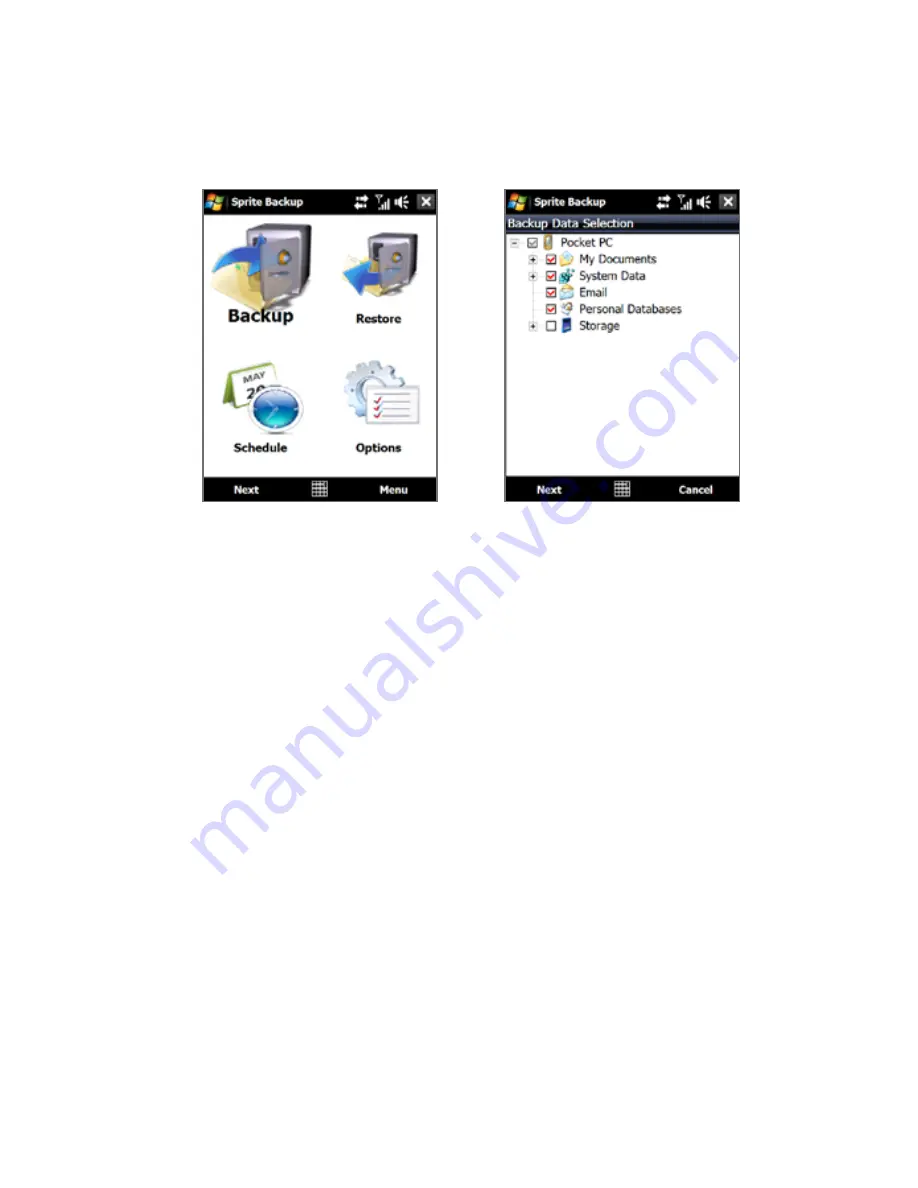
Programs
3.
On the Backup Data Selection screen, you will see a tree view of the
data and files on your device. Tap “
+
” on the left of an item to view its
sub-items. Use the check boxes to select or exclude items for backup.
Main screen
Backup Data Selection screen
4.
After selecting data items, tap
Next
. The Save As screen then appears.
5.
Enter a file name for the backup file.
6.
In
Location
, choose whether to save the backup file to
\Internal
Storage
,
\My Documents
on the device memory, or to a
PC
.
Tip
When backing up to the internal storage or to \My Documents on the
device memory, you can also choose a specific folder where to save the
backup file.
7.
Tap
Next
.
8.
On the Device Reset Required screen, tap
Next
to start the backup.
Note
Do not start and use any programs on your device until the backup process is
completed.
To restore data
1.
On the Sprite Backup main screen, tap
Restore
. Sprite Backup then
searches for all available backup files from the device memory and
internal storage and then displays them on the Open File screen.
Tip
To search for backup files created on your computer, connect your
device to your computer and run Sprite Backup PC Manager on your
Содержание 99HEJ116-00 - Touch Diamond Smartphone 4 GB
Страница 1: ...www htc com User Manual...
Страница 44: ...44 Getting Started...
Страница 59: ...Chapter 3 TouchFLO 3D 3 1 About TouchFLO 3D 3 2 Using the TouchFLO 3D Home Screen 3 3 Finger Gestures...
Страница 78: ...78 TouchFLO 3D...
Страница 98: ...98 Synchronizing Information With Your Computer...
Страница 156: ...156 Internet...
Страница 198: ...198 Experiencing Multimedia...
Страница 251: ...Appendix A 1 Specifications A 2 Regulatory Notices...
Страница 260: ...260 Appendix...
Страница 268: ...268 Index...






























