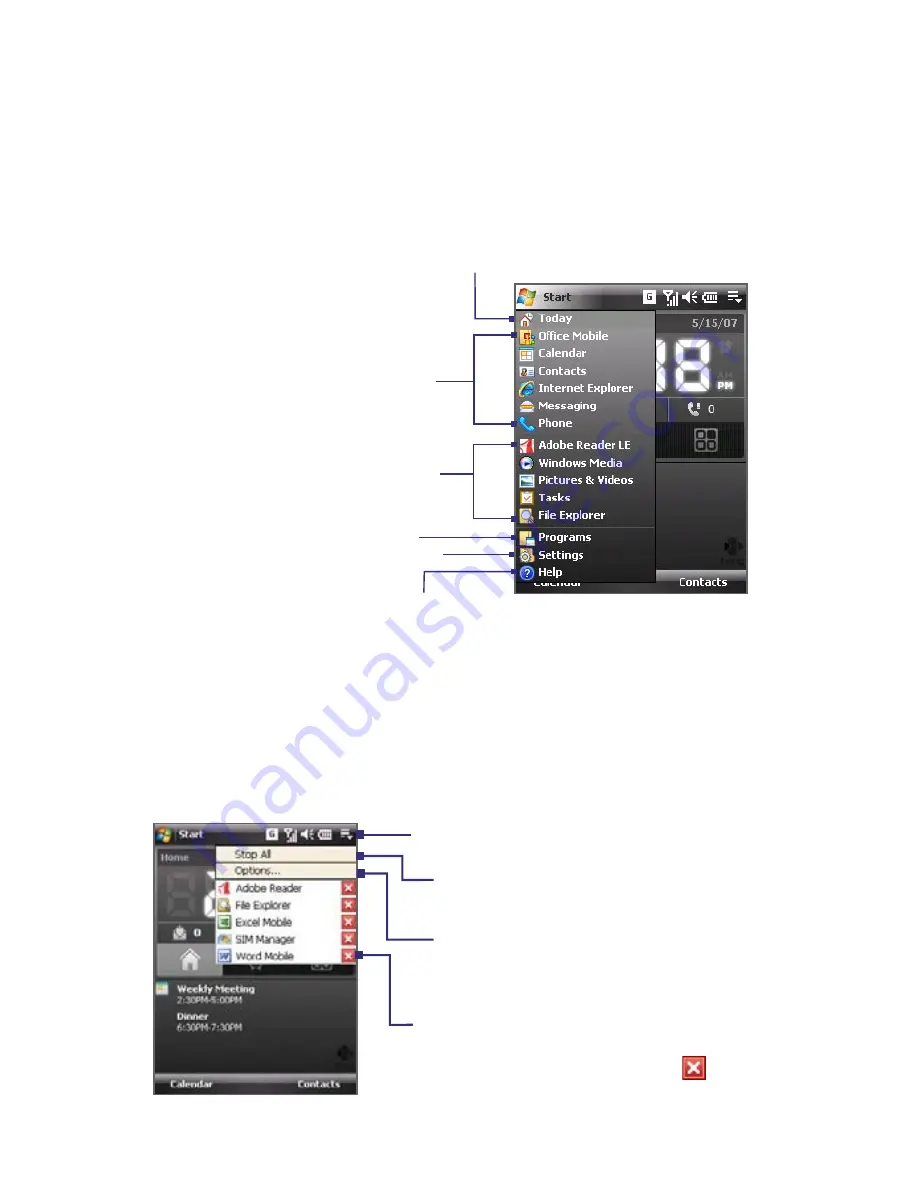
Getting Started 25
1.5 The Start Menu
The Start menu, located at the top left corner of the Today screen, displays a
list of programs. You can start a program by scrolling through the programs
list and then pressing ENTER, or by tapping a program with the stylus.
View Help information for the
current screen.
View and change settings.
Access more programs.
Open a recently-used program.
Open a program.
(The items displayed in the
Start menu can be customized
by tapping
Start > Settings >
Personal
tab
> Menus
).
Switch to the Today screen.
1.6 Quick Menu
The Quick Menu, located at the top right corner of the Today screen, shows
the currently running programs. You can quickly switch between running
programs and stop programs when you do not need to use them.
Tap this button to open the Quick Menu
• To switch to a running program,
tap the program name
• To stop running a program, tap
Customize how programs are closed
(See “Using Task Manager” in Chapter 12)
Stop all currently
running programs






























