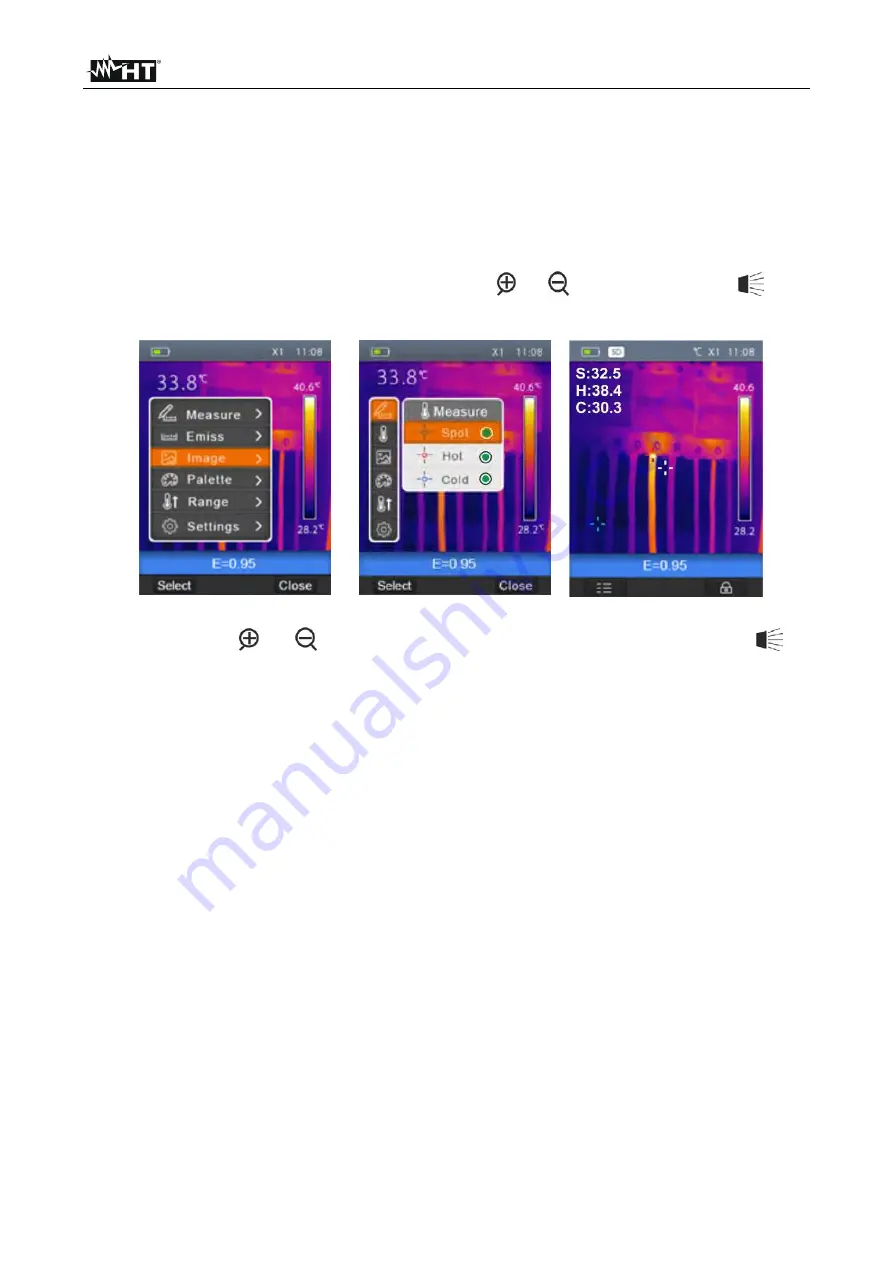
THT45 - THT45W - THT46
EN - 17
5.2.2 Measure Menu
In this section it is possible to select/deselect the display of the three available measuring
cursors independently. The thermal camera has:
1 steady cursor (point) in the middle of the display
1 dynamic cursor which identifies the temperature of the hottest spot of the image
1 dynamic cursor which identifies the temperature of the coldest spot of the image
1. Select the item “Measurement” with the keys or and press the key
. The
screen Fig. 17 – Right side is shown on the display.
Fig. 17: Setting of measuring cursors
2. Use the keys
or
and press and hold the key “Select” or the key
to
select/deselect the desired measuring cursors among the options:
Spot
(steady white
cursor, marked by the letter “
S
”),
Hot
(max value red cursor, marked by the letter “
H
”),
Cold
(min value blue cursor, marked by the letter “
C
”). The values of the temperatures
associated with the cursors are found on the top left-hand side of the display.
3. Press the “Close” key to confirm your selection and go back to the general menu.






























