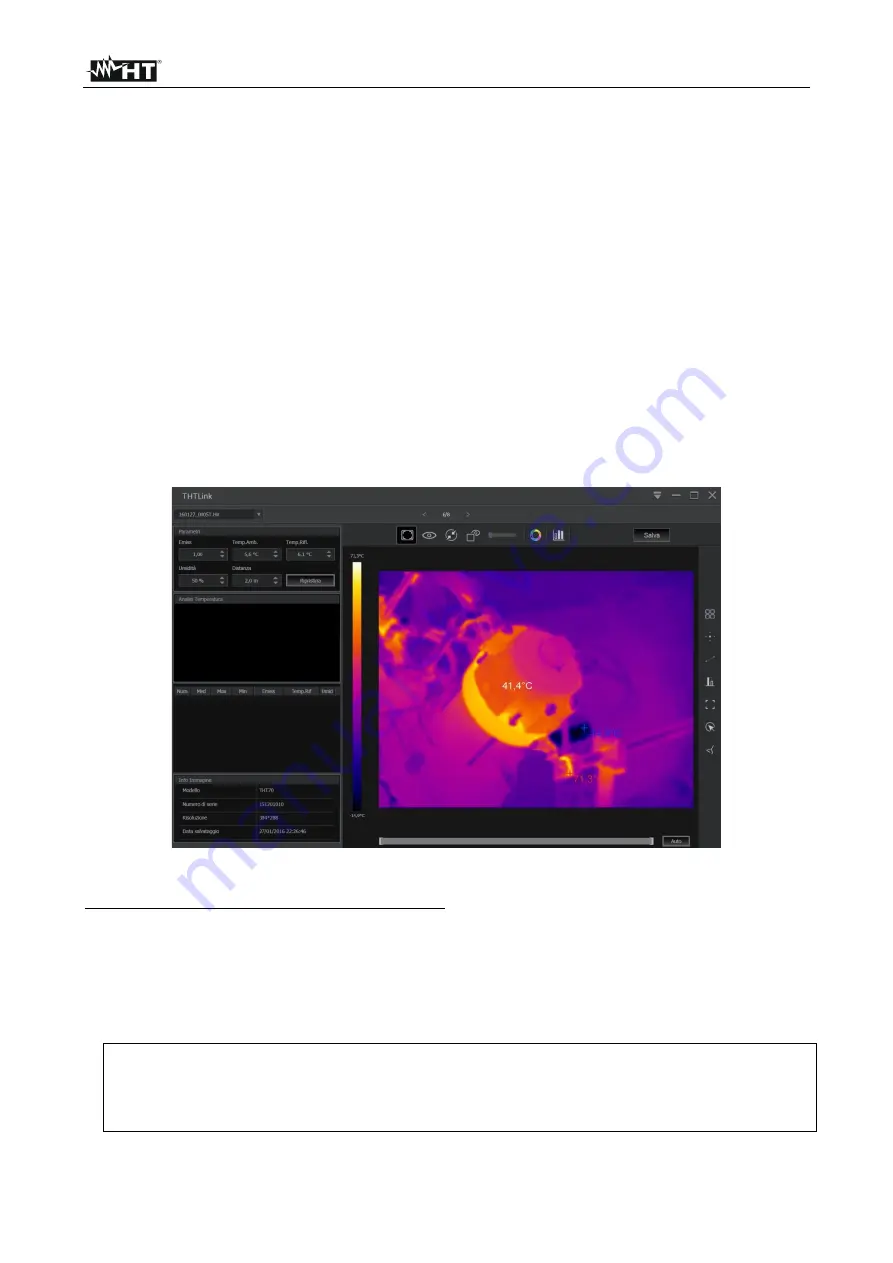
THT80
EN - 41
6 USING THE THTLINK SOFTWARE
The software “THTLink” can be used to analyse the images saved in the instrument's
memory.
6.1 MINIMUM SYSTEM REQUIREMENTS
Hardware:
PC 3.70Ghz 32bit/64 bit
RAM memory:
8GB
Output interface:
USB ports or SD card reader
Screen resolution:
1920x1080
Operating system:
Windows 7 or higher
Software applications:
Microsoft .Net Framework 4.0
6.2 INSTALLING THE THTLINK SOFTWARE
1. Download the THTLink software from
www.ht-instruments.com/download
2.
Launch file “
THTLink_setup.exe
” and follow the guided installation procedure.
6.3 MAIN CHARACTERISTICS OF THE THTLINK SOFTWARE
IR images (with HIR format) can be opened with the software, as shown in the following
Fig. 52.
Fig. 52: Image display with the THTLink software
Main characteristics of the THTLink software:
➢
Display of IR, visible, Fusion, PiP images
➢
Insertion of advanced analysis tools (spots, lines, areas, deltaT, isotherm lines)
➢
Realization of graphs from IR images
➢
Realization of print reports
➢
Playback of the text annotations saved on the images
•
For information about the use of THTLink, please refer to the Help on line of
the software itself
•
THTLink software is downloadable from www.ht-instruments.com/download
website
Содержание HN000080
Страница 1: ...Copyright HT ITALIA 2022 Release EN 1 01 29 07 2022 THT80 User manual...
Страница 48: ......






















