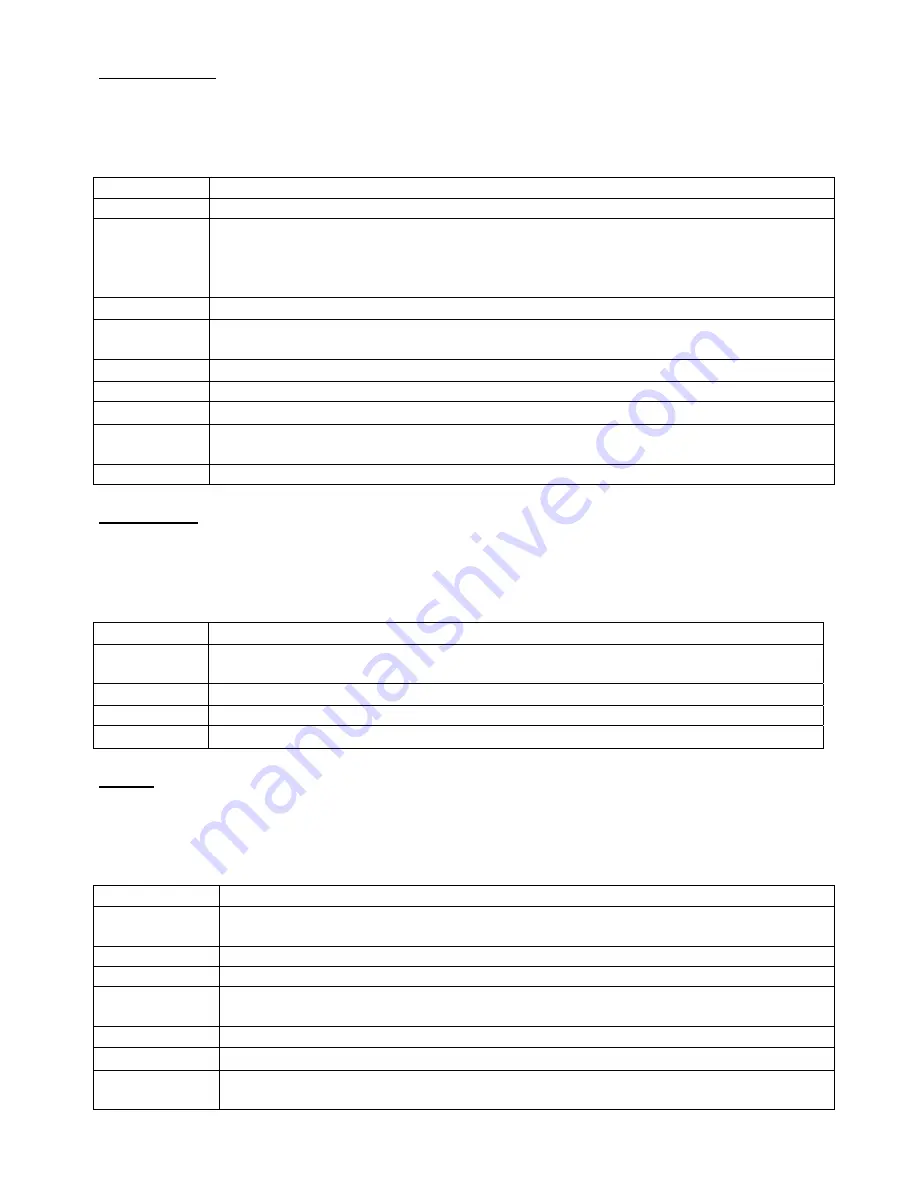
13
5.3 OSD Setup
Use the
▲▼
buttons to select adjusts item,
and press source button to confirm.
Then use the
▲▼
buttons to increase/decrease the values,
or use “source” button to change the values.
Press the menu button to return to the previous menu item.
Item
Description
Language Use
the
source buttons to select the language.
Set ID
Can be control several monitors are installed in the same area.
Use the
source buttons to into the function. then use up/down key to select you
setting the number(01~99), then press menu to exit osd.
Press IR remote control “ID” key again to confirm the Set ID function.
Gamma Use
the
source buttons to set the gamma values.(0,1,2)
Freeze
Use the source buttons to freeze the picture . Press this button again to
disable the freeze picture and to re-establish the normal picture.
OSD Time Use the
▲▼
buttons to
setting the OSD menu display time.
OSD Halftone Use the
▲▼
buttons to
setting the OSD menu display halftone.
Recall
Press the source button to restore the factory settings.
Obiter
(Anti blur)
Use the
source buttons to on/off the screen saver:[Screen protector-Anti blur]
Version
Firmware Version
5.4 Advance
Use the
▲▼
buttons to select adjusts item,
and press source button to confirm.
Then use the
▲▼
buttons to increase/decrease the values,
or use “source” button to change the values.
Press the menu button to return to the previous menu item.
I
tem
Description
Scale
Use the
source buttons to select the picture size: Full/Zoom/Subtitle/Regular/
/Panorama.
Scan Size
Use the
source buttons to select the real image size: Normal/Native
H Position
Use the
▲▼
buttons to position the picture horizontally.
V Position
Use the
▲▼
buttons to position the picture vertically.
5.5 PIP
Use the
▲▼
buttons to select adjusts item,
and press source button to confirm.
Then use the
▲▼
buttons to increase/decrease the values,
or use “source” button to change the values.
Press the menu button to return to the previous menu item.
Item
Description
Multi Window Use source button to select the picture-in-picture function:
PIP, POP Full ,POP 4:3 Off.
Sub Source Use source button to
select the source of the PIP sub-picture.
Size Use
source
button
to set the size of the sub-picture:
Small , Medium, Large.
Position Use
source
button
to define the position of the sub-picture.
Note: This function is only active if you have previously defined a sub picture.
Border Colour Use source button
to select the sub-picture
background colour: Black /Blue.
Sound Source Use source button
to select the sound source: Main/Sub.
Swap Use
source
button
to
swap the main picture and the sub picture.
Note: This function is only active if you have previously defined a sub picture.






















