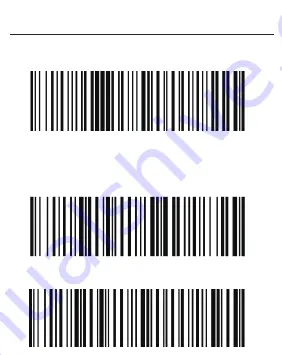
4.Con�nuous automa�c scanning
Scanning se�ng
Scanning se�ng
Scanning se�ng
Scanning se�ng
1
)
ON
2
)
OFF
5.Automatic conversion of Capital/Small letter
1
)
Original
2) ON, automa�c conversion to Capital le�er
3) ON, automa�c conversion to Small le�er
6.Buzzer se�ng
1
)
ON
2) OFF
7.Motor
1
)
ON
2) OFF
8.Temporary switch
1) ON
2) OFF
9.Restore factory se�ngs
Execute restore factory se�ngs
10.Power off
Execute power off
Problems
The Bluetooth scanner can not be connected to Andriod device?
Please make sure that the Android system support for BT, and its
recommended to use 5.0 or above.
After being paired, the barcode can not be upload to device?
Please confirm the working mode of the scanner. If it is in GATT
mode, it needs to receive data in APP. If it is in HID mode, barcode
data can be output as long as the input method can be input.
The device can not search the scanner?
1. Make sure is power on.
2. Make sure the mobile version meets the requirement.
3. Confirm if the Bluetooth of the scanner is connected (the blue
light is on), if connected, you need to disconnect the Bluetooth
connec�on from the connected device and rescan.
▲ ▲ ▲
▲
▲
How to connect to the mobile again if the Bluetooth scanner has
been connected to mobile?
Open the Bluetooth searching interface of the APP to connect
to the corresponding Bluetooth device.
If the data received in HID mode is different from the original data?
Confirm the current input method is an English keyboard, and turn
off the English word mode, the English associa�on and the ini�al
capitaliza�on mode (depending on the different input methods).
If not, download the Sogou input method and turn off the above
mode before using the scanner.
State
Our company does not assume any responsibility for losses
caused by natural disasters (such as earthquakes, floods, etc.)
t
hat exceed our scope of responsibility.
In an
y case, our company does not assume any responsibility
for losses caused by using this product, such as loss of profits,
loss of reputa�on, business interrup�on, loss or change of
stored data, and any special, unexpected, associated or inter-
mi�ent losses caused by the above.
Ou
r company does not assume the responsibility for the losses
ca
used by due to improper use of hardware or so�ware not
specified by the our company .
O
ur company does not provide any form of warranty or technical
support for the informa�on, data, files, other products, services
obtained though the use of this product, and does not assume
any responsibility for the use of above descrip�on by users.
O
ur company are not take any form of guarantee for third-party
so�ware used by this product.
D
ue to the con�nuous improvement of the products, the opera�on
and common problems of the models described in the manual are
mainly based on actual machines. And it may be changed without
no�ce.
FCC Warning
This device complies with part 15 of the FCC Rules.
Opera�on is subject to the following two condi�ons:
(1) This device may not cause harmful interference, and
(2) this device must accept any interference received, including int-
erference that may cause undesired opera�on.
NOTE:
This equipment has been tested and found to comply with the limits
for
a Class B digital device, pursuant to part 15 of the FCC Rules. These limits are
designed to provide reasonable protec�on against harmful interference in
a residen�al installa�on.
This equipment generates, uses and can radiate radio frequency energy
and, if not installed and used in accordance with the instruc�ons, may
cause harmful interference to radio communica�ons.
However, there is no guarantee that interference will not occur in a par�cular
installa�on. If this equipment does cause harmful interference to radio or
television recep�on, which can be determined by turning the equipment
off and on, the user is encouraged to try to correct the interference by one
or more of the following measures:
- Reorient or relocate the receiving antenna.
- Increase the separa�on between the equipment and receiver.
- Connect the equipment into an outlet on a circuit different from that
to which the receiver is connected.
- Consult the dealer or an experienced radio/ TV technician for help.
Warning:
Changes or modifica�ons to this unit not expressly approved by the part responsible
for compliance could void the user’s authority to operate the equipment.
FCC Radia�on Exposure Statement
The device has been evaluated to meet general RF exposure requirement.
The device can be used in portable exposure condi�on without restric�on.
Содержание HS-M300
Страница 1: ...Bluetooth Scanner Instruc on Manual HS M300...
Страница 7: ...3 End Enter 1 OFF 2 ON Scanning se ng 2 HID MODE...
Страница 10: ...Scanning se ng 2 OFF 7 Motor 1 ON 2 OFF...














