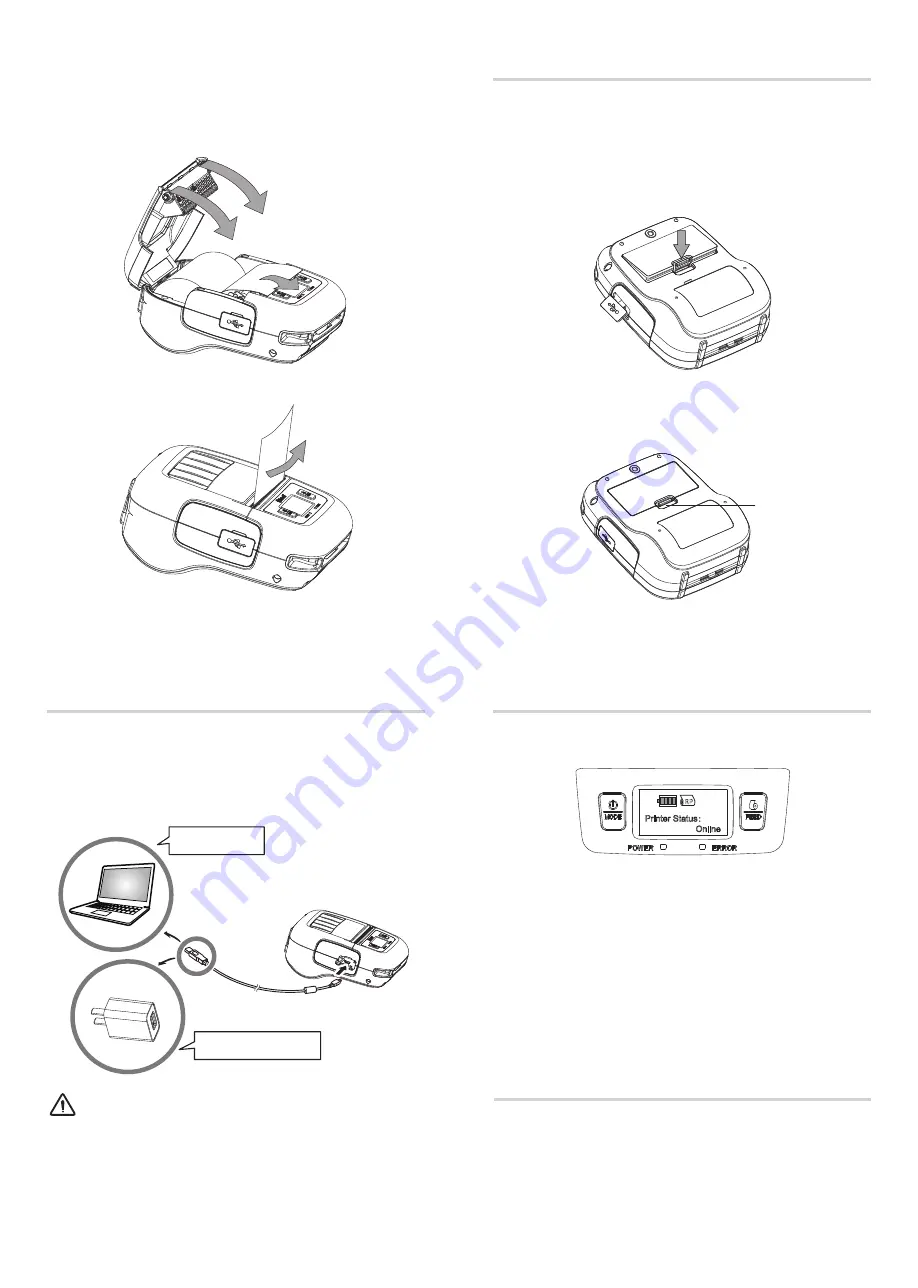
2.Press and hold MODE & FEED bu�ons, release the bu�ons
a�er you surely confirm the screen display“Enter Menu Mode”,
to get a printer into the se�ng mode.
3.Press the MODE bu�on, choose the item or return to
previous menu.
4.Press the FEED bu�on, you can move the cursor(“_”) or
confirm the new se�ng.
RP
Printer Status
:
Online
3.To remove the ba�ery back, pull back the hook, and use the
opposite procedure from the one you used to insert the
ba�ery pack.
Plug in socket with USB charging.
When ba�ery pack runs out of power, the ba�ery icon will
flash. It powers off automa�cally when con�nues prin�ng.
If you want to go on, please charge it.
◆
POWER lamp will always flash in green color and goes off
when fully charged.
◆
Charging the printer when it is on, even if ba�ery icon on
the LCD shows fully charged, turn off the printer and let the
ba�ery charge un�l the POWER lamp goes off for fully charge.
Note
Charging via AC Adapter
Charging via
PC
3.Pull the end of the roll straight toward you. Then press down
on both sides of the printer cover to close it firmly. When you
close the printer cover,make sure that it is closed on both sides.
4.Use the tear bar to cut the extra paper.
Ba�ery Installa�on
Ba�ery Charging
1.Make sure that the printer has been turned off before you
insert or remove the ba�ery pack.
2.Insert the ba�ery pack into the back of the printer as in the
figure shown below, following the direc�on of the arrow.
Press down on the ba�ery pack un�l the hook click into place.
Menu Se�ngs
1.Press and hold MODE bu�on for approx. 2 seconds, and
printer is turned on. LCD display is shown as follows.
Hook
1. Printer WiFi factory default is AP mode with IP address
“192.168.1.1” and SSID “POS_WIFI”. A�er the PC or mobile
phone is connected to printer successfully, users can click
below link and do some parameter se�ngs.
Link: h�p://192.168.1.1/
Access password: 12345678
Wi-Fi Se�ngs


