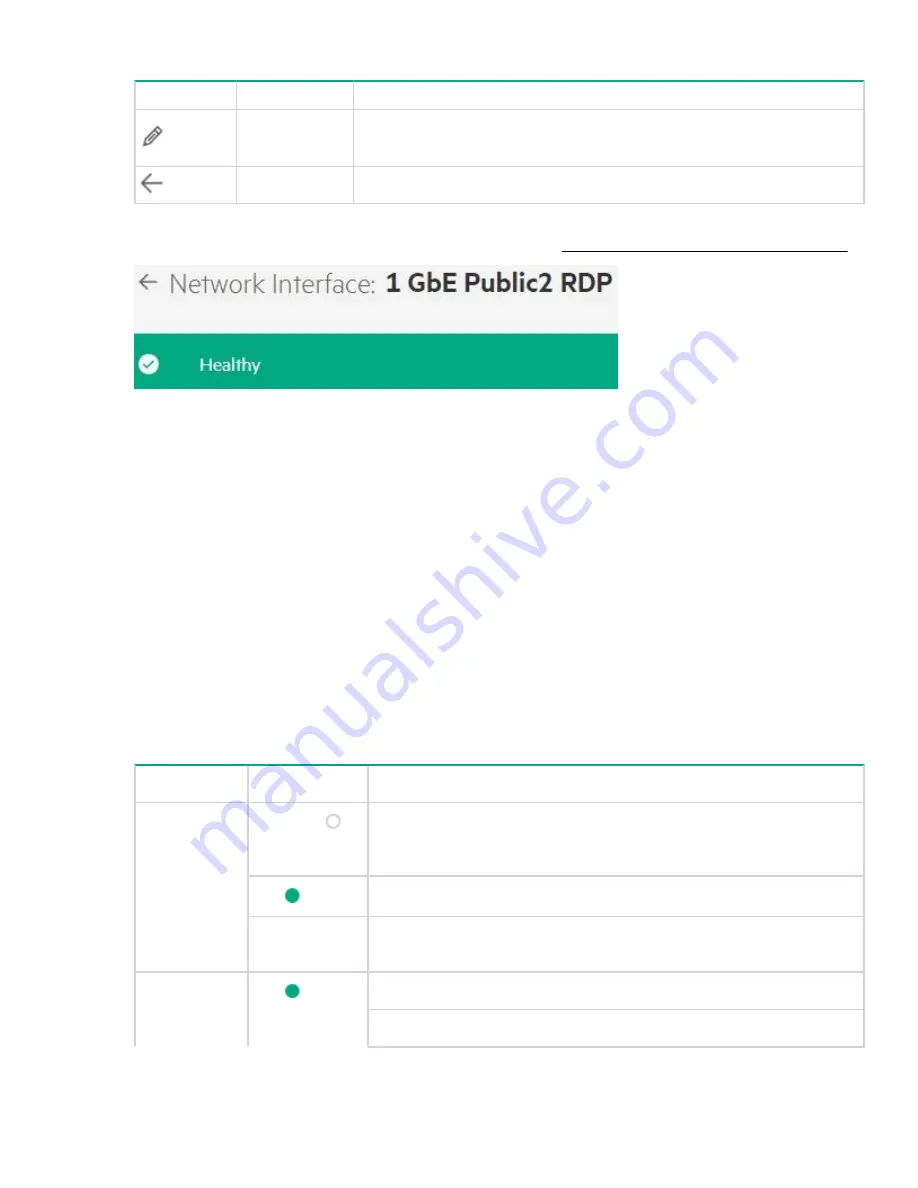
The following user icon is available in the network interface details page:
Icon
Function
Description
Edit
Enables the user to change the name of the existing network interfaces.
Back button
Allows the user to return to the network interfaces home page.
The state of the network interface is displayed at the top of the network interface details page as shown in the
following image. For details on the network interface states, see
View Network Interface State and Status
View Network Interface State and Status
The health status of Network Interface is mapped from any of the status or state information of each of the
Network Interface. The parameters considered for status mapping are first individually mapped to one of the
values of OK, Critical, Warning, Disabled or Unknown.
Once the individual mapping is completed, the overall status is arrived as per the following rules:
• If one of the values is Unknown, the overall status will be Unknown.
• If one of the values is Critical and the rest of the value is Warning, Disabled or OK, the overall status will
be Critical.
• If one of the values is Warning and the rest of the value is OK or Disabled, the overall status will be
Warning.
• If one of the values is Disabled and the rest of the value is OK, the overall status will be Disabled.
• If all values are OK, the overall status is OK.
The following table details the various parameters considered to view Network Interfaces state and status:
State/Status
Overall Status
Status Mapping
Health Status
Unknown (
)
Unknown:
This indicates the unknown state of the network interface.
The unknown error occurs if there is a loss of communication or if the
state of the network interface is unknown.
OK (
)
Present/Started:
Indicates the healthy status of the network interface.
Disabled
Disabled:
Indicates that the network interface is disconnected or
disabled.
Operational
Status
OK (
)
OK:
Indicates the healthy status of the network interface.
Starting:
Indicates that the network interface is either starting or running.
Table Continued
View Network Interface State and Status
77
Содержание StoreEasy 1X60 Storage
Страница 53: ...Volumes 53...
Страница 55: ...You can perform the following operations in the File Shares screen File Shares 55...
















































