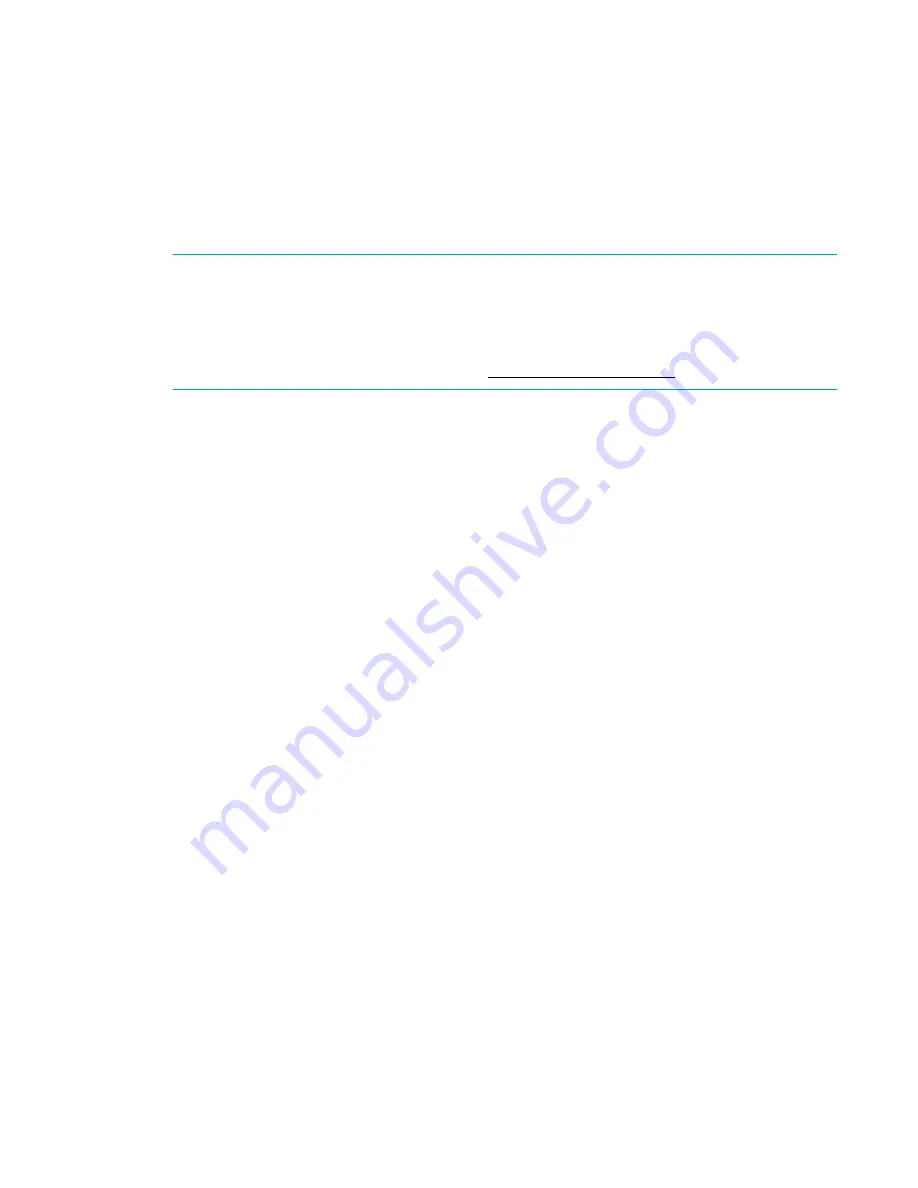
Logging in to the serial console port
Procedure
1.
Verify that the switch has completed POST.
When POST is complete, the switch status and switch power LEDs return to a normal state.
2.
When the terminal emulator stops reporting information, press
Enter
to display the login prompt.
3.
Log in to the switch as
admin
, using the default password,
password
.
You are prompted to change the default password at initial login.
NOTE:
You can configure the switch using a static IP address or DHCP. With DHCP (enabled by default),
the switch obtains its IP address, subnet mask, and default gateway address from the DHCP server.
The DHCP client can connect only to a DHCP server that is on the same subnet as the switch. The
Ethernet cable must be connected to the management Ethernet port on the switch if you are using
DHCP. If you are using a static IP address, see
Setting the IP address
You can configure the switch with a static IP address or you can use a DHCP server to set the IP
address. (DHCP is enabled by default.) The switch supports both IPv4 and IPv6.
Using DHCP to set the IP address
When using DHCP, the switch obtains its IP address, subnet mask, and default gateway address from the
DHCP server. The DHCP client can connect only to a DHCP server that is on the same subnet as the
switch. If your DHCP server is not on the same subnet as the switch, use a static IP address.
Setting a static IP address
Procedure
1.
Use the
ipaddrset
command to set the Ethernet IP address.
• For an IPv4 address, use dotted-decimal notation:
switch :admin> ipaddrset
• For an IPv6 address, use colon-separated notation:
switch:admin> ipaddrset -ipv6 --add
1080::8:800:200C:417A/64
2.
Provide the following network information for an IPv4 address:
a.
Ethernet IP address: 192.168.74.102
b.
Ethernet subnet mask: 255.255.255.0
c.
Gateway IP address: 192.168.74.1
3.
When prompted, enter
off
to disable DHCP:
DHCP [OFF]: off
4.
Verify the IP address by entering the
ipaddrshow
command at the prompt.
5.
Record the IP address on the pull-out tab on the port side of the switch.
6.
If the serial port is no longer required, use the
logout
command to log out of the serial console.
Remove the serial cable and replace the plug in the serial port.
7.
Connect the Ethernet port on the switch to the Ethernet network where the IP address was assigned.
44
Logging in to the serial console port






























