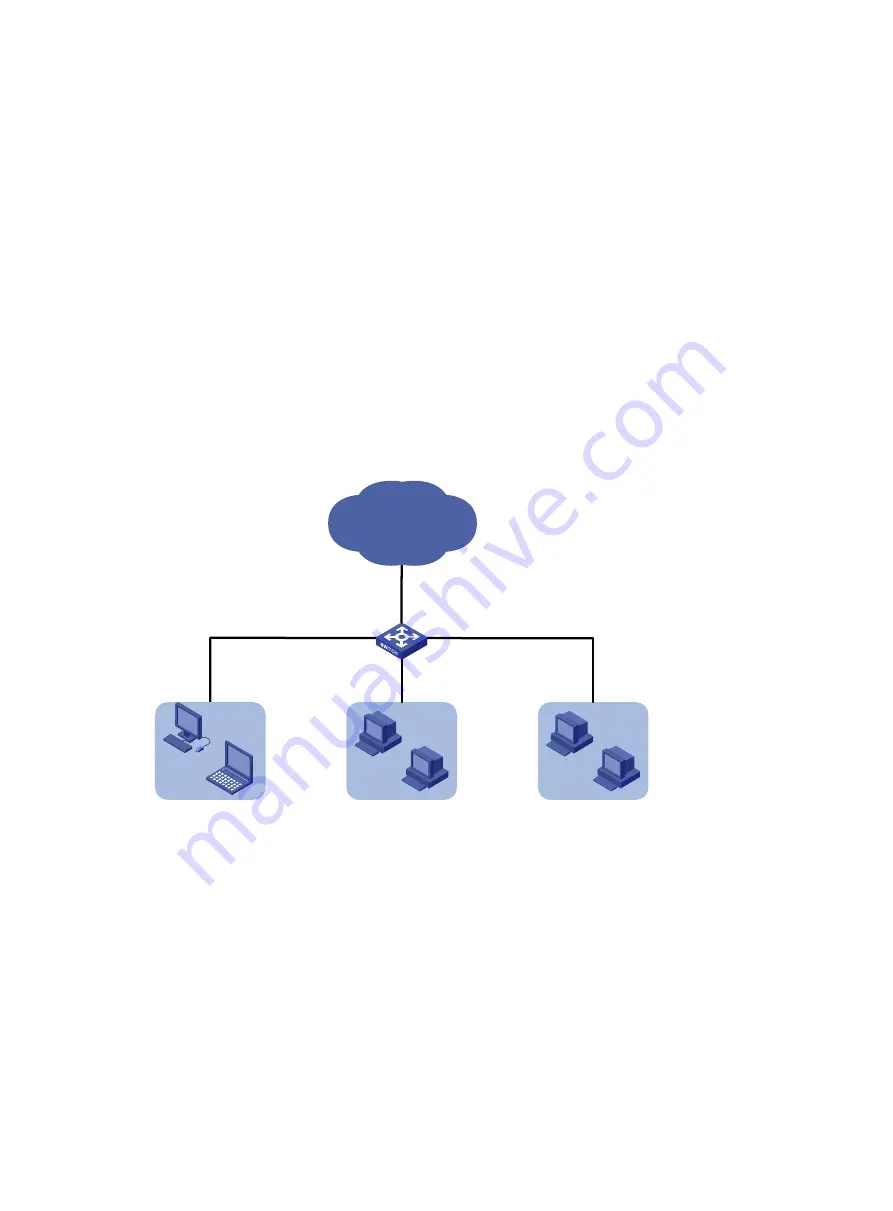
118
To establish a connection to the Stelnet server:
1.
Launch PuTTY.exe to enter the interface.
2.
In the
Host Name (or IP address)
field, enter the IP address
192.168.1.40
of the Stelnet
server.
3.
Click
Open
to connect to the server.
If the connection is successfully established, the system notifies you to enter the username and
password. After entering the username (
client
in this example) and password (
aabbcc
in this
example), you can enter the CLI of the switch.
QoS configuration example
Network requirements
As shown in
, configure QoS to meet the following requirements:
•
The traffic of the Administration department, R&D department, and Marketing department is
scheduled in the ratio of 2:1:1.
•
The rate of traffic for accessing the Internet is limited to 15 Mbps.
Figure 38 Network diagram
Configuration procedure
1.
Configure QoS policies:
a.
From the navigation tree, select
QoS
>
QoS
>
QoS Policy
.
b.
Apply a QoS policy to the incoming traffic of GigabitEthernet 1/0/2.
c.
Access the details page for the QoS policy to modify the applied QoS policy as follows:
−
Create IPv4 ACL 2000, and add a rule to permit packets with source IP address
192.168.1.0 and mask 0.0.0.255.
−
Configure the ACL as a match criterion of a class, and specify the associated behavior
to mark the matched packets with 802.1p priority 0.
d.
Apply a QoS policy to the incoming traffic of GigabitEthernet 1/0/3.
e.
Access the details page for the QoS policy to modify the applied QoS policy as follows:
IP network
GE1/0/1
Admin dept.
192.168.1.0/24
R&D dept.
192.168.2.0/24
Marketing dept.
192.168.3.0/24
GE1/0/2
GE1/0/3
GE1/0/4






























