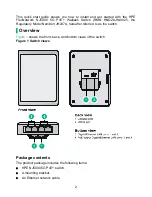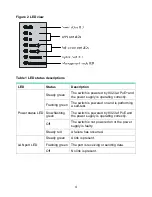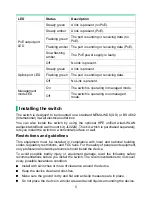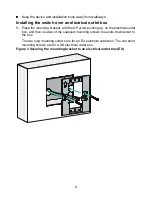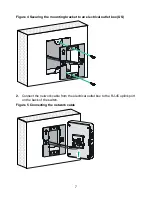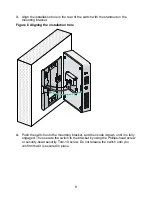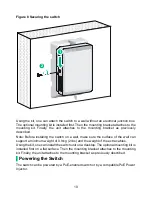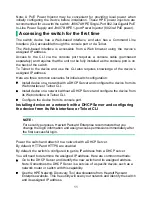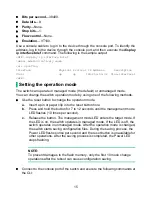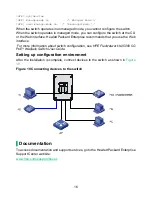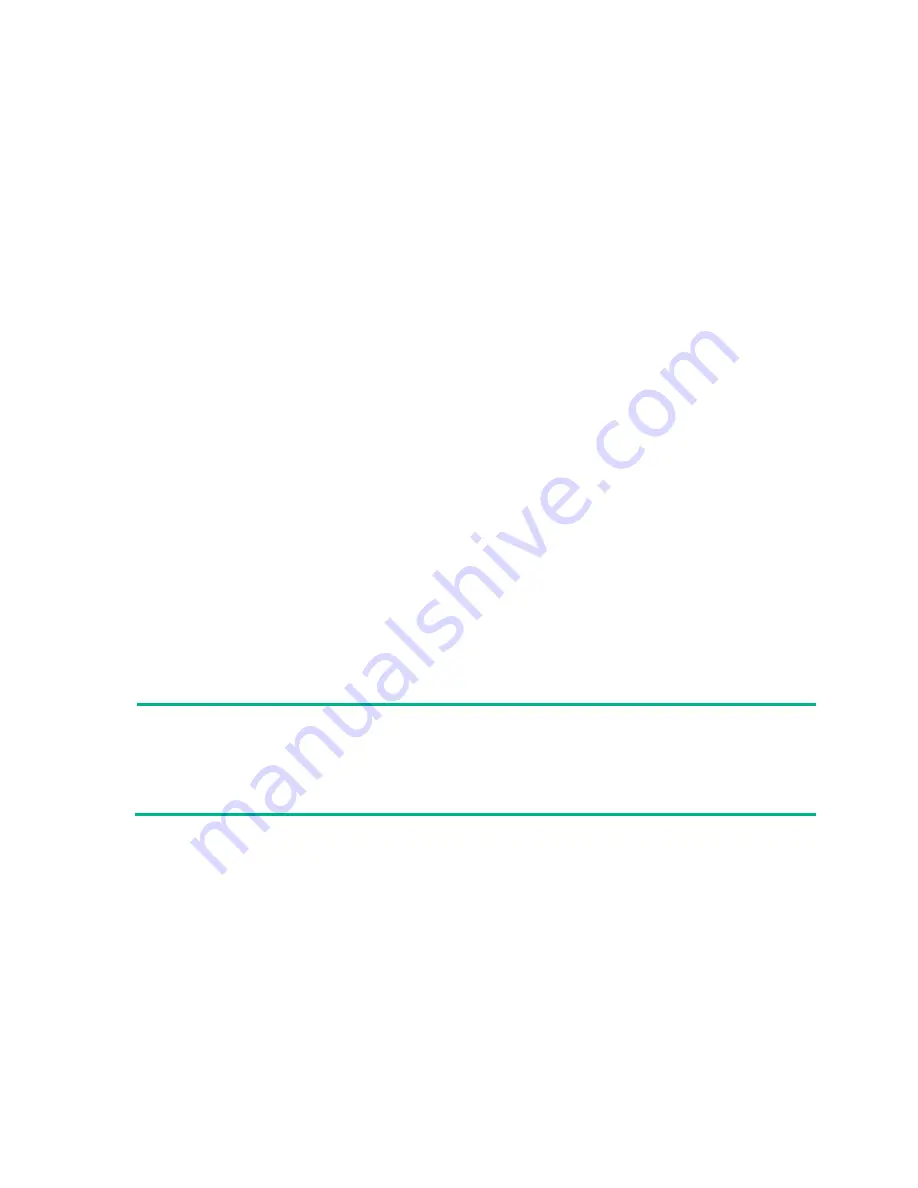
11
Note: A PoE Power Injector may be convenient for providing local power when
initially configuring the device before installation. These HPE power injectors are
recommended for use with the switch: J9867A HPE Single-Port 802.3at Gigabit PoE
In-Line Power Supply and J9407B HPE 1-port Power Injector (802.3af PoE power).
▌
Accessing the switch for the first time
The switch device has a Web-based interface, and also has a Command Line
Interface (CLI) accessible through the console port or via Telnet.
The Web-based interface is accessible from a Web browser using the device’s
assigned IP address.
Access to the CLI via the console port requires a console cable (purchased
separately) and requires that the unit not be fully installed as the console port is on
the back of the switch.
To Telnet to the device and use the CLI also requires knowledge of the device’s
assigned IP address.
Here are three common scenarios for initial switch configuration:
•
Install device on a network with a DHCP Server and configure the device from its
Web interface or Telnet CLI.
•
Install device on a network without a DHCP Server and configure the device from
its Web interface or Telnet CLI.
•
Configure the device from its console port.
Installing device on a network with a DHCP Server and configuring
the device from its Web interface or Telnet CLI
NOTE:
For security purposes, Hewlett Packard Enterprise recommends that you
change the login information and assign access permissions immediately after
the first successful login.
Power the switch and attach it to a network with a DHCP Server.
By default, HTTP and HTTPS are enabled.
By default, the switch is configured to get its IP address from a DHCP server.
You will need to determine the assigned IP address. Here are common methods:
•
Go to the DHCP Server and identify the new switch and its assigned address.
Note: Sometimes the DHCP Server is a service of a specific device, such as a
network router or switch with this capability.
•
Use the HPE Network Discovery Tool downloadable from Hewlett Packard
Enterprise website. This free utility will scan your network and identify the switch
and its assigned IP address.