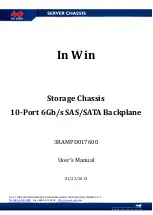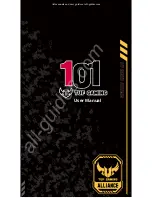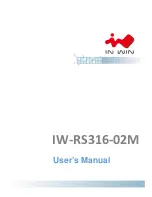The chassis has ten I/O module bays located in the rear of the
chassis.
For more information about product features, specifications, options,
configurations, and compatibility, see the product QuickSpecs on the
Hewlett Packard Enterprise website (
Installing the chassis into a rack
To install the chassis into a rack, see the
HPE Apollo a6000 Chassis
Setup and Installation Guide
on the Hewlett Packard Enterprise
website (
http://www.hpe.com/info/Apollo_6000/docs
). For more
information, see the instructions included with the rail kit.
Configuration guidelines
To meet thermal requirements, always do the following:
•
Populate empty bays with a blank.
•
Populate all five fan bays with a fan.
Installing the front components
CAUTION:
To prevent improper cooling and thermal
damage, do not operate the server tray or the enclosure
unless all drive and device bays are populated with
either a component or a blank.
CAUTION:
To prevent improper cooling and thermal
damage, operate server trays only when the open side of
the server tray is enclosed by either another server tray,
a divider, or the chassis wall.
Install all server trays into each chassis.
Installing a server tray blank
CAUTION:
To prevent improper cooling and thermal
damage, operate server trays only when the open side of
the server tray is enclosed by either another server tray,
a divider, or the chassis wall.
CAUTION:
To prevent improper cooling and thermal
damage, do not operate the chassis unless all bays are
populated with a component or a blank.
Install the component as indicated.
Installing a server
CAUTION:
To prevent improper cooling and thermal
damage, operate server trays only when the open side of
the server tray is enclosed by either another server tray,
a divider, or the chassis wall.
When installing server trays in the chassis, observe the following
guidelines to ensure proper air flow:
•
Always populate the enclosure from right to left, beginning with
bay 10.
•
Operate server trays only when the open side of the server tray
is enclosed by either another server tray, a divider, or the
chassis wall.
To install the component:
1.
Prepare the server tray for installation.